Many time we would like to get the PDF file in a JPEG format, so that it can be viewed even if a PDF reader is not installed. OmniFormat is a free utility that allows you to convert PDF files to JPEG format. This application can convert documents to various other formats as well. OmniFormat requires the installation of Pdf995 which is again a free utility to convert to PDF. You will need to install the PDF995 utility first and then install OmniFormat.
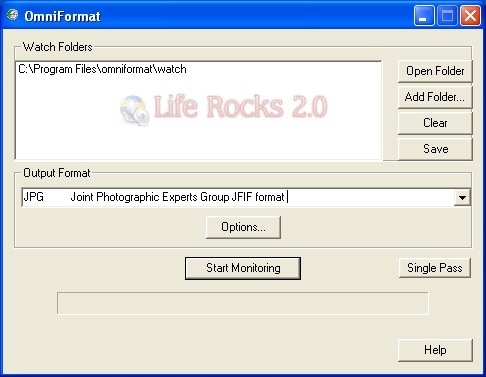
OmniFormat has a different way of converting, it cannot add file to the utility for conversion, instead you need to place the PDF file in a folder and then the application starts monitoring the folder.
Once the monitoring is completed, the original files are replaced with the converted files. You can create multiple folders for monitoring using the add folder option. Since it deletes the existing file, you need to take a back up of the exisitng PDF file.
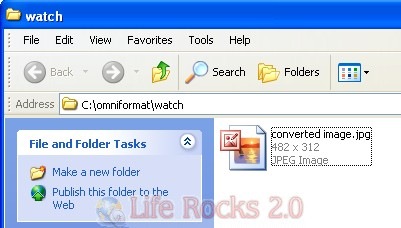
OmniFormat is a free utility, but there is catch to this conversion, the free version of OmniFormat will display a sponsor page in your web browser each time you launch the software. But it does not add any watermark like other trial software. Although the utility is ad supported, it is still better than paying money to get PDF converted to JPEG format.








Nirmal, you might like to check out our new free ‘PDF to Word’ service too — http://www.pdftoword.com.
My Lord,
how it is possible that so mamy people still does NOT use Ghostview – a professional free solution – for this simple task. I use it over 12 years.