Windows 7 by default has only few themes available for customization. People who are not satisfied with these in build themes can get few more themes for Windows 7 which are actually hidden. These themes are available for certain regional countries such as Australia, Canada, Great Britain, United States and South Africa. These themes can be revealed and used by the following steps.
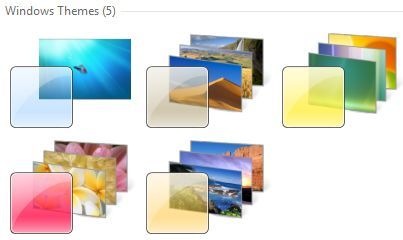
1. Open Windows Explorer and click Organize
2. Select Folder and Search Options and navigate to the View tab.
3. Select Show hidden files, folders and drivers and uncheck Hide protected operating system files (Recommended). Click Yes, if prompted for confirmation.
4. Click OK and now browse to the folder: Windows\Globalization\MCT
5. There are five folders here with the name with format MCT-XX (where XX is AU, CA, GB, US, or ZA) which represents globalization settings for each region. Go into the folder that you want to activate its theme.
Note that AU, CA and ZA regions have the same themes.
6. Open the Theme folder inside the selected region folder.
7. Double click on the XX.theme file to apply the theme to the Windows 7 desktop system. Once a theme is executed and activated, the theme will be available and saved into Personalization options, so that user can select this theme directly from the personalization settings.
8. Now to go to Folder Options to reverse the first 5 steps to hide the hidden and protected system files and folders again.
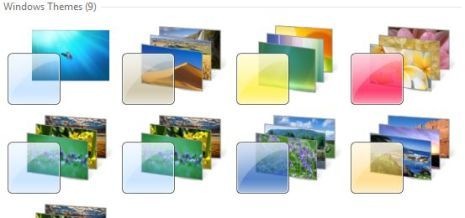
Now when you open the themes settings, you can see the hidden themes activated.
Thanks to WinVistaClub for this tip. Image Credit: WinVistaClub








‘WindowsGlobalizationMCT’ Should be C:\Windows\Globalization\MCT\
great work – thanks
Nice, I can finally check out the theme from Australia. Thanks for the guide. Also, found a sweet site to download and share win7 themes. http://www.windows-7-themes.com
You say on the first step to open Windows Explorer and then click Organize. I don’t see anything anywhere that says Windows Explorer or Organize. Where is it? I looked in the Start and in the folders too.
Might be a neat trick, but you can download all of those themes on MS’s website.
i have installed windows seven from long time but its really amazing to see this
This hidden themes are not bad but they are not fully customizable but only wallpaper changing. I found some very interesting custom windows 7 themes here http://topwindows7themes.com
If some one know more sites with fully customizable themes let me know pls