When you have installed two different versions of Windows, say Vista Ultimate and Vista Home premium or XP and Vista as dual boot, these options show up when you boot Windows. But many times the timeout seconds is set as very low value and it becomes difficult to select an OS which is not the default one. This time can be changed easily using config settings.
1. Open System Configuration (Start->Run->msconfig).
2. Select the Boot tab in System configuration.
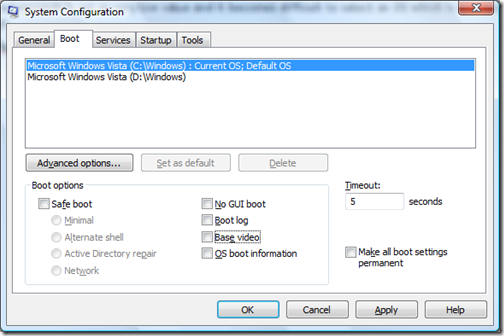
3. Against the box for Timeout, enter the value in seconds the time you want for selecting OS.
4. Click OK and close. Next time you boot Windows, you can see the select OS screen appearing for the new time set.





