This is a guest post written by Ramesh Natarajan, author of The Geek Stuff blog.
If you use DHCP in one location and static IP-address at another location, you may keep changing the network TCP/IP properties on your Windows laptop depending on your location, which can be little annoying. You can use the “Alternate Configuration” features available on the Windows TCP/IP properties to choose the appropriate TCP/IP configuration automatically as explained in this article.
1. Start -> Control Panel -> Network Connection -> Right click on the LAN that needs to be configured and select properties.
2. In the Local Area Connection properties Windows, scroll down and select Internet Protocol (TCP/IP) as shown below and click on properties.
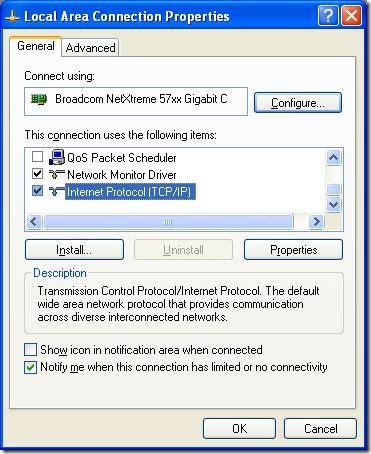
3. In the Internet Protocol (TCP/IP) properties, the General tab represents the primary configuration. Here you can select “Obtain an IP address automatically”, which will get obtain the IP-address, if a DHCP server is identified in the network.
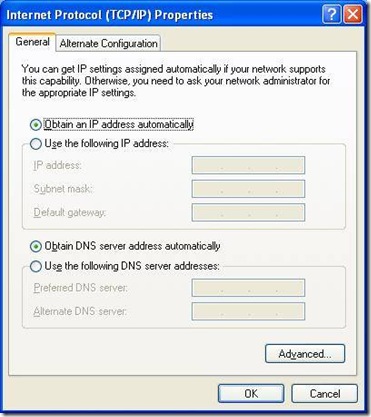
4. Click on Alternate Configuration tab, and click on ‘User Configured’ to enter the static ip-address of the alternate location, where you use your Windows laptop, as shown below. Once this is setup, at work if you have DHCP, the laptop will automatically use the primary configuration and at home, if you have static IP-address, it will automatically use the alternative configuration.
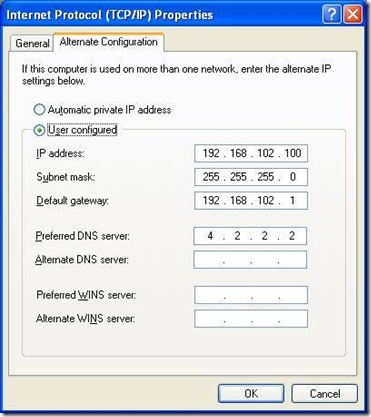
This article was written by Ramesh Natarajan. At the The Geek Stuff blog he shares his knowledge and experience on Linux and other Geeky stuff. He has more than 15 years of experience in IT industry and has performed very intensive work on System administration, DBA, Hardware and Storage.






Nice post Ramesh, This will definitely help since I can use two networks I have at off.
This is also very useful for us network admins. When we deploy a workstation or server (especially if it is a DHCP server) to a different facility, we can pre-configure the IP address as an alternate, and still be able to work with it at our own facility.
What about needing multiple networks? We have people who travel to 12 different plants and each plant has assigned ip addresses. Anyone know if there is a way to setup 12 alternate configurations?
For xp we are using Netshell scripts but haven’t tried that with Windows 7 yet.