Vista does not feature a decent boot logo like Windows XP, but you can always customize Vista. Vista Boot Logo Generator is a tool that should simplify the process of creating the new high resolution Vista boot logos. By default, Vista’s high resolution boot logo is not enabled. To enable the hi-resolution boot logo, you must enable the NOGUIBOOT option using MSCONFIG (Start > Type msconfig and select Boot Tab).
NB: Vista Boot Logo Generator doesn’t yet support x64 Vista, in this version. Do not attempt to install x86 boot screens on the 64-bit versions of Vista, otherwise you will cause your system to become unbootable. Take a back up of the boot logo before replacing it. Try this boot logo at your own risk as this software is still in beta.
Update: AS pointed about by How-To Geek, this software will not work with Vista SP1.
To create a Boot Logo, you need 2 images of sizes (800X600 and 1024X768) and images should be 24 bit Bitmap images. Once the images are loaded in the Boot Logo Generator, select File –> Save Boot Screen Files as option. The file name will be “winload.exe.mui”.
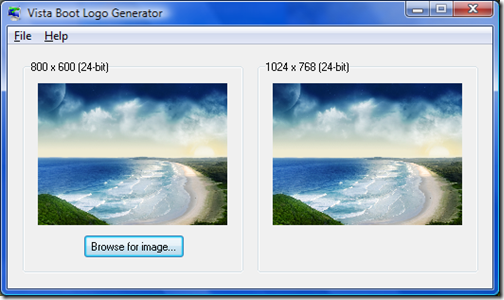
Now you need to copy it to the location where boot logo is saved. Save the created file to (C:\Windows\System32\en-US) and replace the existing file by the same name. Type the following command in run;
%windir%\System32\en-US
You will probably not have write permissions for the above file and for this you will have to take ownership of the file. Now if you boot Vista, you can see the new boot logo in action.
Download Vista Boot Logo Creator






Also please note that you cannot use this tool with Vista SP1 or your system will not be able to boot.
do we have some thing like this for Windows XP ?
@How-To Geek,
Thanks for Visiting my blog and also for the information. I have updated it.
@BlogsDNA,
I think there was one for Win XP also, you can use Style XP for the same.
Nice tool.
Let me try it into my new pc 🙂
Its not working for me
hey everybody, i was woundering, i have vista home, and its on sp1, first how to i get sp2 and also how to make an 24bit bitmap image, i use photoshop but i only see 8,16 and 32, is there anything i can do, some one please reply, thanks,
mike.
to get vista sp2 update it in “windows update” at the control panel….
use paint to make 24 bit image o_O
I have vista x86 SP2 home basic and I can’t get this to work, can someone help me?
nice artical