Many time we forget to back up files because we may not like to run another program in the background for backing up data as this could reduce the speed of your computer. IdleBackup is a free Windows application which can back up your personal files and folders when the computer is idle. The best feature of this software is that it checks if the computer is idle for more than 1 min before starting the back up process.
You can select the files and folders which needs to be backed up and also the back up path. The location can be on the same hard drive, an external drive (memory card, USB drive), or another computer on the network.
Next you need to select the automatic backup option on the top right hand corner. Here set the countdown time for back up to start after the computer has been in idle state. The minimum time that can be set is 60 sec. You can also tell the software to check for any CPU activity before ensuring that the computer is idle.
IdleBackup is a simple to use and totally free software for backing up data.

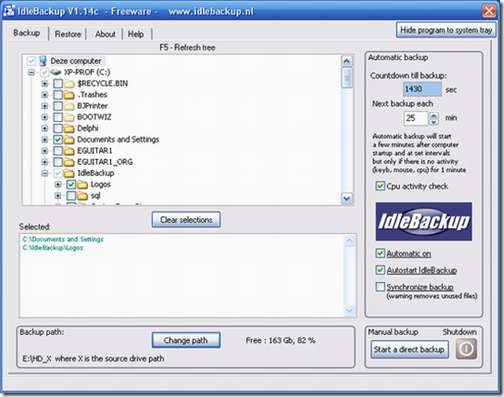







Excellent application. Most of the time, I skip or terminate backup process as it drastically slows down when I’m working. From now onwards, taking backups are going to be very easy.
When does it determine a PC as idle? There are several programs including anti virus and others that are always running in the background…So does this program consider a PC as idle only when there is no human activity on it or when?
What criteria that determine our computer is idle?
@Techblissonline and Steve Yu,
The Idle of the computer can be set by us. There is an option called CPU activity check, if this is enabled, then should not be any CPU activity otherwise it checks inputs from Mouse and Keyboard for Idle time. I hope I have cleared your doubts.
Is it okay if we use the computer during the back up process? Will the back up process interupted or we are not allow to use the computer the back up finish?
@Nicky,
Thats a good question, I have not tried it that way. May be you can try out and tell us.
Hmmm I wonder if a backup will ever be completed if it has to keep stopping when you start using your computer. I guess you can leave it to run all night…I currently use Mozy for backup.
Well as many people have already pointed out it is pretty hard to actually keep starting and stopping backups all the time. I would rather schedule a backup at night when I am not using the PC.
You can always work normally on your computer. If at a certain moment the computer is idle for a minute the backup starts, but stops immediately when you use mouse or keyboard. As soon as there is a next idel moment it restarts the backup. At the end of a computer session the icon can be checked on the right system tray.
If green it has finished the backup.
You can also start at the end of the session a backup manually and then press button shutdown. Get latest version at idlebackup.nl
Greetings from Aad Meeldijk