Vista has a Performance Index which is determined based on the hardware of the system. Vista inspects the hardware of the PC and determines the Performance Index and this is important as some Softwares enable some functionality based on this value. Vista also does not support Aero effects if the performance index is less than 3. If the performance index can be manipulated, then many functions and softwares would do most of the jobs. But changing the performance index does not have any impact on the actual performance of the system.
How to Change the Performance Index:
Please note this is a registry hack and keep a back up of your registry before changing.
First you need to check the actual performace index of your Vista, to do this navigate to ‘Performance Information and Tools’ and click ‘Update my Score’ in the Control Panel. Now to modify this score, open Registry editor by typing regedit. Navigate to HKEY_LOCAL_MACHINES_\Software\Microsoft\Windows\CurrentVersion\Policies\System key. Change the DWORD value of EnableLUA to 0 and save it. Now restart Windows after closing it.
Next step is to navigate to ‘C:\Windows\Performance\WinSAT\DataScore’ folder, you can see multiple documents in XML format and each represents evaluation conducted so far. Open the latest file based on time stamp in textpad and you can see the latest test results in line number 13-20. Change these values to higher value, maximum being 5.9 and save the file.
Now go back to the registry entry and change the DWORD to 1 and save it and restart the PC. Now if you see the Performance index it will have the new value. Please note that if you again conduct the test it will be reset to old value, but whenever the performance index is taken, it will have the new value.
So in case Aero effects are not working in your Vista because of low Performance index, then you can manipulate it using this method.

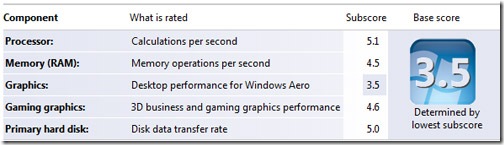
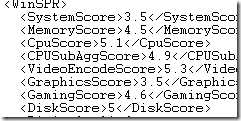





u said that vista doesn’t support Aero if Performance Index is >=3, but on my pc, aero is working fine with performance index 2.1.
neways, nice post, nw i’ll change my performance index… 😀
Satbir Singh,
If your computer hardware is capable of rendering the graphics for Aero, Vista will allow the 3D effects. May be your system has it but falls low in other cases of performance. So this means Vista has many factors to decide on enabling some software. 🙂
WOW…So now I can have all my scores above 5 🙂 But anyways aero was working in my laptop as it is quite new…
@Satbir Singh,
As pointed out by Mobile J Games, Performance index is the least score out of the five shown in figure above. If the index for graphics is good Aero effects will show up and you score could be low because of some other criteria.
@Joel,
Yes, you can have a better Performance value. This is useful not only for Aero, but some software which need a good graphics will not work if the PI is less, so for those cases we can manually edit it.
Aero magic or not, it will surly make my friends jealous 😀 .
Well I try to use less and less fancy things on Vista since it can eat up too much system resources.