Windows has its own task manager for monitoring all the processes running in your PC. But the information available in Task Manager is limited. Process Explorer is a freeware and a small application which shows you more details about the process/ applications/dll and everything thats running under Windows. Process Explorer is intended for advanced users. The Process Explorer display consists of two sub-windows. The top window always shows a list of the currently active processes, including the names of their owning accounts, whereas the information displayed in the bottom window depends on the mode that Process Explorer is in.
The capabilities of Process Explorer make it useful for tracking down DLL-version problems or handle leaks, and provide insight into the way Windows and applications work. Process Explorer also has a powerful search capability that will quickly show you which processes have particular handles opened or DLLs loaded.
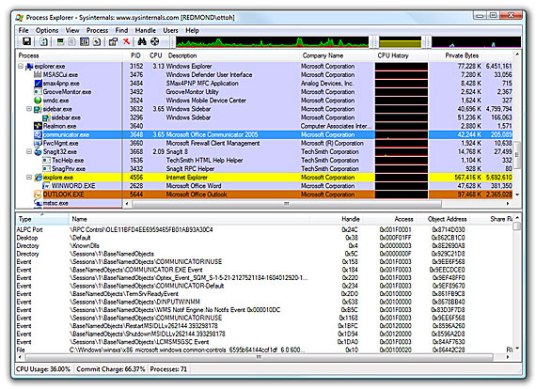
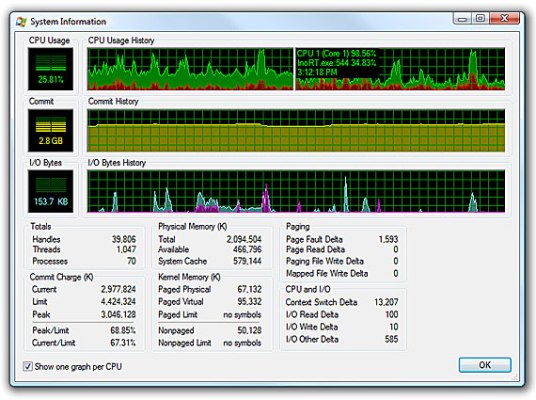
Process Explorer works on Windows 9x/Me, Windows NT 4.0, Windows 2000, Windows XP, Server 2003, and 64-bit versions of Windows for x64 and IA64 processors, and Windows Vista.
Download Process Explorer
Img Src: SystemInternals




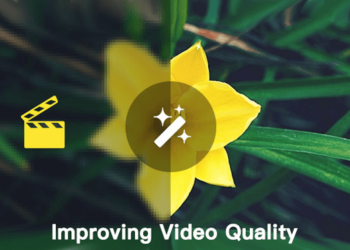



Use this one too. Looks and perform far much better than the default Windows task manager.
Yet another app replacement for a Windows built in? Stuff like Xplorer square over Windows Explorer are good, but I doubt whether this one really is worth the extra clutter in the registry.