If you have a lot of Windows apps running on your desktop, you should be trying out the freeware application UtlWin. It is an easy-to-use window manager which shows an interactive view of the desktop from where you can manage the apps. UltWin creates mini-windows and these represent desktop applications and Windows 10 apps. Since it has mini-windows, you can actually manage Windows applications by interacting with it.
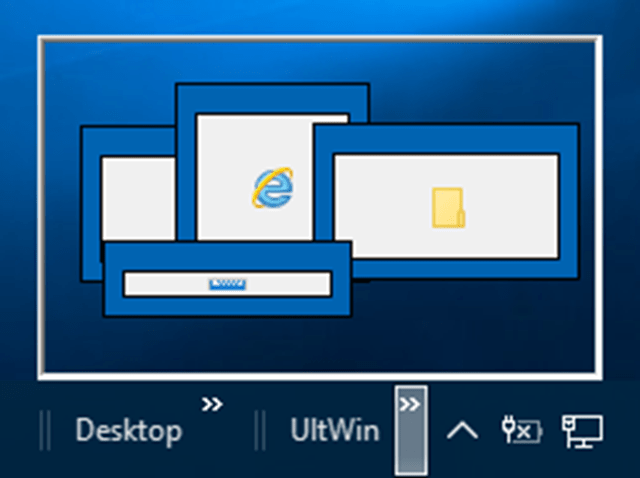
Windows allows multi monitor set up and if you are using multi monitor set up, you can use Ultwin with it. Each monitor connected to the PC is shown in the desk view as an extended desktop configuration. You can view all the Windows apps running on multiple monitors and manage them from UltWin.
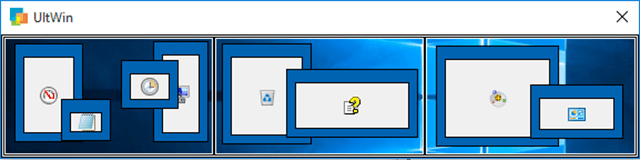
Features of UltWin:
- Interactive scalable view of the desktop
- Automatically adapts to the Windows environment
- Preview application and Windows 10 app windows
- Manage windows on the desktop from one location on single and multiple monitor systems.
- Does not modify the graphical user interface of compatible applications and Windows 10 apps.
- Multiple monitor compliant with support for the multi-monitor.
You can add UltWin to the taskbar and then manage applications from there. UltWin is a freeware app and you can download it from the link below.







