One of the features which is missing in Windows is folder sync, which means you cannot keep one or more folders in sync using the default options in Windows. This is where third party tools come into picture. Folder Sync is one such tool which allows you to synchronize folders in Windows easily and manage connections. The app once installed can monitor two folders and then performs comparisons between two directories in Windows.
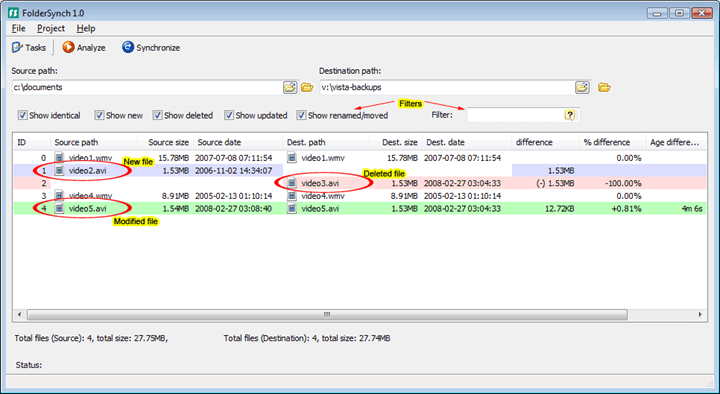
The application has a clean and useful interface where in you need to enter the two folders which you need to keep in sync. Once the source and destination are set, the application checks and compares the files and then makes necessary changes. Folder Sync is capable of running full or differential backups which means you can do a full backup or backup only the changes made. It can also do comparisons to spot identical, new, deleted, updated and renamed files, depending on the preferences you have set in the application.
The application can also be used with file filters. You can create multiple tasks based on your usage and then edit their properties, re-arrange them in the task manager, or remove any entry from the list. The interface offers good features and is easily manageable. There is a color code for files with green being updated file, red being deleted, blue being new file and white are files with no changes. So from the interface, based on the colors, you can easily spot the new and modified files.
The synchronize button available in the interface allows you to keep updated with all the changes in the source and destination folder.
Features of Folder Sync:
- Performs comparisons between two directories
- Reports new, updated, renamed, moved and deleted files
- Performs synchronization from the source to the destination path
- Can be used for differential or full backups.
Folder Sync is a very useful tool which is feature rich as well as easy to use with a simple interface. You can download the application from the link below.







