Sometimes when you want to decrease the brightness of the display, an option in the system tray is quite handy. Also, if you have connected multiple monitors then managing the brightness of each monitor might not be an easy task. Win10 BrightnessSlider is a free and useful portable app which allows you to change or adjust monitor brightness from the system tray in Windows 10. Once you run the application, it sits in the tray and you can quickly access the brightness slider.
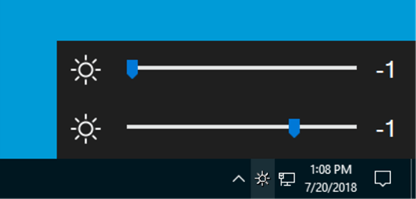
It has a brightness icon in the taskbar and selecting it will show the brightness control for all monitors connected. In case the app is not able to detect multiple monitors, then you can right click on the system tray icon and select detect monitors option.
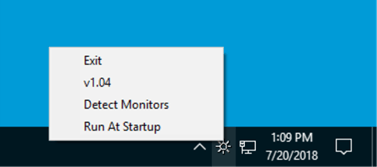
There is also an option to Run at startup if you want the app to start with Windows.
Features of the app:
- Supports ddc/ci monitors
- Separate Sliders For Multiple Monitors
- Volume like Slider to Change Monitor Brightness
- Option to Run At Startup
- Ability to “Rescan Monitor” after a Monitor Plugged in/out
If you are using an old desktop PC, this quite a handy tool. You can download the app from this link.








Oh! What a great piece of information, thank you so much Nirmal Sir you have literally explained each and everything making it absolutely clear. The article is written in a manner that it seems as if it is written to make things clear and not just be read. Thank you for such an informational article, looking forward to reading more of your work.