If you are connected to a LAN connection on your laptop or if you are using a SIM card based internet connection, you can share it with other devices using the Wi-Fi hotspot feature available on Windows. If you are Windows 10, there is a default option to enable it and for this, you can head over to the settings panel in Windows 10. But if you are using an older version of Windows or if you want more features, there are many third-party tools available to create free Wi-Fi Hotspot for Windows. So here is the list of best 5.

1. mHotspot:
mHotspot is a free tool for Windows which can share your internet connection with other devices. You can share a single internet connection (LAN, Ethernet, Data-Card, 3G/4G, Wifi) for multiple devices like Laptops, iPhones, Android phones, PDAs, iPads etc. The interface of the app is pretty simple and easy to use as well. You can connect up to 10 devices and no additional hardware is required for the functioning of this app.
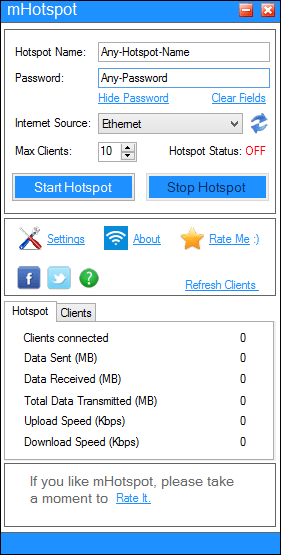
2. MyPublicWiFi:
MyPublicWiFi is another useful tool for Windows which allows you to create a public WiFi hotspot on your Windows. MyPublicWiFi’s Firewall can be used to restrict user access to specific servers. You can also prevent the use of certain Internet services. MyPublicWiFi allows you to record and track all visited URL pages on your virtual WIFI-Hotspot which is a handy feature.
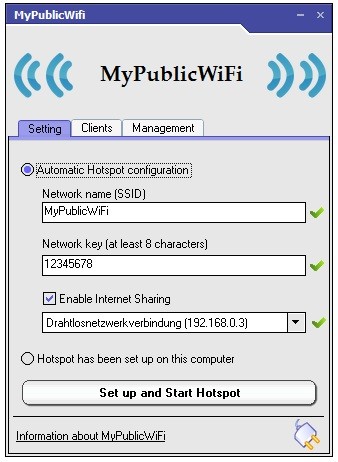
3. HostedNetworkStarter:
HostedNetworkStarter allows you to easily create a wifi hotspot with your wireless network adapter, using the Wifi hosted network feature of Windows operating system. With the wifi hotspot created, you can connect any device with wifi support to access the network and the Internet connection available on your computer. HostedNetworkStarter is another free tool for this option.
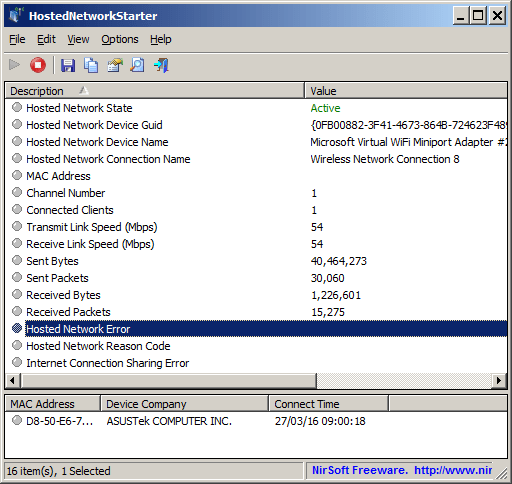
4. Connectify:
Connectify is another tool which allows Windows users to share Internet from your laptop with your smartphone, tablet, media player, e-reader, other laptops, and even your nearby friends. The app has a good set of features including ad blocking. Connectify is also one of the most popular apps for creating a hotspot.
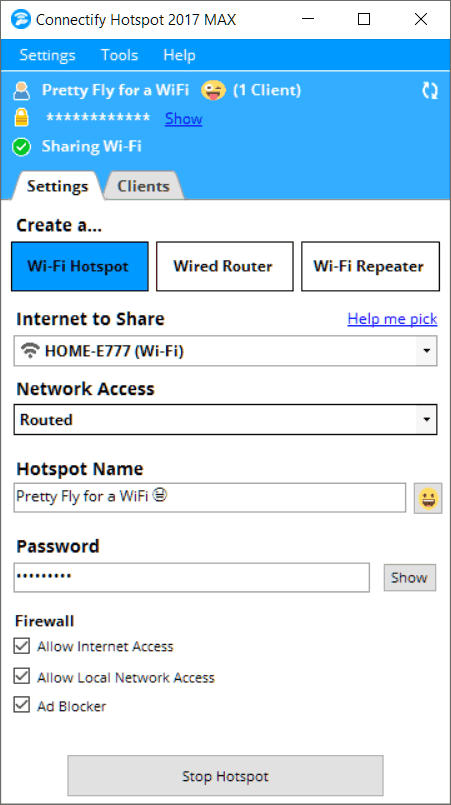
5. Maryfi:
MaryFi is a freeware tool which can wirelessly share the internet connection. Once connected, other Wi-Fi enabled devices including laptops, smartphones music players, and gaming systems can see and join your Maryfi hotspot just like any other Wi-Fi access point and are kept safe and secure by password-protected WPA2 Encryption.
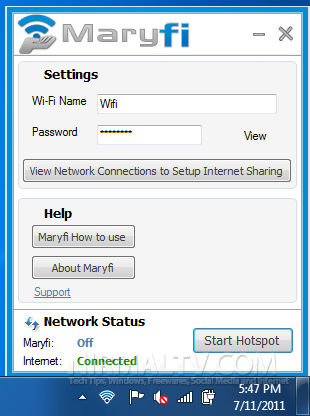
If you are using the latest version of Windows 10, it comes with a built-in option to enable hotspot.








The best verified application not mentioned to the above is Baidu WiFi Hotspot. Try it and you’ll see!