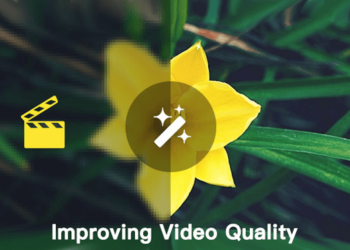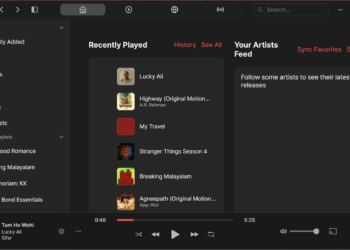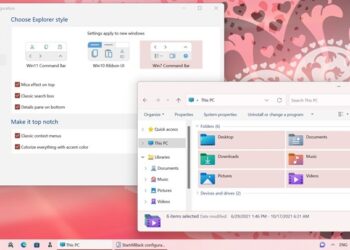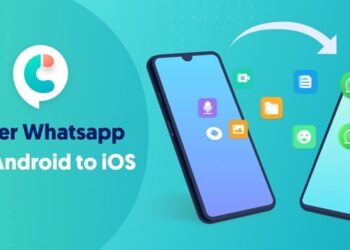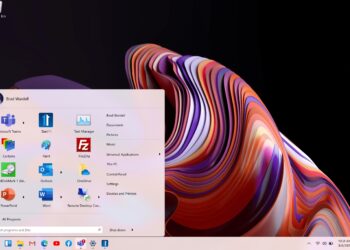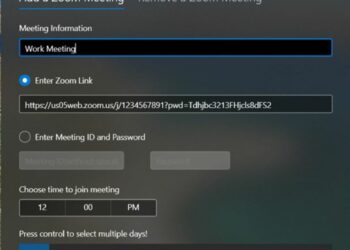Windows offers some basic customization options in the form of themes, wallpapers, sounds etc. But there is no direct option to customize folders other than using the basic icons available in Windows. If you are looking to customize and change folder icons in Windows, then FolderIco is probably the best tool to do it.
FolderIco is an useful app which allows you to customize folders by changing the colors and icons in Windows. You can also load free icons packs available to choose various folders for Windows. With just a one click, colorize your folders, and discover a new intuitive way to classify your files.
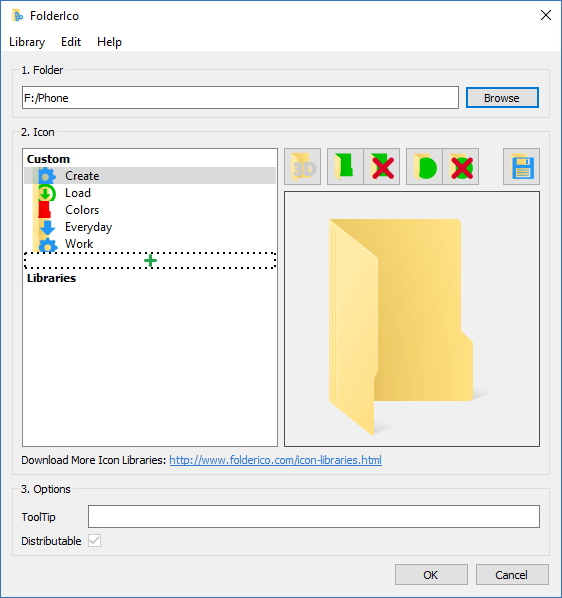
Once you have installed the app, you can start customizing the folder. There are two ways to change the folder icon. First way is to open the app and then select the folder you want to change. You can select the icon from the list of icons available in the app. You can also download additional icons from their website free of cost.
![]()
Once you have selected the icon for the folder, you can click OK and it will be applied to the selected folder instantly. You can see it in action when you open the drive or folder where it is located.
![]()
Second method to apply folder icon is from the context menu or the right click menu of folder. You can right click on the folder to customize and select “Change folder icon” option. Here you can either select a color or change the icons with any icon pack installed. This method is easier than opening the app to change the folder icon.
![]()
The good thing about using the app is that you can colorize the folders based on the priority, like giving red color to important ones. FolderIco is a very light software, that doesn’t stay in memory. It uses a native functionality of Windows to be more efficient. While the app is not free, you can try out the tool with the free trial option available. The app is available for purchase for $9.99.