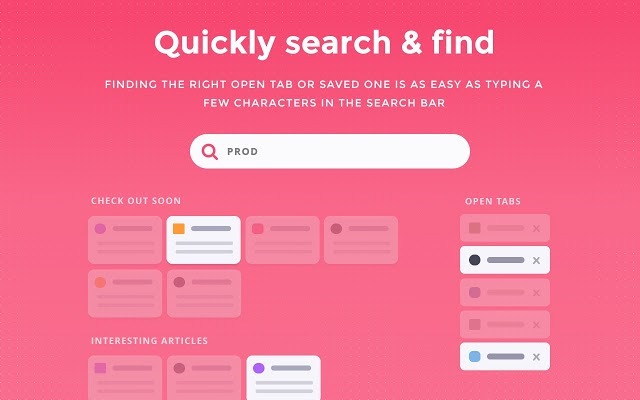Google Chrome is undoubtedly the most popular web browser available as of now and it is also available across all platforms, be it Windows, Mac or mobile platforms like Android and iOS. Google Chrome also allows you to keep your data in sync using Gmail account and it also has supports for extensions which allows users to add more features to the browser. There are many useful extensions available in the Chrome store. While Chrome is the most popular, it also has an issue of high memory usage when you have opened a lot of tabs and managing the opened tabs is not an easy task. But thankfully there are many extensions available which makes it easier to manage tabs.
In this post we will have a look at some of the best Chrome extensions to manage tabs and reduce the memory usage on the browser if you are using multiple tabs.
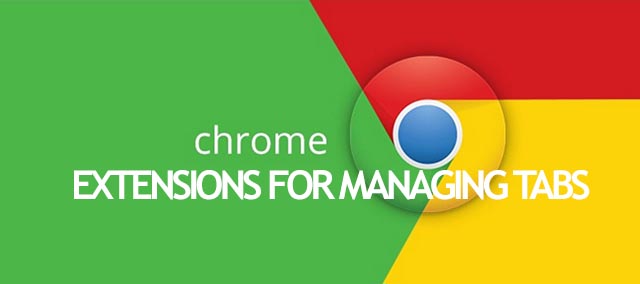
1. OneTab:
OneTab is an interesting and useful extension if you are using a lot of tabs on Chrome. Whenever you find yourself with too many tabs on Chrome, click the OneTab icon to convert all of your tabs into a list. When you need to access the tabs again, you can either restore them individually or all at once.
OneTab can also reduce the memory usage on Chrome.
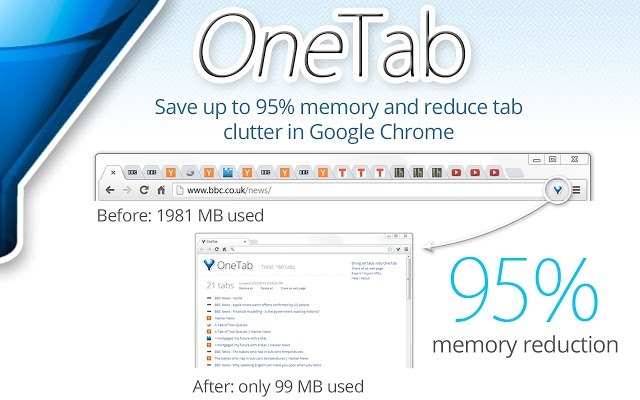
2. The Great Suspender:
The Great Suspender is another useful extension to manage tabs. You can unload, park, suspend tabs to reduce memory footprint of chrome. Tabs can auto-suspend after a configurable period of time or be suspended manually. Tabs can be whitelisted to avoid automatic suspension. Suspended tabs are retained after closing and reopening browser, preventing many tabs from all reloading after a restart. It comes with a simple and intuitive interface.
The Great Suspender is a lightweight chrome extension to help reduce chrome’s memory footprint for users that like to have too many tabs open at the same time.
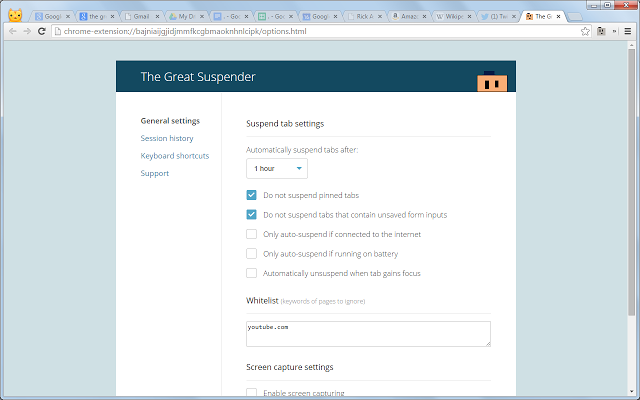
3. Session Buddy:
Session Buddy allows you to manage your session on Chrome. You can save open tabs and restore them later and this is really useful for freeing up memory and avoiding clutter. You can also recover open tabs after a crash or when your OS restarts your computer. There is also option to organize tabs by topic.
The extension also allows you to search open and saved tabs to quickly find what you’re looking for.
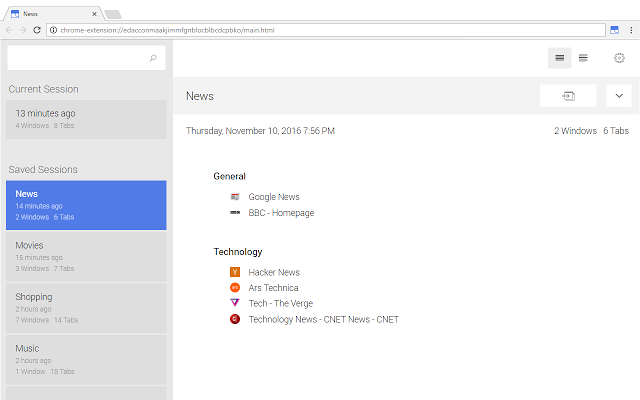
4. Tab Snooze:
As the name indicates, this extension allows users to disable any tabs which are not needed now, but you can bring it back automatically at a later time. Tab Snooze lets you put off tabs until later and returns them to your browser automatically, so you can focus on what’s important now.
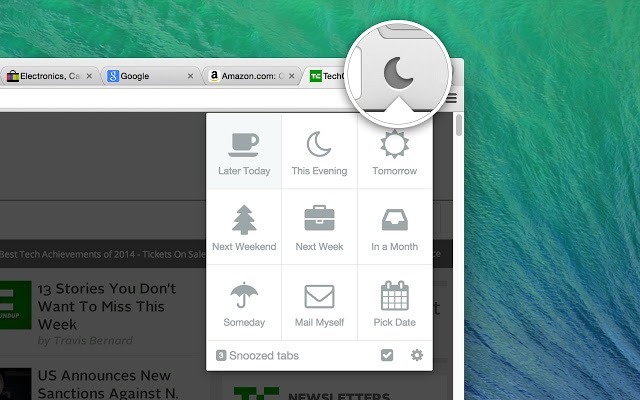
5. Tab Outliner:
This extension is useful if you want to annotate windows and tabs, add comments to them, notes, a summary of main ideas, to-do items. Organize all of this in logical hierarchies and delimited groups; freely reorder to specify priority or importance. The extension also allows you to recover tabs which are only needed for you instead of opening all the tabs after a crash of browser or PC.
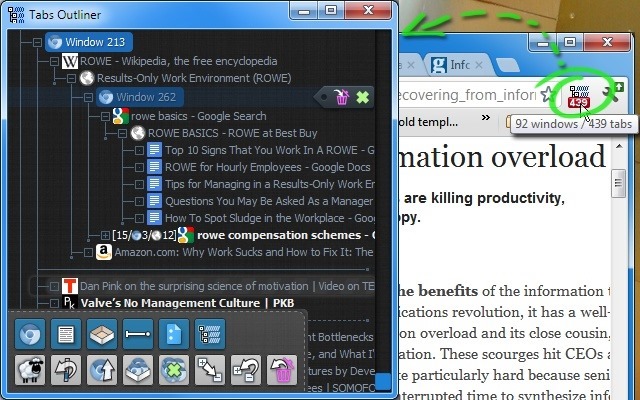
6. Tab Resize:
Tab Resize, as the name indicates is an extension to resize tabs on Chrome. It is a simple extension designed to provide ease in resizing your tabs. It comes with a set of default layouts but you can add and remove from the list of layouts to fit your needs. With multiple monitor support you can move windows from one screen to the next with ease.
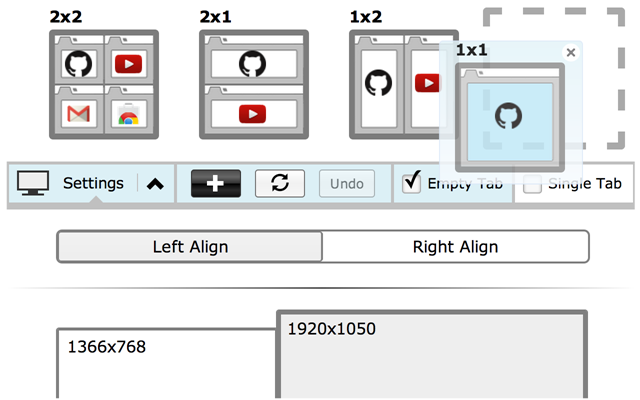
7. Toby: Manage your Tabs:
Toby is yet another extension to manage tabs and it can save your sessions and clear the clutter. You can bring back all the tabs when you need them. Toby is able to search for anything within your workspace, letting you find exactly what you’re looking instantly.