WhatsApp, the most popular instant messaging platform for smartphones is now launching a desktop version of the app. WhatsApp has had a browser version for quite some time now and users could acccess it using browser with a QR code.
Today, the company is releasing a dedicated version for desktops and it is supported on Windows and Mac OS X.
Similar to the WhatsApp web, the desktop version is an extension to the mobile version and syncs with it and mirrors conversations from the phone.
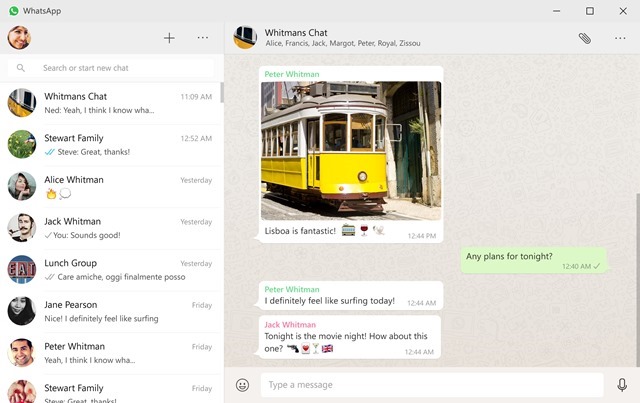
Since the native version is now available, it comes with better support for notifications and keyboard shortcuts. To set up WhatsApp on your desktop, download the version from here. Once you have installed, open the app and scan the QR code on your smartphone.
To do this, open WhatsApp on your smartphone, click on the three dots at the top right corner and select WhatsApp web from the option. In the next step, click on the + icon at the top and add a new computer to it. This will prompt you to scan the QR code.
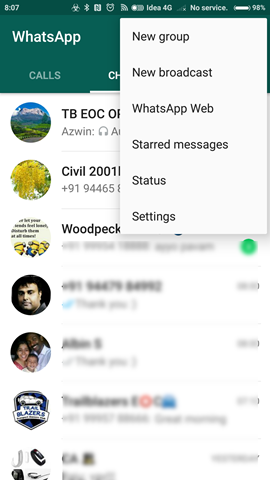
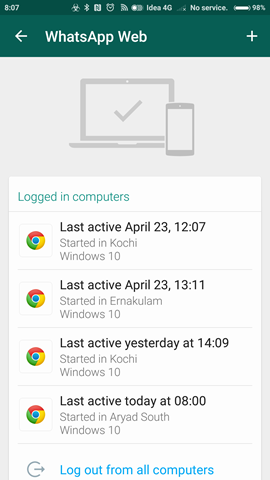
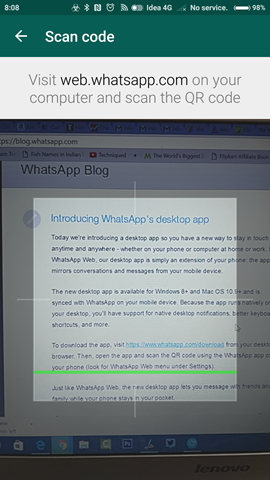
The desktop version will open with a QR code and you just have to scan the smartphone with the QR code. This will sync your desktop with mobile and you can start using WhatsApp on desktop.







