Recently we had covered a free app JetClean to clean up your PC by removing unwanted and junk files. The same developer has another useful app, JetBoost, to temporarily boost the performance of your Windows by closing down unwanted services and processes running in the background. The program comes with two profiles, namely work and game. You can select the mode you need to boost your system to and start the boost process. The advantage is using the tool is that you get the best performance based on your requirement.
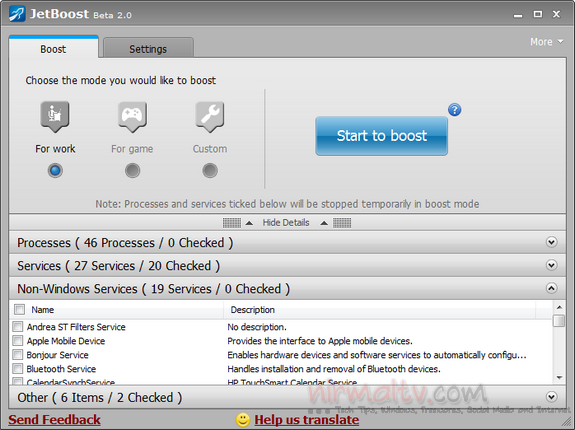
The usage is very simple, select the mode of boost, it can be work mode or game mode or even a custom mode. Once selected hit the Start to boost button and the app does the rest. In custom mode, you can select the processes, services, non windows related services and other items to be selected manually based on the preferences. Although in other two modes, you can set them manually, they are selected based on the predefined setting.
It shuts down unnecessary processes and services, either Windows or non-Windows, to release more system resources. It can also optimize the RAM usage when playing heavy memory usage games.
The app is supported on Windows 7, Vista, XP and 2000, both 32 bit and 64 bit versions.







