If you have tried to attach large sized files in Outlook 2010 (files greater than 20MB in size), then you might have probably noticed that Outlook 2010 gives a error. Outlook will give you an error when inserting large attachments in your email and will not allow you to add the attachment. This is in order to prevent the message from lying in the Outbox without being sent. For example if your email server allows 30MB attachment sizes, Outlook 2010 will still not allow you to send more than 20MB.

But you can always change this setting in Outlook 2010. Although Outlook does not provide an interface to set the maximum size limit, you can easily change this using registry changes. Before you make any changes to registry, please take a back up of the registry.
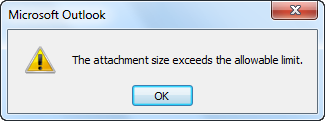
Open the run command (Win +R) and type regedit and press enter. This will open the registry editor. Navigate to the key: HKEY_CURRENT_USERSoftwareMicrosoftOffice14.0OutlookPreferences. In the right hand panel, right click on the open space and then select New-> DWORD Value.
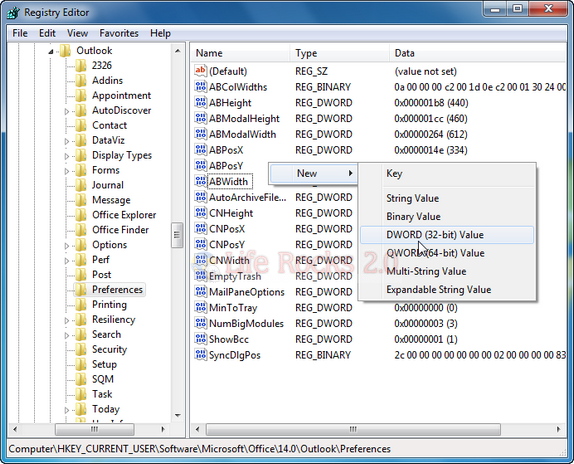
Type in the name for the DWORD MaximumAttachmentSize. Now double click on the entry and specify the value for the maximum attachment. The value needs to be specified in KB, for example if you want to increase to 50MB, then type 51200. If you type in 0, then there is no limit to the maximum attachment size.
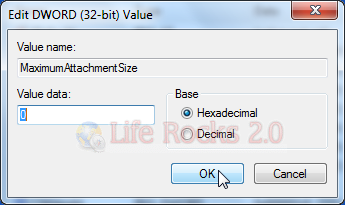
Click OK and close the registry editor. Now you will be able to attach large files. Please note, even though you can attach any size using this hack, the actual attachment size depends on your email service provider limit.








great article, very helpful, have bookmarked your site for future reference, thanks
As per such hack we can attach large files but let me know, such mails with large files can delivered to recipient…???
The problem of this solution is many mail server in the world are not allowing attachments of this size !
Another option is to use a third party product like Attach2Cloud, this product allows to upload to OneDrive, SharePoint or Teams the attachments directly from inside Outlook in few seconds through a very easy to use control center.
The limit of the attachment size is then the limit of the size on the cloud service (which is huge ! )
This product can be easily installed and tested, through the fully functional evaluation available on it’s Attach2Cloud website.
And the mail that goes through the servers is only few kb only as the attachments are links to the cloud service.