Firetask is a free utility which can be useful in scheduling and automating tasks in Windows. You can schedule Windows applications, copy files and folders, display message dialogs all in scheduled or automated mode. These tasks can be either trigger based on hot key or time based. Once the program is installed, it will prompt to download ready to use tasks from the Internet.
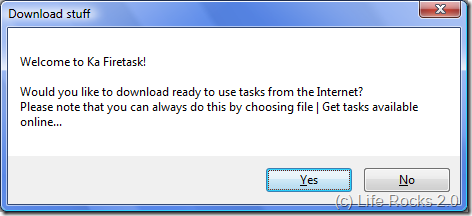
If you do not need predefined tasks, then you can skip the process. The application opens the main window, where in you can add different tasks and schedule them as needed.
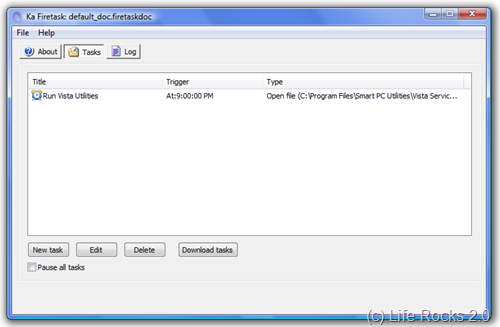
To add a new task, select the New Task button and here you can see the options available for scheduling. Enter the title for the task, the days of the week when its active, the time when it should run, the hot keys and finally the action required. If you want to run a software, then select Open file and give the path of the installed program.
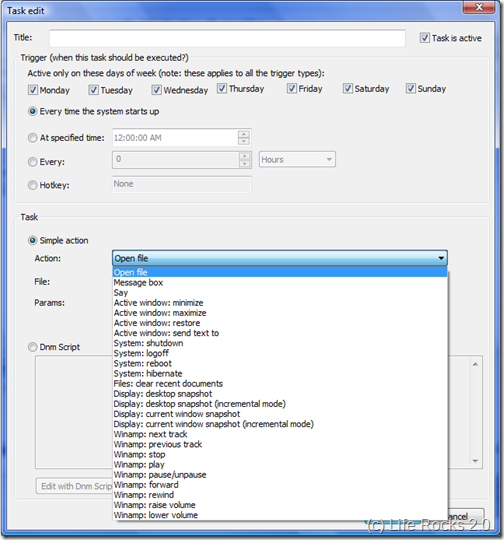
Features of Firetask;
- Start applications via hotkeys or on schedule.
- Monitor your system or close unwanted windows automatically the moment they appear.
- Copy, move, delete files and folders.
- Display message boxes and popup menus to interact with the user.
- Put predefined text snippets to currently active window
- Modify clipboard contents
Firetask is a good option if you want to run specified programs at any time or even schedule a message for you as reminder.








Its a good application as it allows to write own scripts…Have been looking for one…
Looks Nice. Will give it try.
congrates nirmal
now your articles getiing place in lifehacker’s website.
That’s Cool. I got to know about this article through Lifehacker. :0. Superb!