If you are using a laptop with Windows, you might be already knowing that over a period of time the batteries on the laptop gets worn out. Once the laptop battery health goes down below 30% it is good to replace them as you will not get the desired performance from the battery. So how can you find laptop battery health on Windows?
BATexpert is a free tool which can tell you the current health of your battery on Windows.
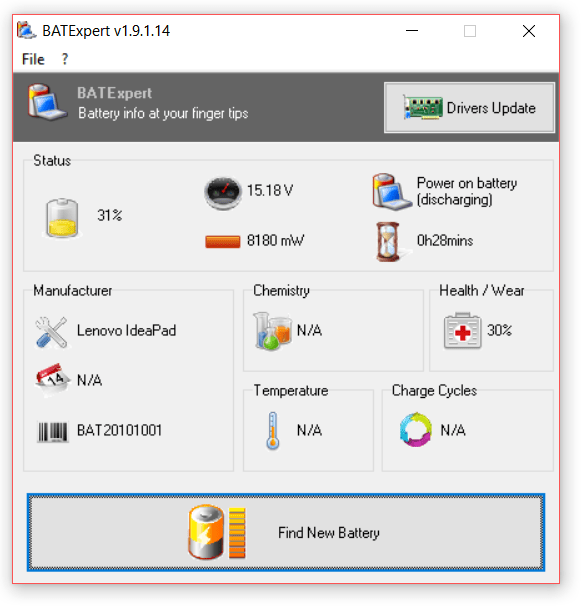
It has a clean and simple interface and once you install the tool on your laptop, it fetches all possible information of your battery and lets you know the laptop battery health. The app can provide you the following details.
- Laptop battery manufacturer data decoding
- Charge status of the battery
- Current usage and the charging rate
- Battery type or the chemistry which tells you whether it is Lithium-ion or something else.
- The current temperature of the battery
- Estimated time left before low level warning
If you find your battery health is below 30%, then it is time to get a new battery. There is also a Find new Battery option which takes you to a website, but we did not have any luck finding a battery for our laptop with the serial number. Overall, BATexpert is a simple and yet effective free tool to check laptop battery health.








I always confused about battery status, but with the aforesaid tool definitely i can keep eye on it, so that i would not face any trouble. Thanks