iPad has captured the tablet market ever since it was introduced back in 2010. Quite a lot of people use it for day to day activities like browsing the web, checking email, social networking etc. Not just for home usage, many business, educational institutions have even shifted to iPad. Many people predict tablets will eventually replace laptops and desktop, which time can only tell. When browsing the web or using email, there might be many instances when you wanted to print files and documents from your iPad.
You can easily Print from iPad either using AirPrint or using a Wireless enabled printer (without AirPrint ).
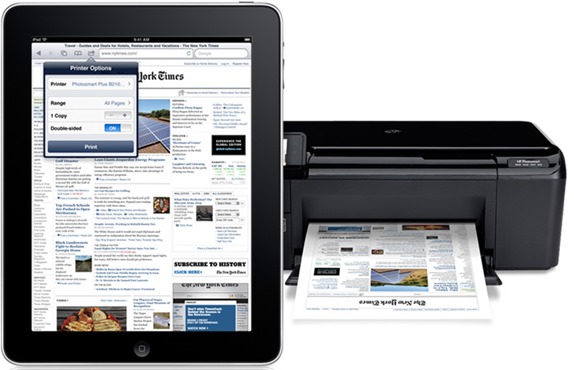
Printing using AirPrint:
AirPrint is an Apple technology that lets applications create full-quality printed output using Apple’s driverless printing architecture. All iOS built-in apps that support printing use AirPrint. Apps on the App Store that use the iOS printing system also use AirPrint. If you have the latest version of iOS, you do not have to worry about AirPrint as it comes by default. AirPrint does not need individual printers install the drivers for it on your iPad.
AirPrint iOS requirements
To use AirPrint, you need one of the following devices with the latest version of iOS:
- iPad (all models)
- iPhone (3GS or later)
- iPod touch (3rd generation or later)
Which Printers support AirPrint?
Once you have AirPrint on your iOS, the next question is whether my current printer is AirPrint supported. For this you need to visit the Apple Support page which has listed the complete list of AirPrint supported printers which includes printers from HP, Epson, Lenovo, Canon, Samsung etc. The AirPrint-enabled printer must be connected to the same home Wi-Fi network as the iOS device. This is the default configuration in most home Wi-Fi networks.
How to Print in iOS:
You can print from the Apple applications iBooks, Mail, Photos, and Safari. Apps available from the App Store may also offer this feature.
To print, follow these steps:
Tap the action icon and then select Print from the option. Configure the printer options, select the number of copies and then tap Print.
Note: If you are printing for the first time, or if the previously selected printer is not available, you will need to select the printer before.
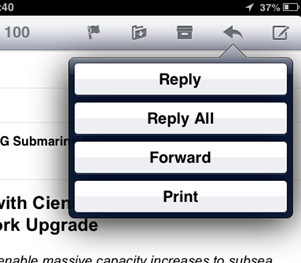
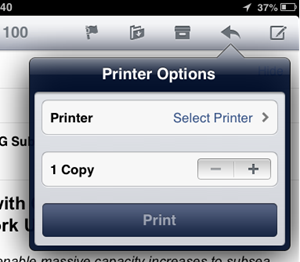
How to Print without using AirPrint:
If you do not want to use AirPrint because your printer is not listed in the supported devices, you can still print if you Printer is Wi-Fi enabled. Most of the modern printers have Wi-Fi support. For this you will need to get printing apps from the app store. There are quite a lot of good apps available in the app store. Readdle’s Printer Pro is a decently priced app (6.99$) which lets you wirelessly print from the iPad. It can print directly to many Wi-Fi printers and to any printer attached to your Mac or PC via helper application installed on your computer.
You can search the app store for more printing apps.

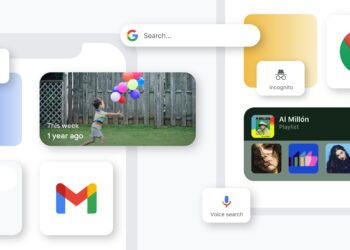



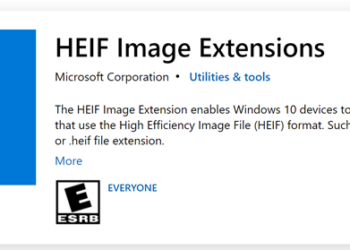


hello! can I add print n share as a suggestion for a printing app if you want to print from an iphoen or ipad please 😉
@Claire,
When you install any printing app, you need to open the document or file using the app, use the “Open with..” menu
I use another source for printing – it is called Active Print. I absolutely LOVE it!!! I am in school and it is so helpful for printing emails and articles that I need when I am away from my printer – so I don’t forget!!!! Here is the link to it:
http://www.activeprint.net/
Thanks ; I’ve just tried all 3 options in the last 2 days. I cant use Air-print as my printer didn’t support it. I got an error with Active Print then tried Print n Share and worked right out of the box – thanks for the recommendation ; and the article Nirmal ! . I’m so happy I can now print over 4G and back at the office on the wifi. Aaron
Nice to hear that the article was helpful for you.