Windows 8 has many new features when compared to Windows 7 and some of them include start screen, task manager, Windows Explorer and new lock screen. Users have the option to customize these features including lock screen. The new lock screen has notifications for emails and messages and users can specify the background image for lock screen. But in case you want a lock screen to be uniform across all your machines, without users having an option to change it, then you can do it from the settings.
Open the Group policy Editor using the run command. Run-> gpedit.msc and press enter. Under the group policy, navigate to Computer Configuration-> Administrative Templates-> Control Panel-> Personalization.
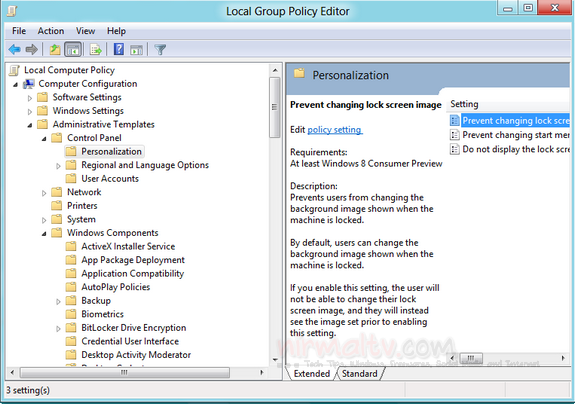
On the right side, you can see an option “Prevent changing lock screen image”, double click on it and enable it.
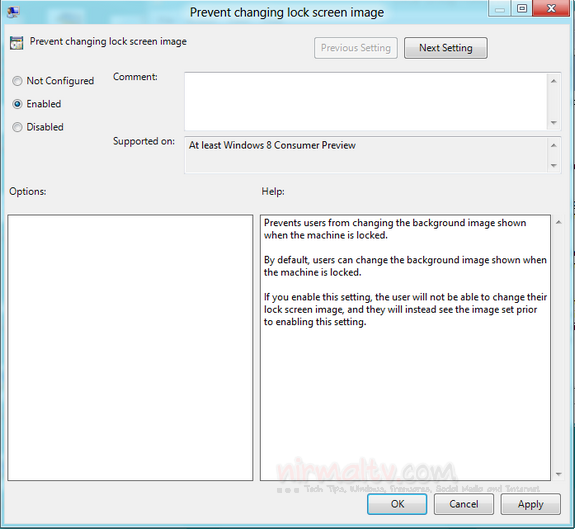
By default, users can change the background image shown when the machine is locked. If you enable this setting, the user will not be able to change their lock screen image, and they will instead see the image set prior to enabling this setting.
Click Apply and close the editor, now on users wont be able to change the lock screen image in Windows 8.







