Google had recently released the latest version of Android 4.0 also called as Ice Cream Sandwich (ICS) along with the new handset Samsung Galaxy Nexus. There are many improved and new features in ICS and it comes with a new UI which is faster and better. One more major improvement over the previous version is availability of native screenshots tool, unlike previous versions where this tool was available to rooted users or custom ROMs. But with ICS, you can easily capture screenshots and they are saved on to the memory card automatically. We had previously mentioned about this feature in ICS on this blog.
How to Capture Screenshots:
To capture screenshots, press and hold the Volume down button and the Power button for a second. You will see the flash screen where the screenshot is captured and the title bar shows that screenshot is being saved.
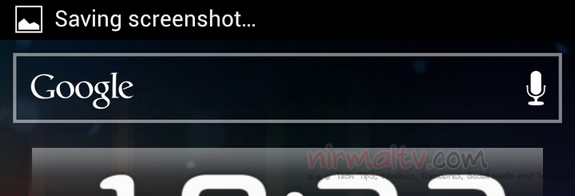
Once the image is saved, you can open it from the notification bar.
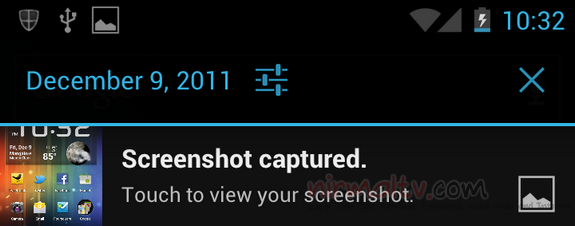
The screenshots are saved in Pictures-> Screenshot folder inside the memory.
The method is similar to iOS where you need to hold the power key and the home button.







