If you perform a predefined set of actions every day when you start your computer, then TinyTask should help you. It is a tiny freeware application which allows you to record your mouse clicks and keyboard inputs and then repeat it using the play button. You can also set the speed for playing the mouse and keyboard actions. You can record multiple actions and then save each of them as a .rec file and you can play them whenever you want to perform the actions.
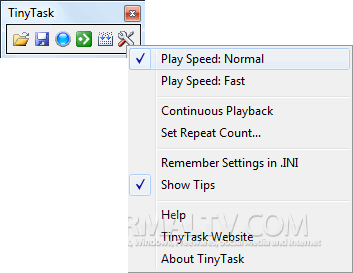
Related Reading: Record and Repeat all your Mouse and Keyboard Actions
You can also set the number of times the playback should be done. It is a pretty useful tool to do all daily actions automatically. But there is a major drawback with the tool, that it cannot identify the windows which are open. This means if you need to have the same environment of recording even when you are playing it.
The application is portable and is compatible with Windows 7.








I CAN USE IT TO RECORD MY OPERATIONS ON COMPUTER AND PLAYBACK IT, SO IT SAVED TIME !!!