When you have created a nice PowerPoint 2010 presentation, it would be better that the text and link colors are in sync with the theme used. PowerPoint 2010 provides you with options to select the colors based on your theme. To change the hyperlink color, select the Design tab, in the Themes group, click Colors, and then click Create New Theme Colors.
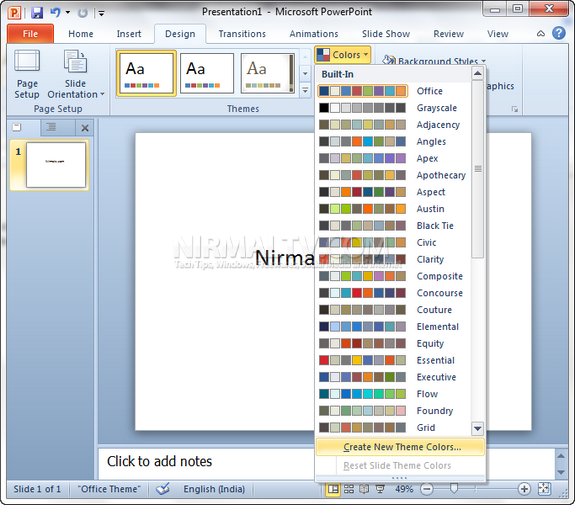
In the create new theme colors option, you can see the option to change the colors for hyperlinks.
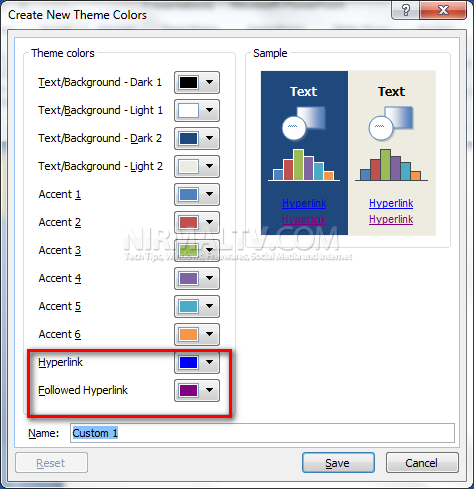
Save the theme with a name and then you start using this custom theme for hyperlinks.







