Data usage has definitely increased over the years as we are using multiple devices to connect to the internet. But the most common usage is when we use data on our smartphones. Most of us have limited data plans on our SIM cards and excess usage might cause excessive billing at the end of the month. You can also restrict monthly usage on your smartphones so that you do not cross the limit for the month. So how do you check your data usage on Android and iPhone?
Related Reading: How to Compress Audio Files on Android
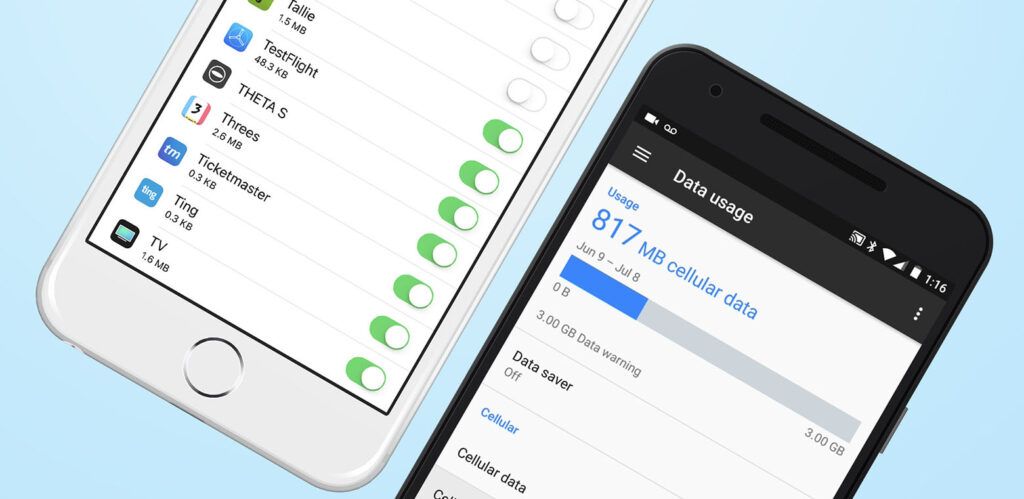
Check Your Data Usage on Android and iPhone:
If you are using an Android smartphone, you can check the monthly and daily data usage and also you can set the monthly limit for the data in case you are on a limited plan. To do this, open Settings on your Android phone.
Here you will be able to see the Connection and sharing option. It might vary in different brands as some have it grouped differently.
Under the connections setting, you will see Data Settings listed. Open this menu and you will see the option to see your data usage.
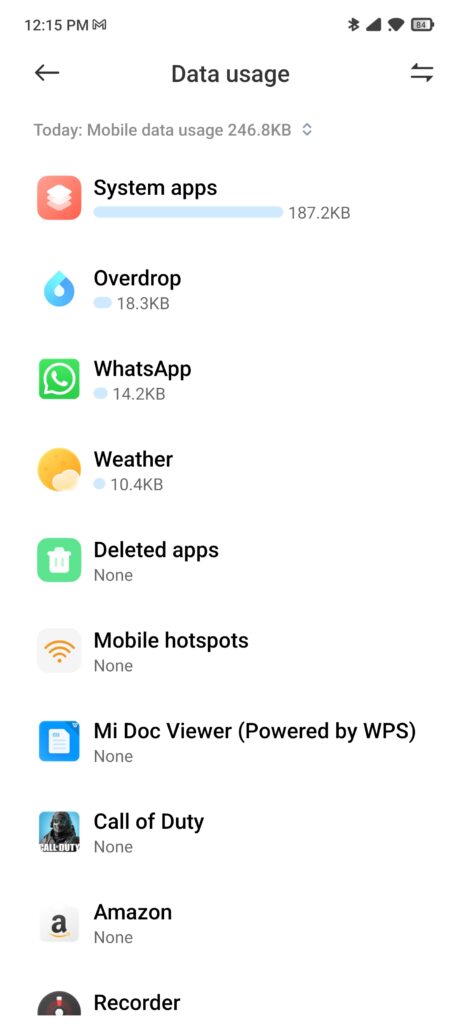
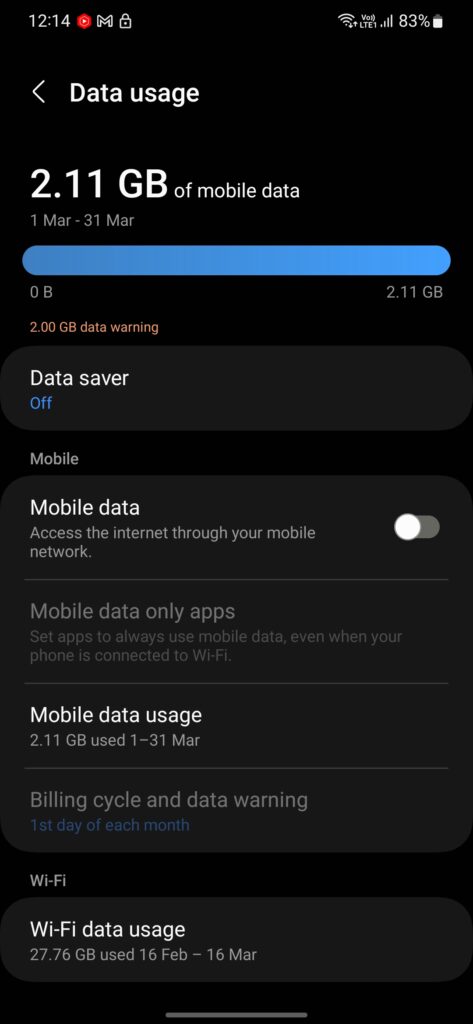
You will be able to set the data limit for a month and also set the billing cycle. You can also see the data used by different apps and settings on your phone.
If you are using an iPhone or iPad, here is how to check the data usage. Open the Settings app on your iPhone and select Mobile Data (It could be written Cellular in some regions) and here will see the current period usage stats and also the apps which are using the data the most.
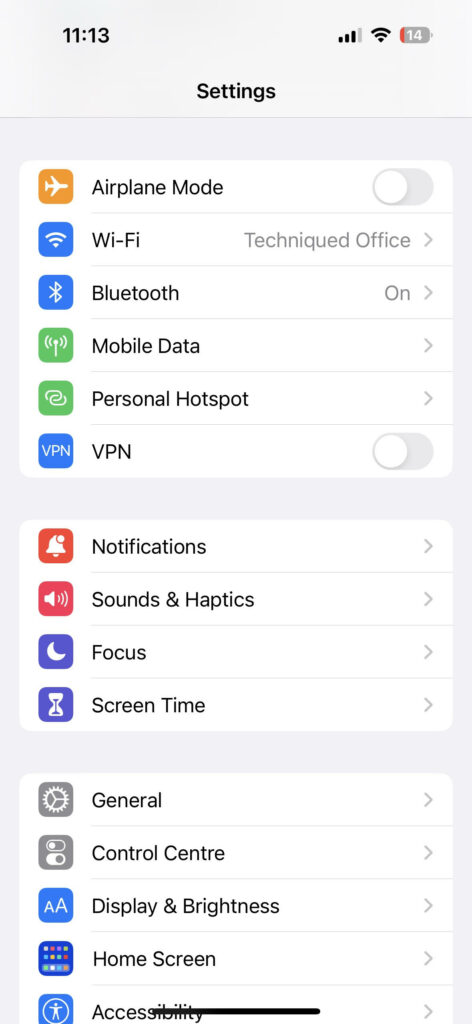
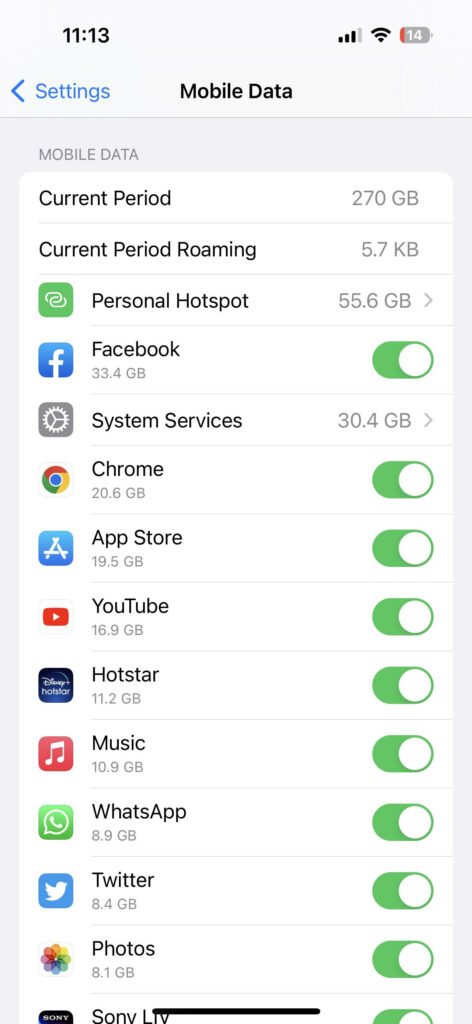
You can enable or disable data usage for any particular app if you feel it is using higher amounts of data on a daily basis.







