Instagram is now one of the most popular social sharing apps available across all platforms. Instagram stories and reels are now some of the most consumed content on social sites. If you are a person looking to upload Instagram stories in your account on a regular basis, here are some tips including how to edit a story on Instagram.
Related Reading: How to Download Audio from Instagram Reels as MP3
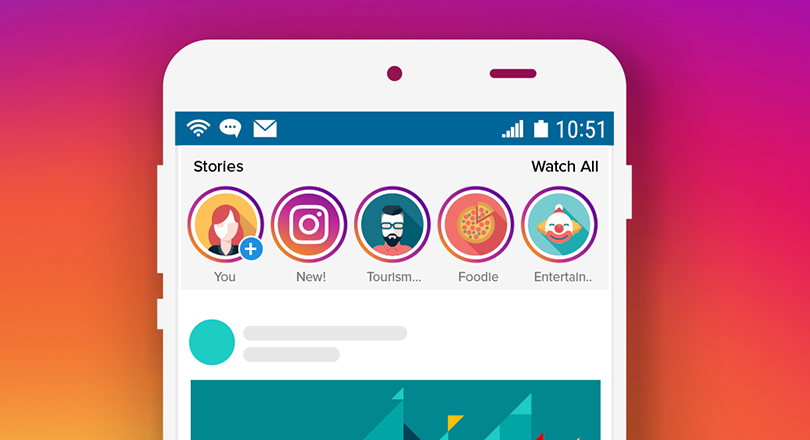
How To Edit a Story on Instagram:
Instagram stories are one of those options in Instagram where you can get maximum interaction for your posts. If you want to edit a story on Instagram, you can do it before and after posting it. Let us find out how to do it.
Editing Story Before Posting:
Before you post a story to Instagram, you can do a lot of editing to make it more attractive. Here is how to do it.
Step 1: Open Instagram and click on the profile picture on the top left side and you will get an option to add a new story.
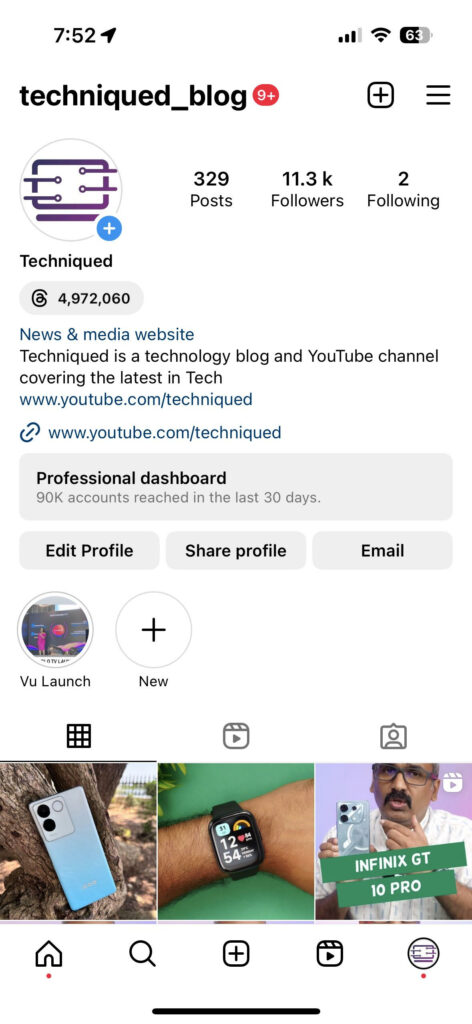
Step 2: Now you need to select the image or video you want to post as a story.

Step 3: Once you have selected the content, you can see a few options to customize it. You can zoom the image or video to fit into your style of story by using 2 fingers on the screen.

Step 4: The next option is to add text to the story and you can do that by clicking on the Aa icon on the top. Here you will see an option to add text and also select the font for the text. You can also align the text at any location on the image you want. You can also tag any other person or even add a location to the story.
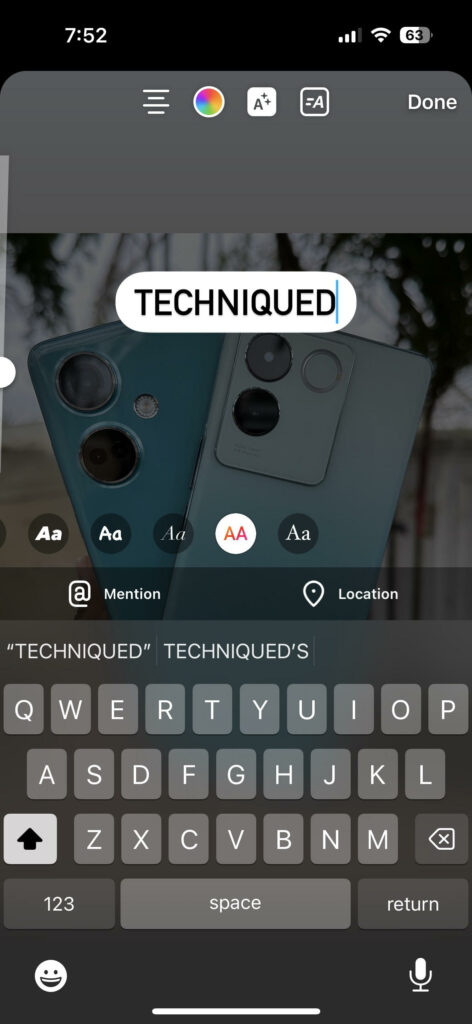
Step 5: In the next step, you can add stickers to your post to make it even more fun, there are a lot of stickers available. You can even add music or GIFs to the story.

Step 6: If you are a fan of filters, Instagram offers that option too. You can add additional filters to your stories. These are basically effects that add to your story.

Step 7: Instagram also offers an option to draw using your hand in the story.

Step 8: Once you are done editing the story on Instagram, you can go ahead and post the story to your account.
Editing Story After Posting:
If you have already posted the story to Instagram, unfortunately, there is no option to edit it again. You will have to delete the story and repost it again. You can delete the story by opening the story and clicking the three dots at the bottom. Here you will find an option to delete your story.






