We all know how popular WhatsApp is now as a social network and instant messaging platform. It is used by millions of users globally and is one of the most effective tools to do business as well. WhatsApp has had many revisions and updations and they have introduced new features. WhatsApp has been continuously adding new features and improving. If you are using WhatsApp on an Android phone and you want to secure your chats so that no one has access to it, then there is an option to lock your WhatsApp chat with fingerprint authentication. Here is how to do it.
Related Reading: How to Use Two WhatsApp Accounts on an iPhone
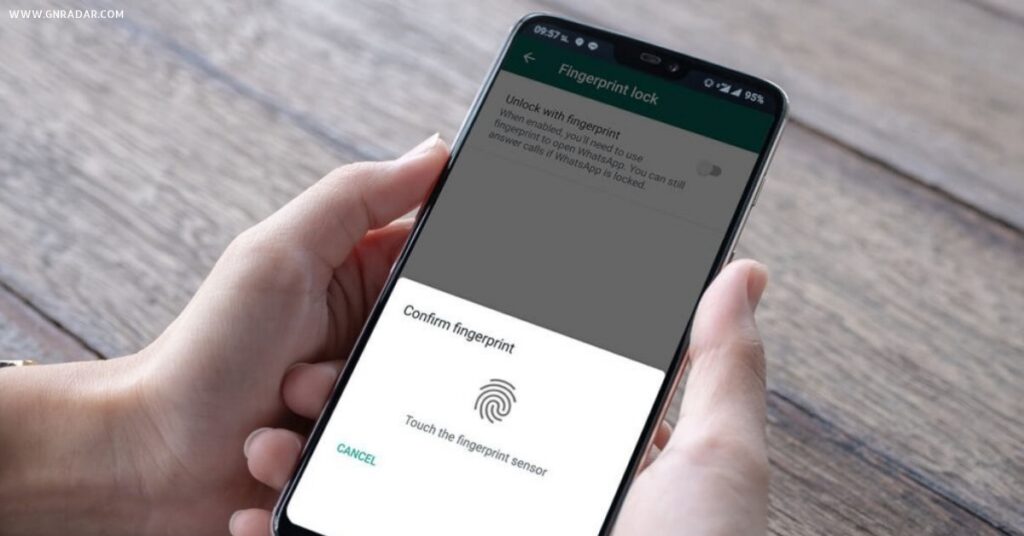
How to Lock Your WhatsApp Chats with Fingerprint Authentication:
Step 1: First open WhatsApp on your Android phone and click on the three dots at the top section. Here you will find settings, click on it.

Step 2: Once you are in the WhatsApp settings, select the privacy option listed.
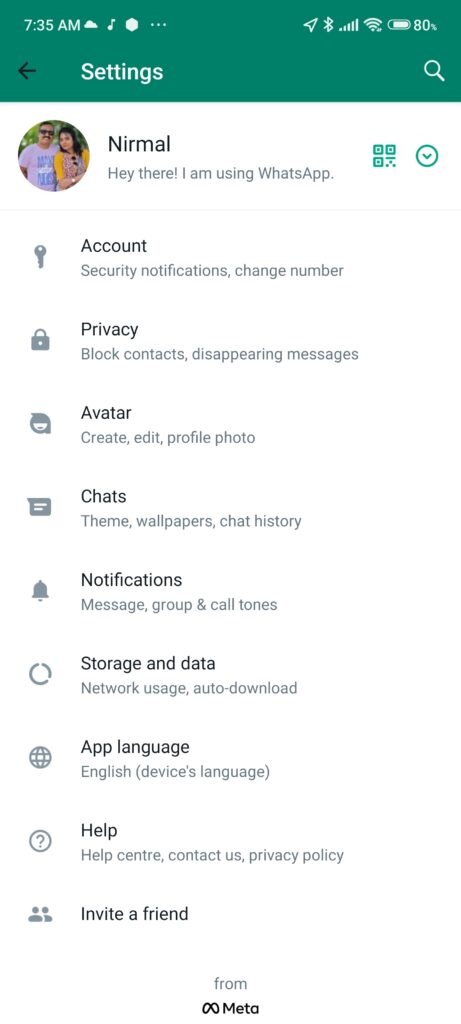
Step 3: Once you open the Privacy settings, scroll down and you will see the option to enable fingerprint lock.
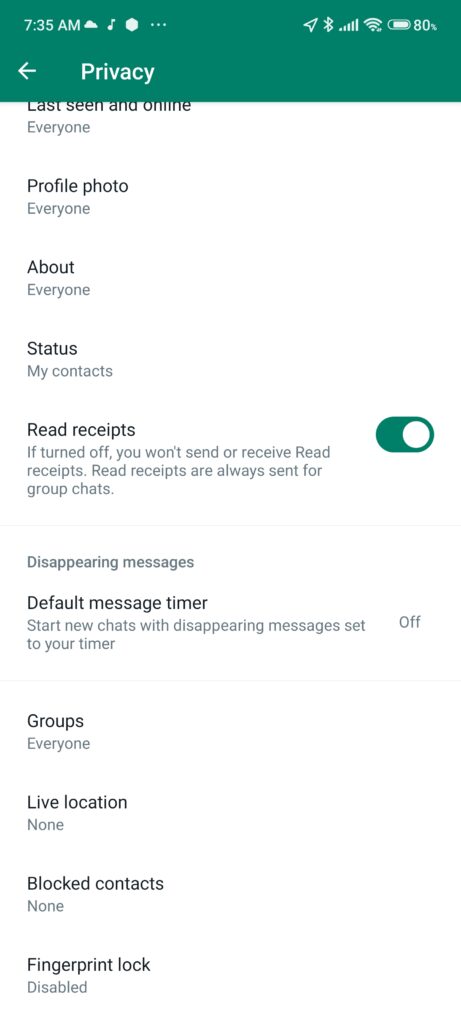
Step 4: Now you will be able to see the option Unlock with fingerprint listed here. You can use the slider to enable it.
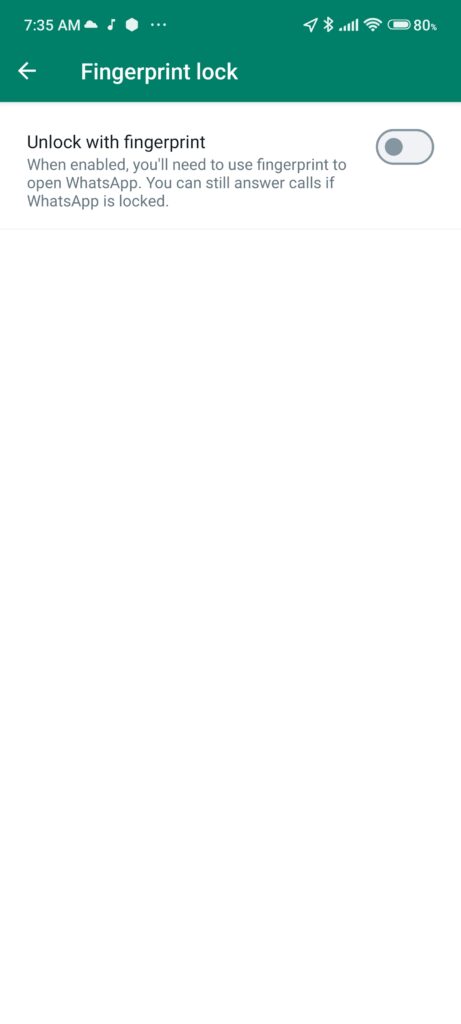
Step 5: Once you enable the slider, the app will ask you to input your fingerprint to verify if the phone owner is enabling this feature. You need to place your finger on the sensor.
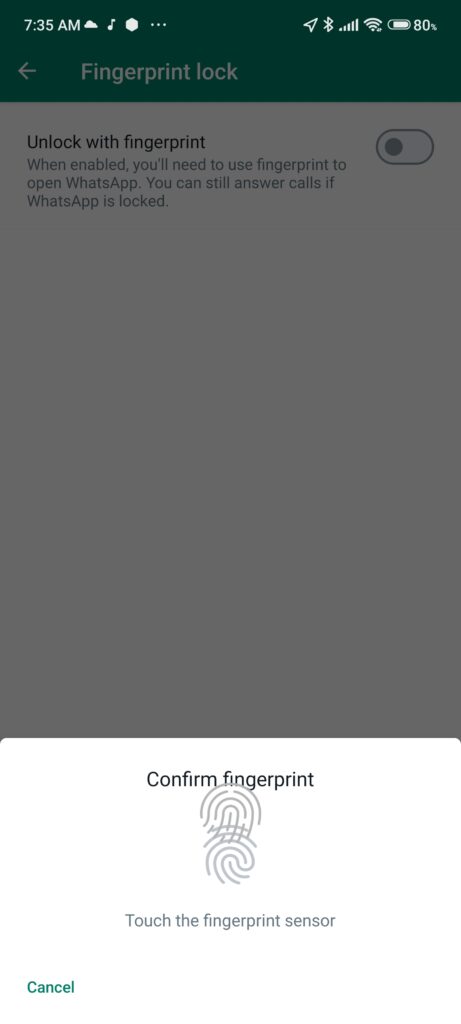
Step 6: Now that you have confirmed the fingerprint, it is now enabled for your WhatsApp. You can also choose when to lock your WhatsApp automatically and also the ability to show contents in the notifications.
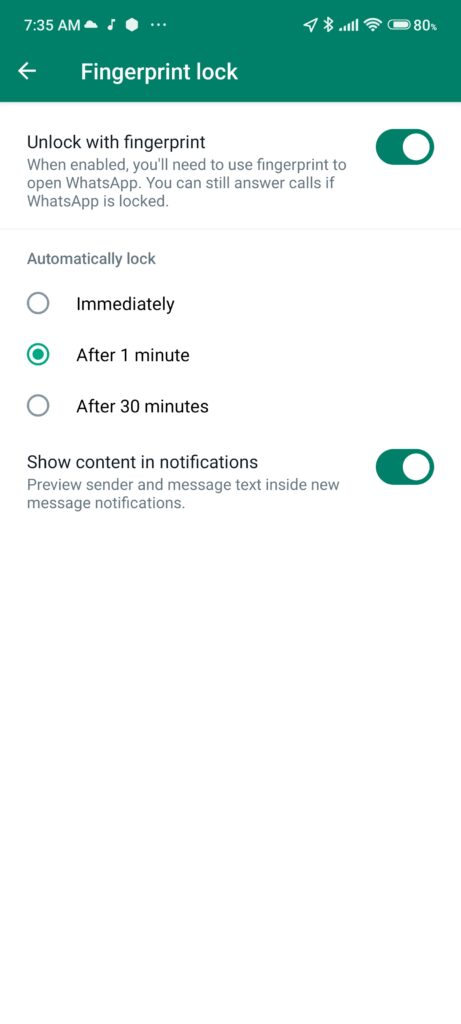
Step 7: Once you have enabled this option, the next time you open WhatsApp, you will see this message and you will need to press the fingerprint to authenticate it.
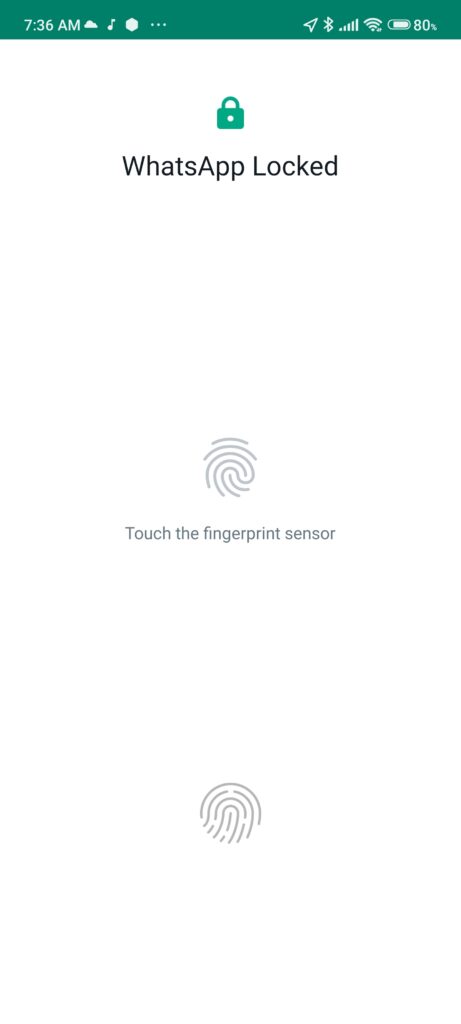
This is how you can protect your WhatsApp chats on Android phones with fingerprint authentication.







