WhatsApp is undoubtedly the most popular instant messaging and social networking platform used by millions of users and businesses across the globe. WhatsApp requires you to have a phone number and every account is linked to the phone number. If you are using multiple phone numbers, you might have a problem since the default app on iPhone allows you to configure only one WhatsApp account. But in case you want to have multiple or two WhatsApp accounts on an iPhone, here is how to proceed.
Related Reading: How to Send a Message to Yourself on WhatsApp
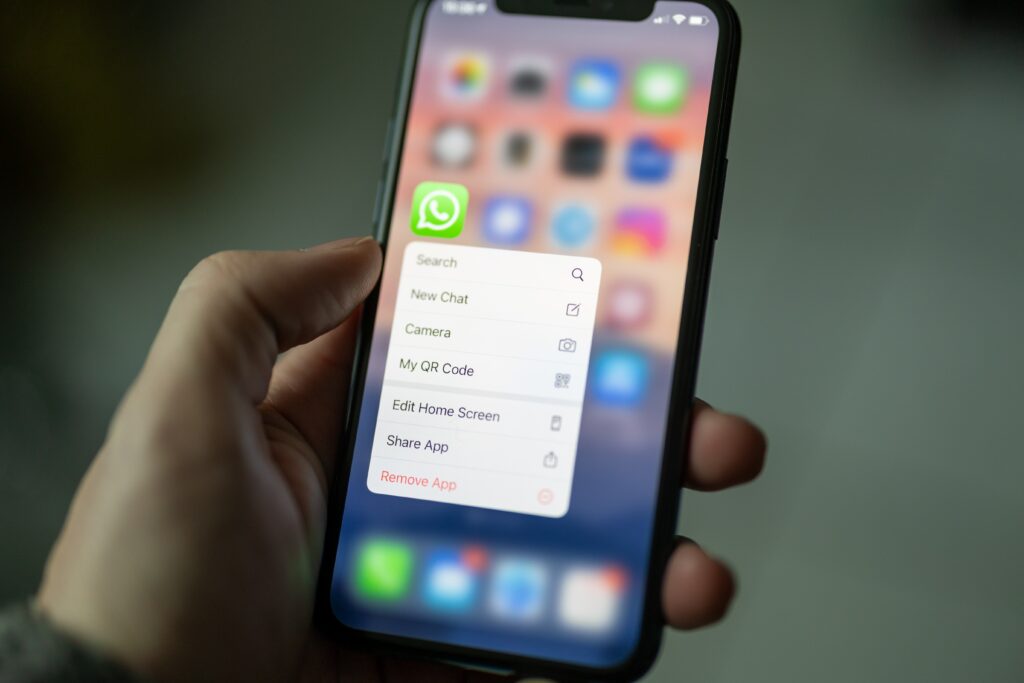
How to use Two WhatsApp Accounts on an iPhone:
By default, if you install WhatsApp for iPhone from the app store, you can configure only one account, so if you have two phone numbers, here is how to configure both on iPhone. iPhone users can use two WhatsApp accounts with the help of the WhatsApp Business app as it is an official business-oriented version of WhatsApp with additional features like auto-replies.
Step 1: Open the app store on your iPhone and search for ‘WhatsApp business’
Step 2: Once you get the results, install the app on your iPhone
Step 3: Now you will have two WhatsApp apps on your iPhone, one is regular WhatsApp, and the second is WhatsApp for Business.
Step 4: Now that you have already configured your primary number with WhatsApp, open WhatsApp for business and create your account with an alternate number or second number.
Step 5: This will allow a user to access each of the WhatsApp apps for a separate number. You can set up WhatsApp just like your regular account, just that this account will be labeled as a business account.
Step 6: Once you have created and registered your number you can enter your name and profile picture.
Step 7: Now your second WhatsApp account is created and ready to use.





