Sometimes your Windows 11 PC might be showing issues in terms of performance and it could be a lag in performance or slowness in responding to inputs. These types of issues could happen due to third-party drivers, apps, and services. So in such cases, it is better to perform a clean boot on Windows. Basically, a clean boot means you are disabling all the third-party apps and services from running in Windows 11 when you boot the PC. This process will run only Microsoft services on your PC.
Related Reading: 5 Ways to Open Device Manager in Windows 11
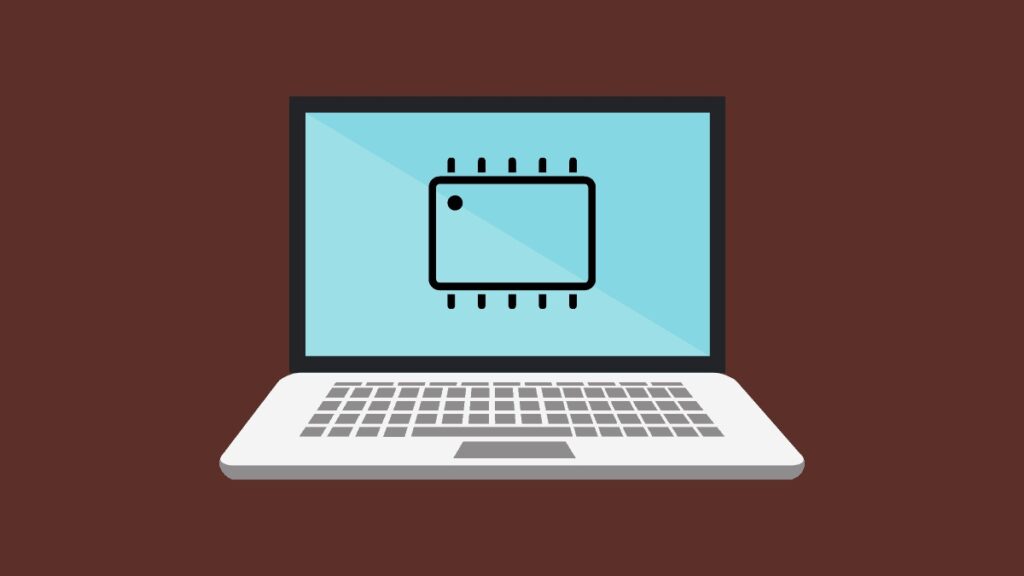
What is Clean Boot on Windows 11?
A clean boot lets you start Windows 11 with a minimal set of drivers and startup programs so that you can determine whether a background program is interfering with your game or program. This is quite similar to starting Windows in Safe Mode but provides you more control over which services and programs run at startup to help you isolate the cause of a problem.
How to Perform Clean Boot in Windows 11?
To clean boot, follow the steps below:
Step 1: Open the start menu in your Windows 11 and type “msconfig” and select System Configuration from the results.
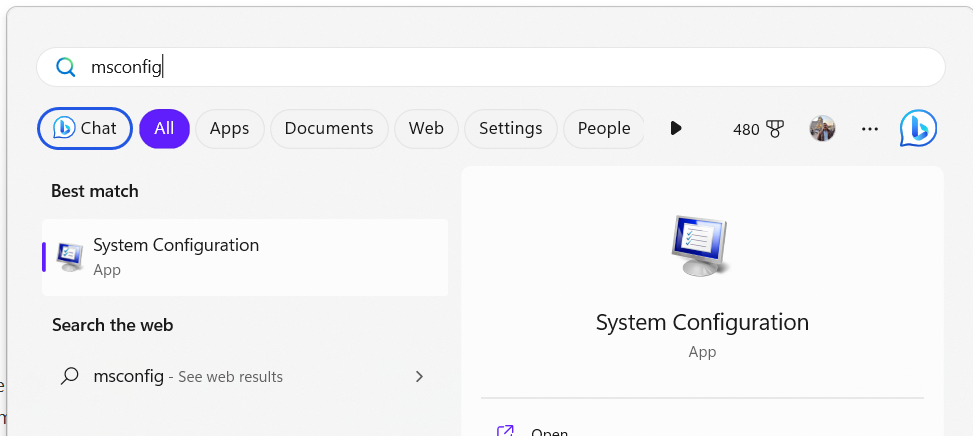
Step 2: Now in the system configuration, you need to select the services tab.
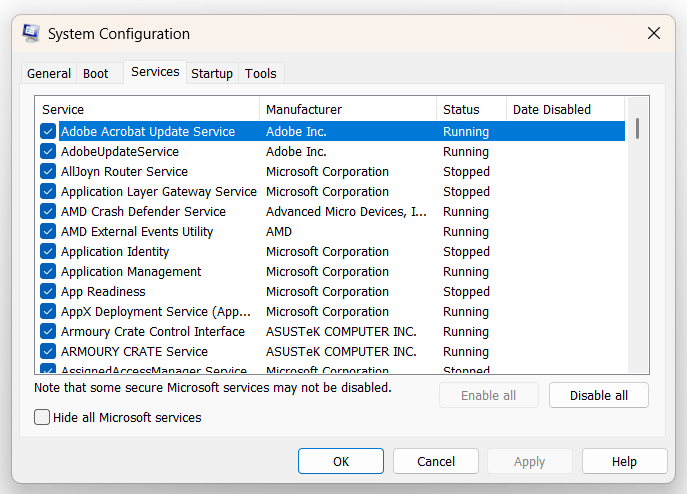
Step 3: In the next step, you need to select the checkbox which says “Hide all Microsoft service” and then click on the disable all button. This will disable all the third-party services running.
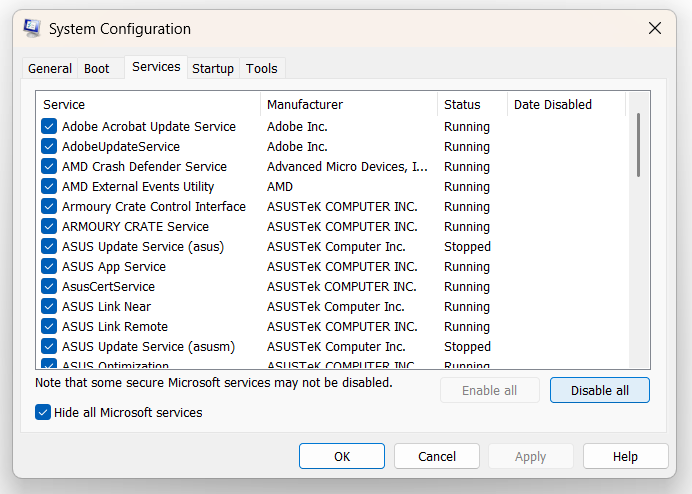
Step 4: Now open the task manager in Windows 11. Here you need to select the start-up apps tab on the left side. On the right side, you will be able to see all the apps which have the status enabled. You need to disable these apps one by one. Make sure you have a list of the apps you have disabled.
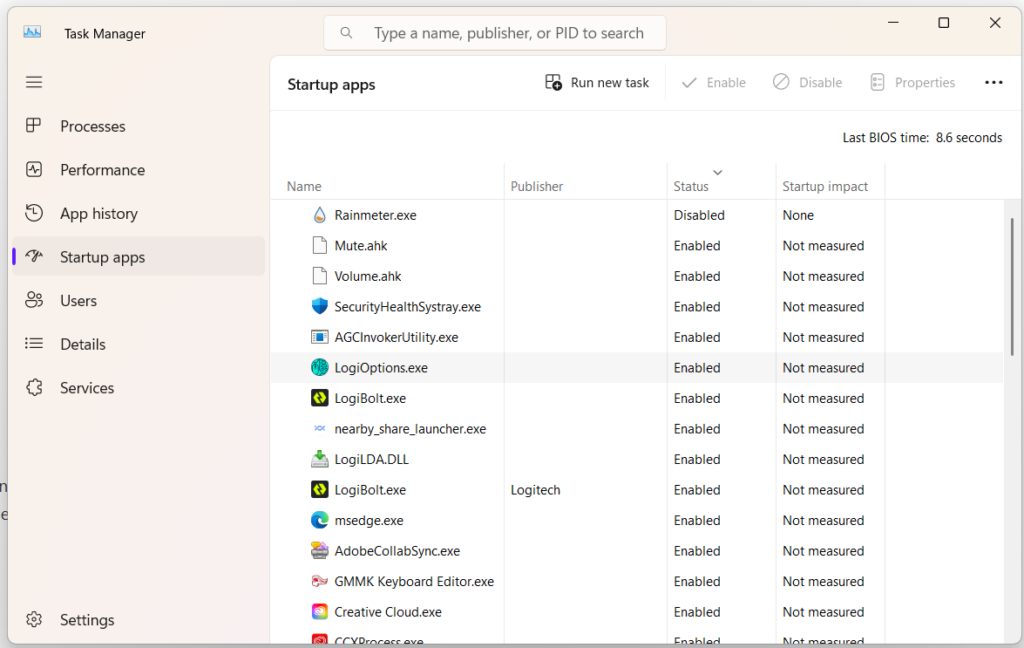
Step 5: Now you can restart your Windows 11 and it will perform a clean boot without loading any third-party services or apps in the background.







Thank you for producing such a fascinating essay on this subject. This has sparked a lot of thought in me, and I’m looking forward to reading more.
Thank you for your knowledge output, I learned a lot