If you have been using Windows 11, then probably you might have heard about Smart App Control. The Smart App Control feature in Windows 11 brings protection from new and emerging threats by blocking apps that are malicious or untrusted. So in case you are installing a new app from an untrusted source then the Smart App Control will block it for your PC’s security. This also helps to block potentially unwanted apps, which are apps that may cause your device to run slowly, display unexpected ads, and offer extra software you didn’t want.
You can access Smart App Control from the Windows Security app. But why is Smart App Control disabled on Windows? Let’s find out!
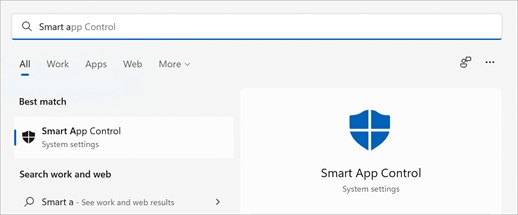
What is Smart App Control?
When you try to run an app on Windows, Smart App Control will check to see if our intelligent cloud-powered security service can make a confident prediction about its safety. If the service believes the app to be safe, Smart App Control will let it run. If the app is believed to be malicious or potentially unwanted, then it will block it.
If the security service is unable to make a confident prediction about the app, then it checks to see if the app has a valid signature. If the app has a valid signature, Windows will let it run. If the app is unsigned, or the signature is invalid, the control will consider it untrusted and block it for your protection.
In order to open Smart App Control follow the steps.
Step 1: Open the start menu in Windows.
Step 2: Type Smart app control in the search box and press enter.
Step 3: Select the smart app control from the results. This will open the Windows security app.
Why is Smart App Control Disabled on Windows?
This feature is not available for all Windows PC. Smart App Control can be used on new Windows 11 installs only. If you moved to Windows 11 from previous versions of Windows (like Windows 10 or Windows 8), then you will not be able to run it unless you reset the PC and reinstall Windows.
Other reasons why it could be disabled in Windows:
- Your device is running Windows in S mode. You’ll need to turn S mode off, then reset your PC, to enter evaluation mode.
- You have optional diagnostic data in Windows turned off. If you want to turn Smart App Control on, you’ll need to reset this PC, or reinstall Windows, and select Send optional diagnostic data during the setup process.







GReat post