If you are using an Android smartphone, you might have already heard of or used the Nearby share feature. It is a file transfer tool from Google for Android smartphones that allows quick file transfer between Android devices. Now, Google has extended this functionality to Windows PC as well. You can now quickly and wirelessly transfer files from Android to Windows PC using this tool. Nearby Share is now available for Windows PC with support for Windows 10 and above. While the app is currently in beta, with Nearby Share, you can quickly transfer photos, videos, documents, audio files, or entire folders between your Android device and Windows PC.
Related Reading: How to Enable Reading Mode on Android
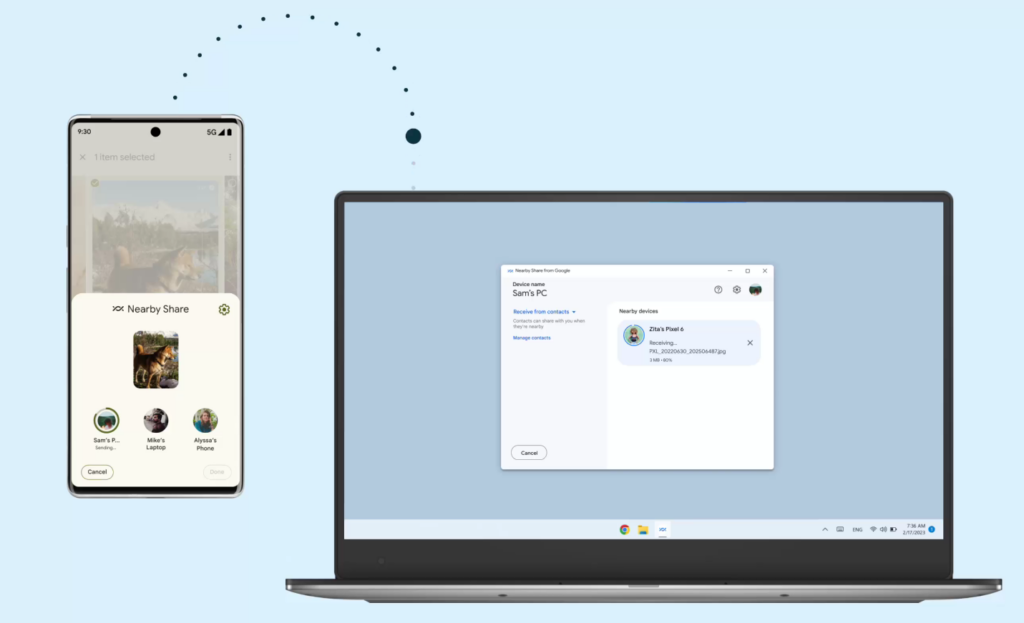
How to Wirelessly Transfer files from Android to PC (Nearby Share)
Step 1: Download and install the app from the Android website, you can use this link.
Step 2: Once you have installed the app, you need to click on the sign-in button and add your Gmail account. Make sure that you add the same account which is added to your smartphone. You can also name the PC, which is visible to others.
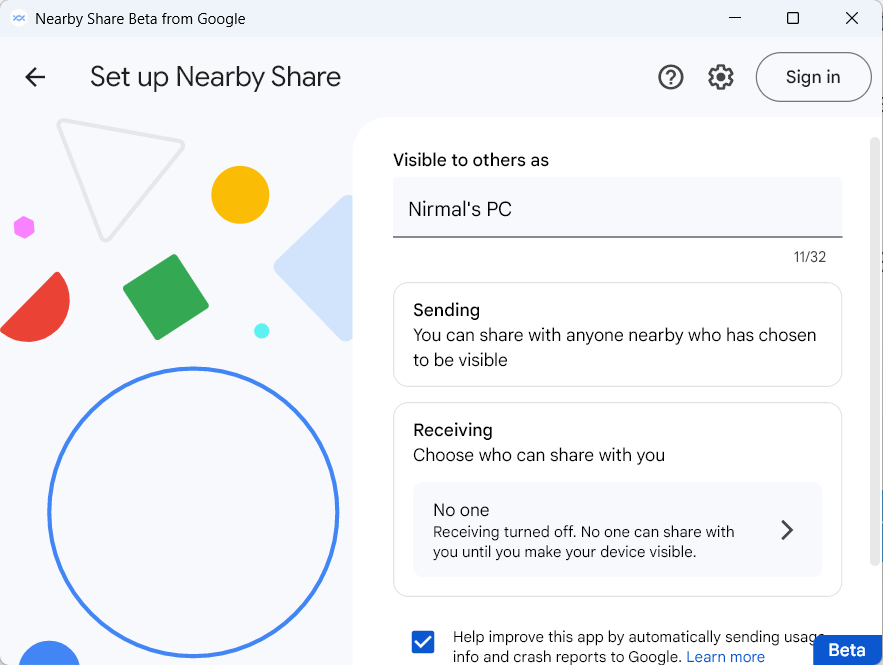
Step 3: You can also set who can send files to your PC, you can select contacts from the list.
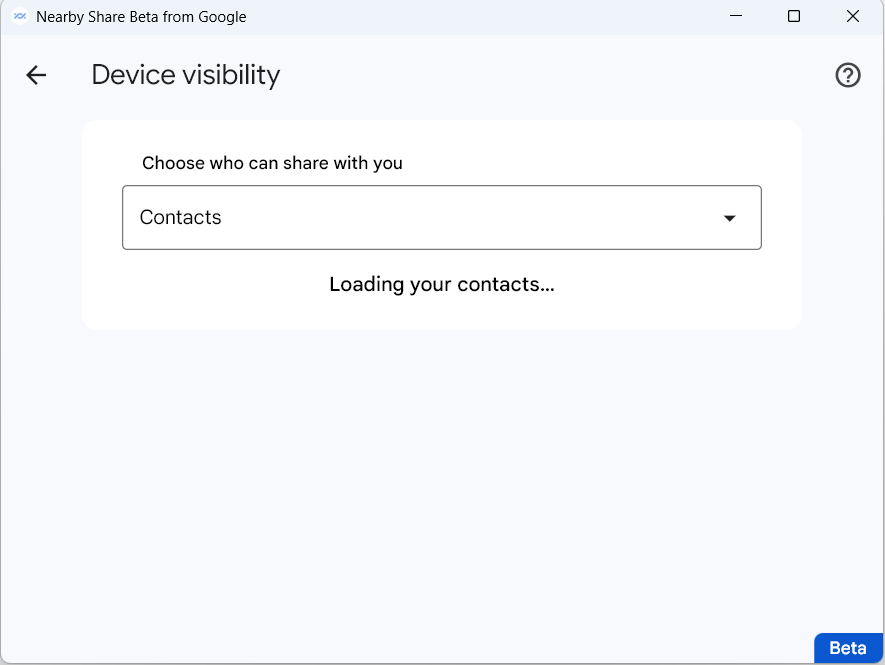
Step 4: Once you have done that, your PC is ready to receive files.
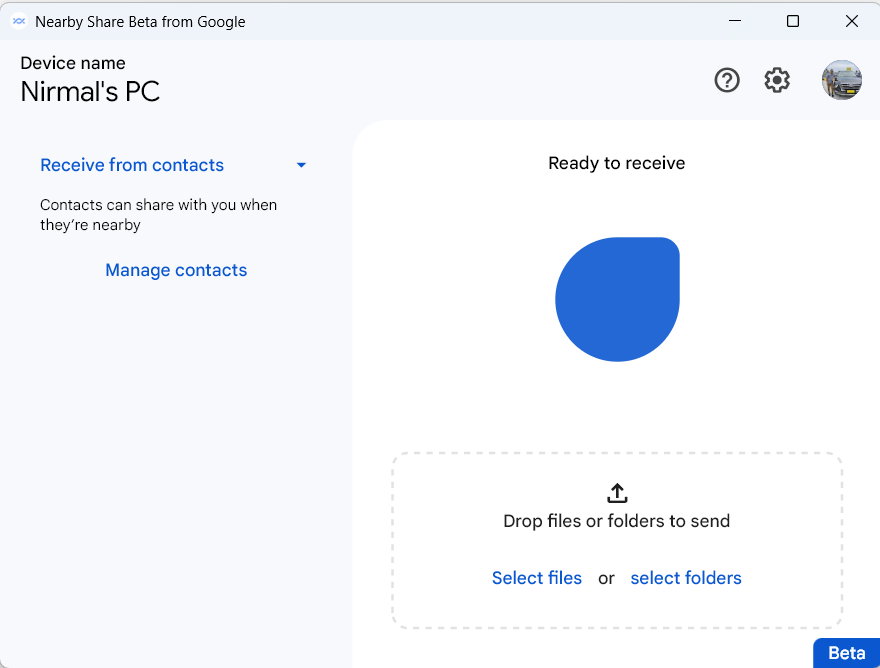
Step 5: Now open your Android smartphone and select the files you want to share with your PC. Click on the Nearby Share option and you will find the PC listed there. You need to select the PC to start the transfer.
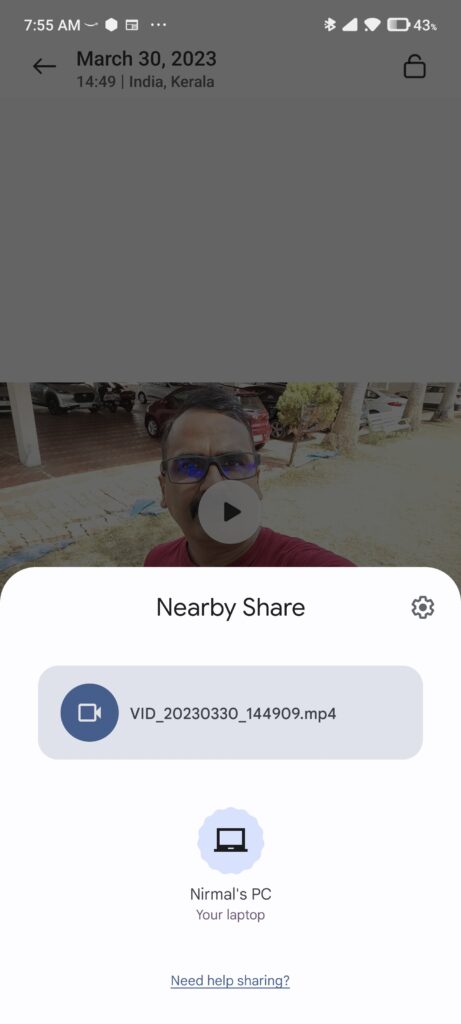
Step 6: You will be able to see the progress of the transfer on your PC as well.
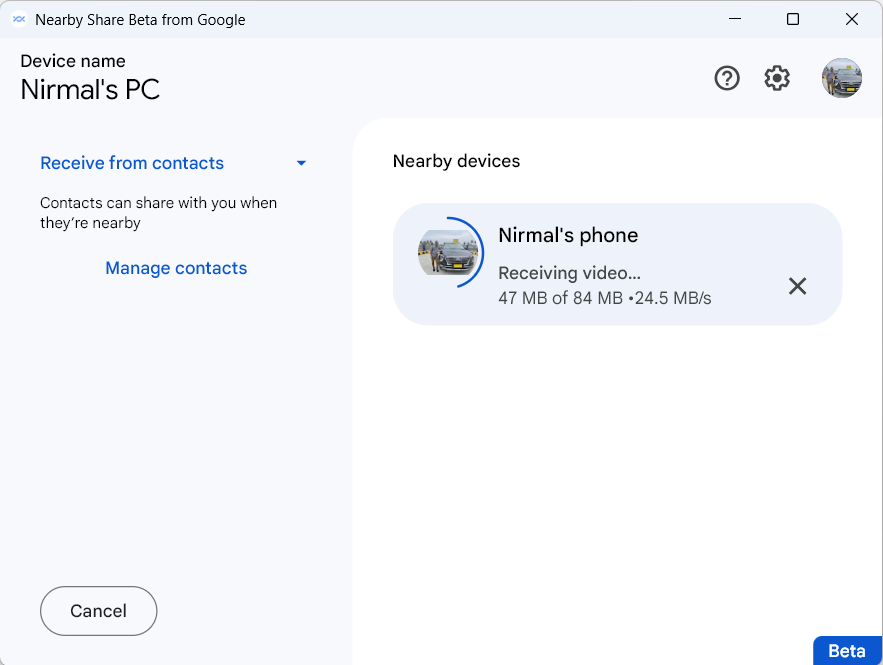
Step 7: In the settings, you can select the folder or destination where the received files have to be saved on your PC.
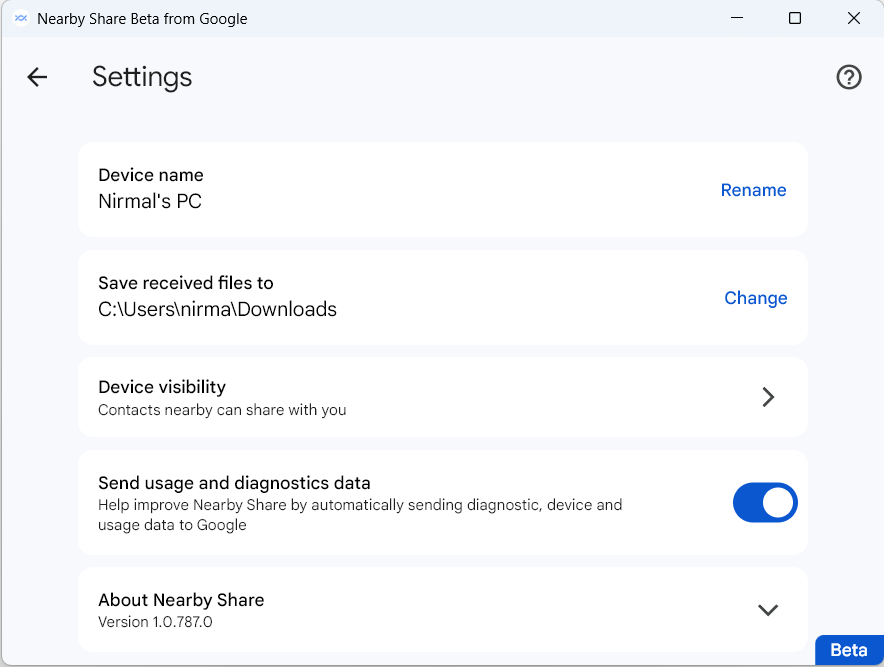
Similarly, you can also transfer files from your PC to Android using the drag-and-drop interface. Windows computers running a version of Windows 10 and up, ARM devices not supported. Once you have downloaded Nearby Share, ensure Wi-Fi and Bluetooth are enabled on your Windows PC. You can also send photos, screenshots, videos, and documents to your Android device using Nearby Share.








That is really great news.