Carbon footprint is something that everyone is looking to reduce and this will lessen the impact on our environment. If you are a Windows 11 user, you can also reduce your carbon footprint by managing the power and battery settings on your laptop or desktop. Windows 11 by default comes with few options where in you can manage these options. Here is how to enable energy management in Windows 11.
Related Reading: How to Make Windows 11 Boot Faster
In order to manage energy settings on your Windows 11, open the Setting panel on the PC. Under the settings, navigate to System settings. Under the system settings, select Power and Battery.
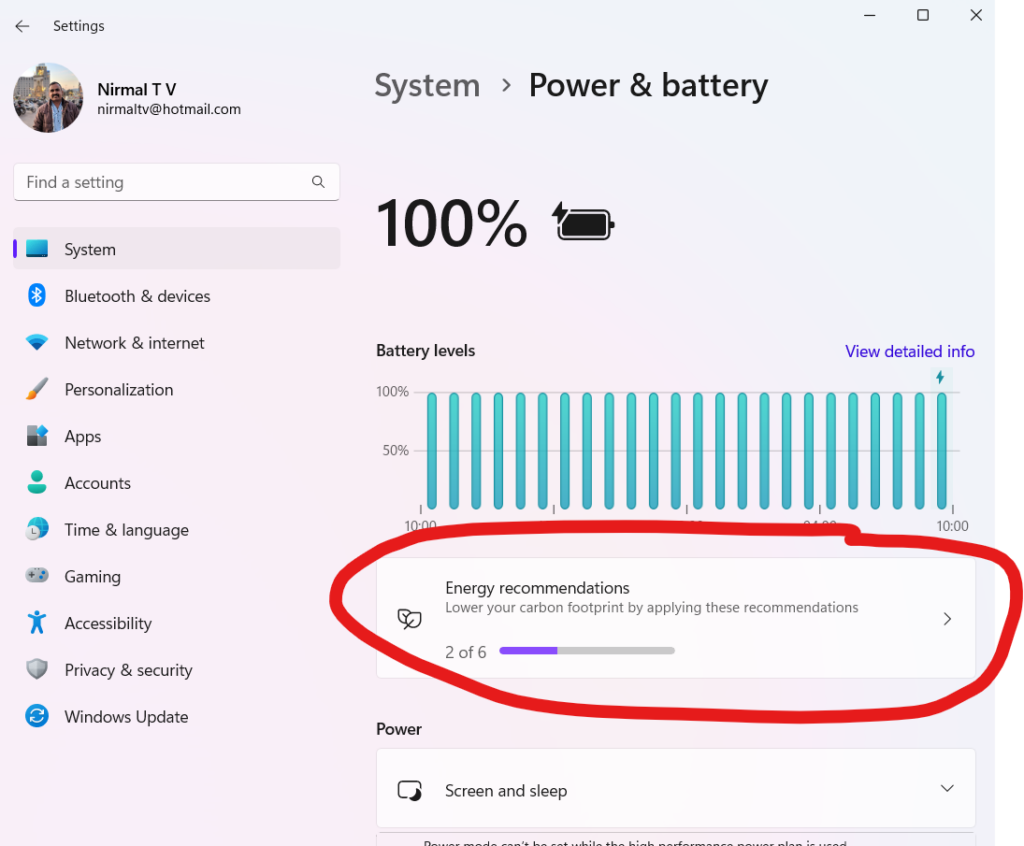
Under the Power and Battery settings, you can see the Energy recommendations listed below. Click on this option to get the energy recommendations. Here you will see some changes required to reduce the carbon footprint of your PC. These changes includes dark mode, power efficiency mode, sleep computer when not in use, etc.
If you are ok with all the options, you can click Apply All and these changes will be made.
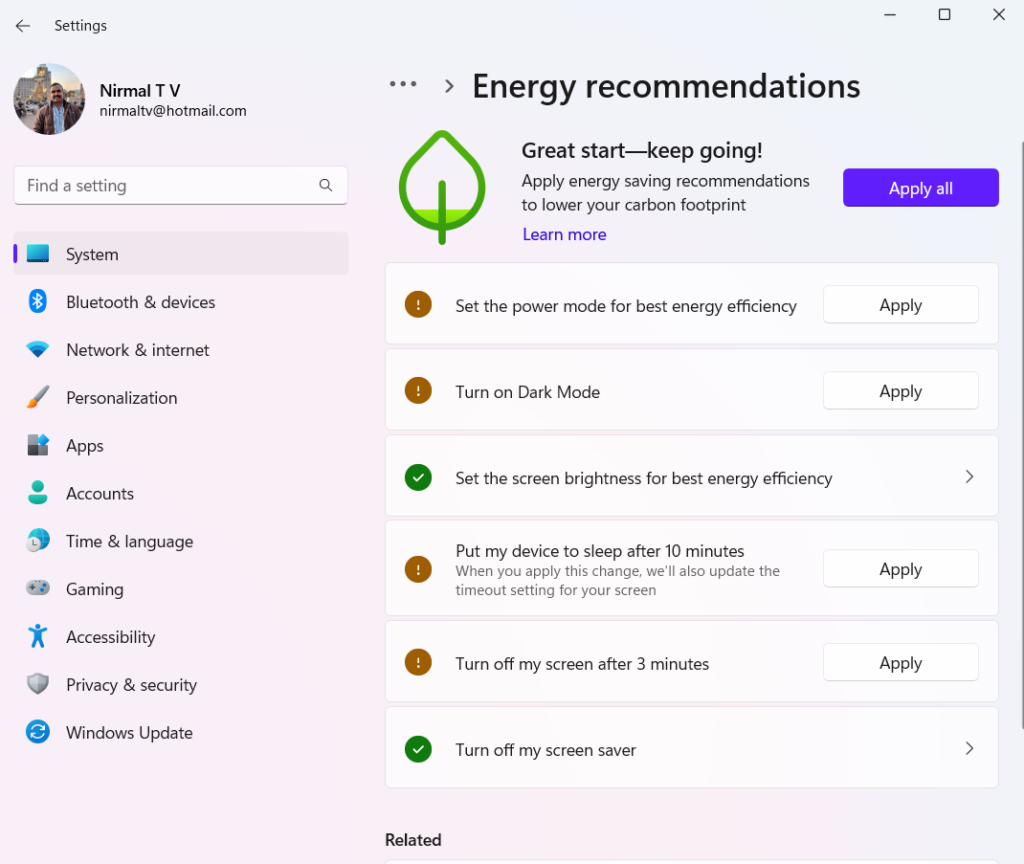
These are some of the changes you can make to your PC to reduce the carbon footprint.






