Android is now the most popular OS when it comes to smartphones and one of the reasons apart from the customization aspect is the number of apps available in the Play store. While most of us use Windows as the desktop OS a lot of users prefer Android as the smartphone OS. Android ecosystem is very much rich in apps and it is one of its strengths. Now, what if you wanted to try out Android apps and games on Windows? Android Emulators are here for this purpose. These emulators allow users to try out Android apps on Windows. If you are looking for emulators, here are the best 7 Android emulators for Windows 11.
Related Reading: 7 Best Video Editors for Android
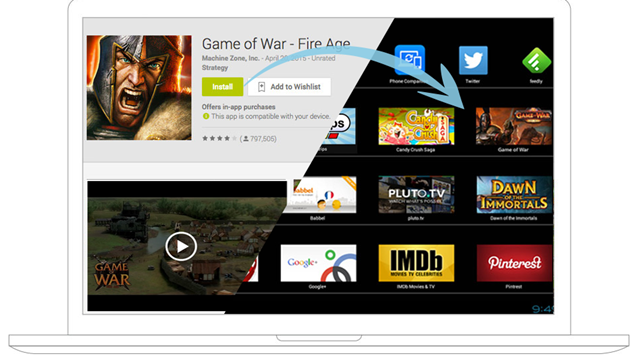
Best Android Emulators for Windows 11:
1. BlueStacks:
BlueStacks is one of the popular apps which brings the Android experience to Windows. This program will help you run Android apps on Windows, but again this might not provide a complete experience. You can sign up with your Google account and start downloading games and apps. It comes with the Play store which means you can search the catalog and download apps.
But since most PCs do not have a touch screen, apps might not be optimized for usage with a mouse and keyboard. Also, there might be issues with pixelation on large displays on the desktop as the apps are written basically for smartphone resolution. But nevertheless, you can try out popular games and apps on a PC using this emulator. This is available free of cost.
2. MEmu Play:
MEmu is an Android Emulator software to simulate Android OS on a PC. It provides a native user experience of Android OS, and allows you to install, use, and uninstall any Android application, just like a physical Android device does. You can control your apps or games simply with your keyboard and mouse, sometimes even with external controllers. It is best for playing Android games on Windows 11. You can download it from here.
![]()
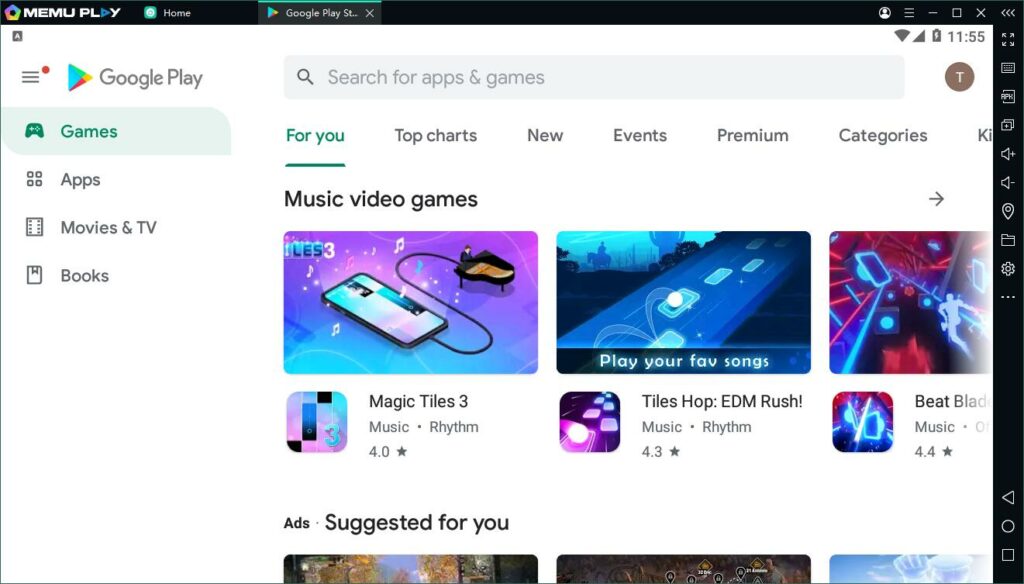
3. LDPlayer:
LDPlayer is a free Android emulator to play mobile games on a PC with a mouse and keyboard. It provides the fastest performance for Android gaming and this is particularly useful if you want to play Android games on a PC. LDPlayer offers you many functions such as true multitasking where in you can run multiple windows simultaneously and there is also faster processing power. You can check it out here.
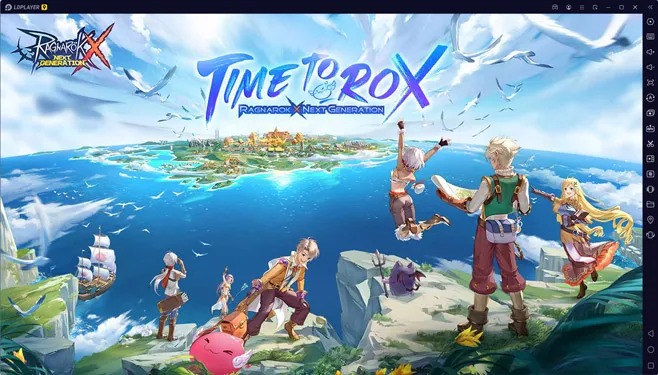
5. Nox:
Nox is one of those Android Emulators which is specialized for gamers. It’s a free full-featured Android emulator which could run multiple android instances on Windows PC. It’s also very light and fast and it supports multiple Android versions. You can download it from here.
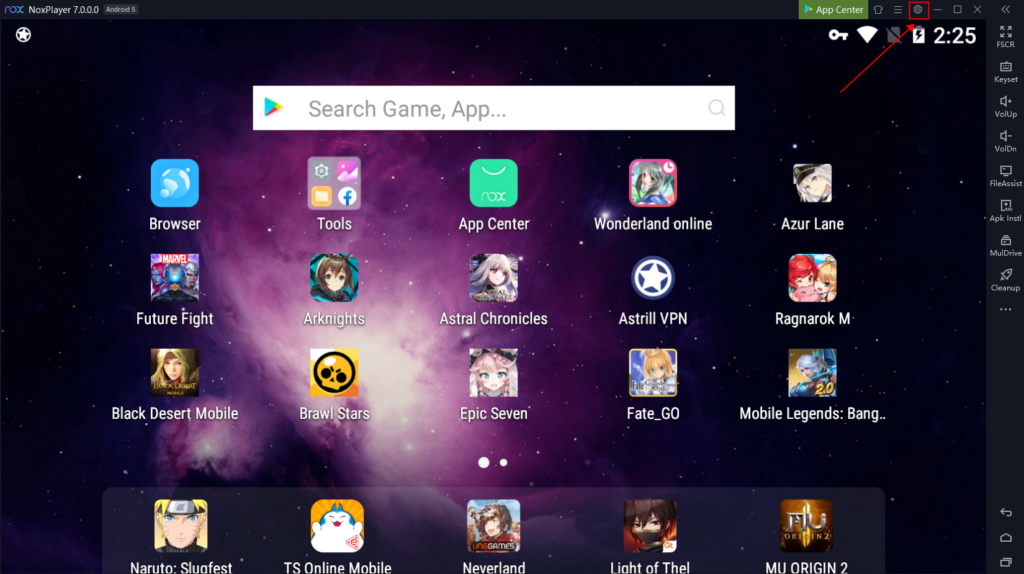
6. GenyMotion:
GenyMotion is yet another Android Emulator for PC. You can configure the emulator for a variety of devices to choose from along with various versions of Android to help suit your needs. You can choose the device and also the version of Android. It is available free of cost for personal use. You can run this emulator either offline or even through the cloud.
7. Android Studio:
Android Studio is the official integrated development environment for Google’s Android operating system. This emulator is ideal for developers who want to test their new applications. Android Studio contains the Android SDK and you can launch it directly from Android Studio.






