Pop-up windows are always annoying when you are using your PC. While there are pop-up blockers available for web browsers to prevent websites from showing pop-ups, sometimes apps installed on your PC might show pop-ups. These are again annoying and will reduce your productivity. So how to block pop-up windows in apps in Windows 11? We had covered a free tool from Microsoft for Windows called the PC Manager, it is a newly released free app to manage your PC and clean it up for junk files. The same app can also be used to block pop-ups from other apps.
Related Reading: How to Quickly Trim a Video in Windows 11
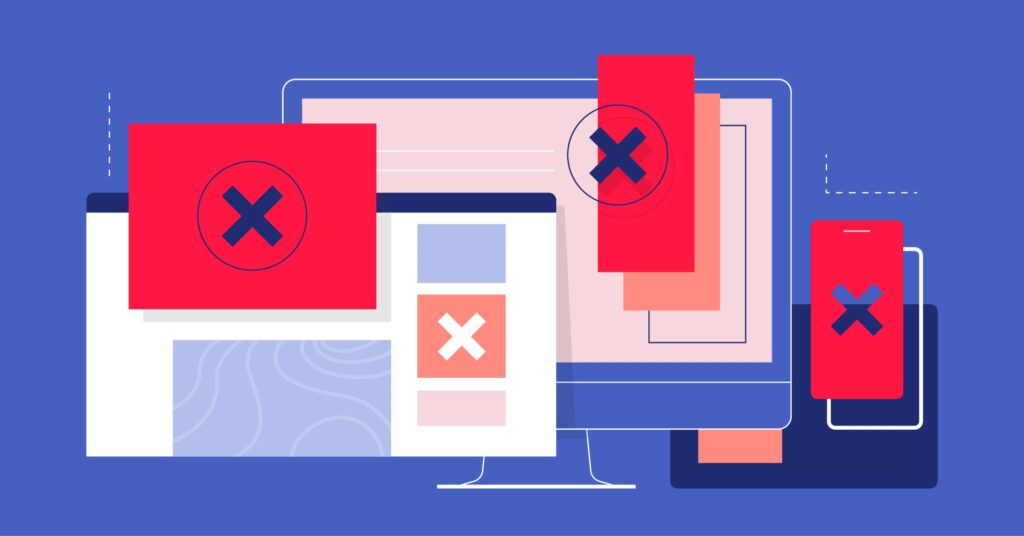
PC Manager is an all-in-one tool for Windows users which allows you to manage your PC including storage management, health check, process management and also checking the start-up apps running on your PC.
How to Block Pop-up windows in apps in Windows 11:
Step 1: The first step is to install the free tool called PC Manager. You can download it from here.
Step 2: Now you need to install the tool on your Windows 11 or Windows 10 PC. This is an official tool from Microsoft for Windows users.
Step 3: Now run the PC manager and you will see the app running from the system tray, click on it.
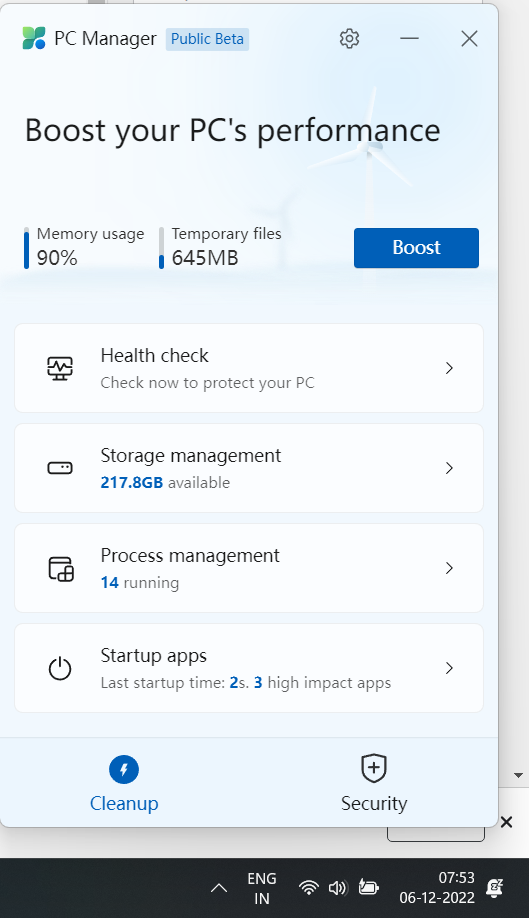
Step 4: You need to click on the security tab at the bottom.
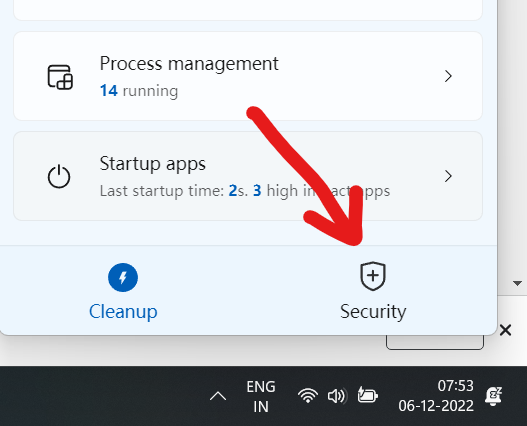
Step 5: Under the Security tab, you will be able to see the option Pop-up Management, click on it.
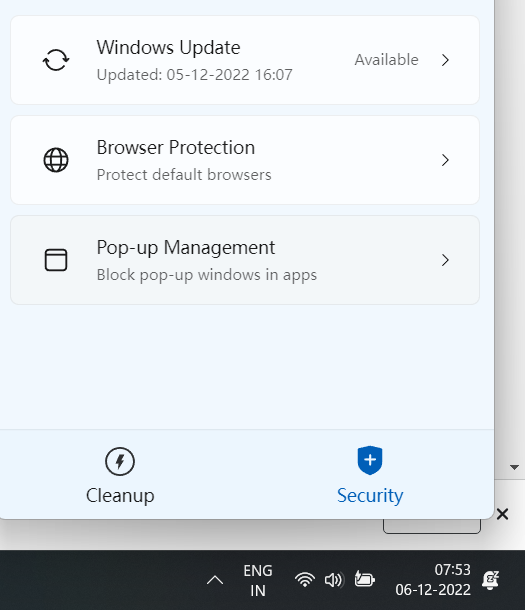
Step 6: Here you will see an option to enable pop-up block and use the slider to enable it.
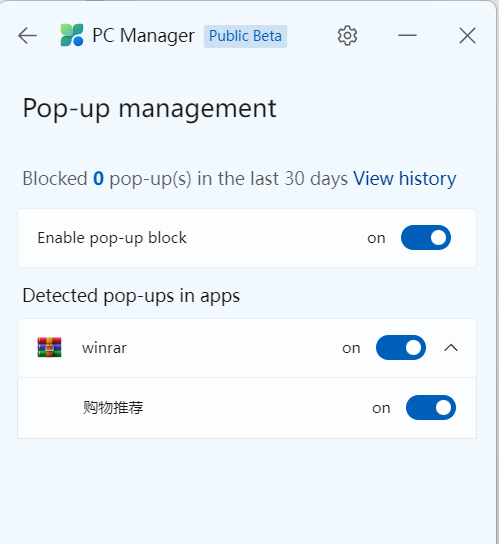
This will prevent any pop-ups from installing apps on Windows 11 and the app will detect any new apps that are installed on the PC as well. This is one of the best and easiest as well as a free apps to prevent any pop-ups from installed apps on your PC.






