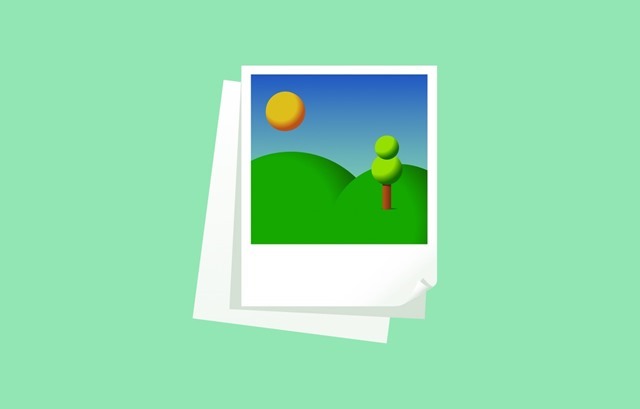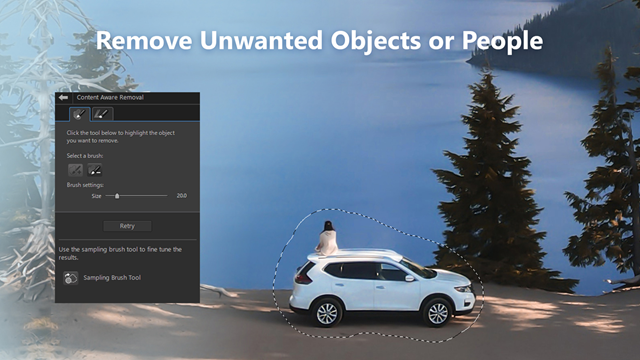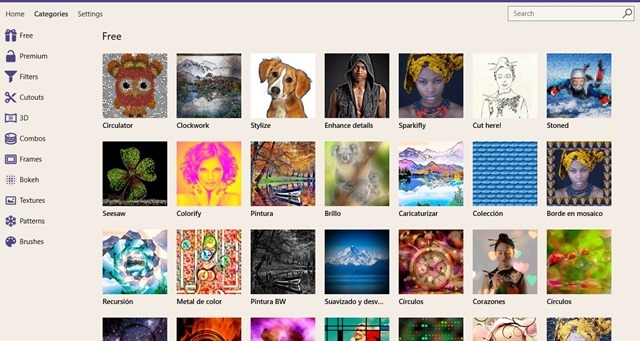Today smartphones and tablets have great cameras and these might just give point-and-shoot cameras a run for their money. But there are many instances where you might want to edit and enhance the photos before you share them with your friends on social sites. Transferring photos from your phone to your PC is also now an easy task. If you are on Windows 11 tablet or laptop and looking for photo editors, here are some of the best free photo editors for Windows 11 to edit photos and make them better and also create collages from your photo collection.
Related Reading: 7 Best Reddit Apps for Windows 11
Best Free Photo Editors for Windows 11:
1. Adobe Photoshop Express:
Photoshop Express is a simple photo editing version of the popular app and is available for Windows 10. The app comes with basic editing tools to make your photos better. It comes with features like crop, straighten, rotate, and flip your photos, remove red eye, one-touch adjustment for brightness, exposure, and shadows, and also tools to adjust the exposure, contrast, clarity, vibrancy, and more. The app also includes filters and in-app purchases for more features.
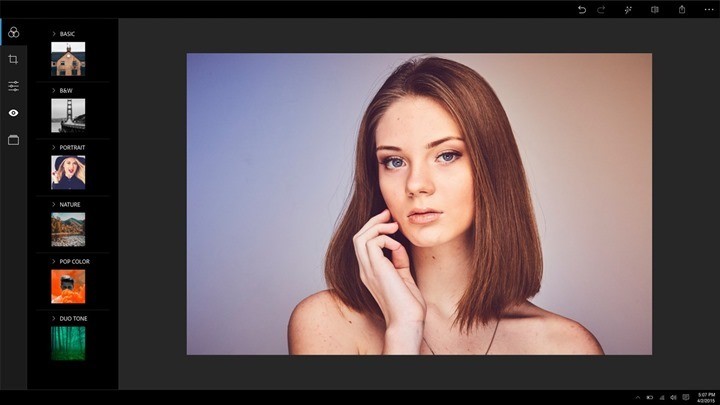
2. PicsArt:
PicsArt is one of the most popular apps available on the Windows store and it is supported on Windows tablets as well. The app comes with all one photo editor and drawing tool for all your editing and artistic needs, which includes a range of tools for photo manipulations and effects. It also comes with a collage maker allowing you to create collages in free form on any background, with photo grids, or awesome provided frames. There is also a drawing tool with abundant artistic features including artistic brushes and layers to create digital images resembling real paintings.
The app is available free in the store.
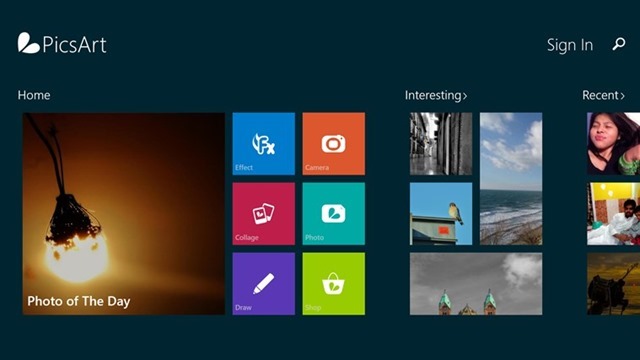
3. Fhotoroom:
Fhotoroom sets a new standard for non-destructive image editing with more features and tools packed into a single easy-to-use app. The app comes with 90+ tools to edit and manage your photos. The app comes with support for 150 RAW File Formats plus, JPG, PNG, and TIFF. You can even edit photos up to 41MP using the app and has full EXIF data support. It also comes with custom adjustable styles, frames, and also light leaks.
Fhotoroom is one of the highly featured apps on the store for editing photos.
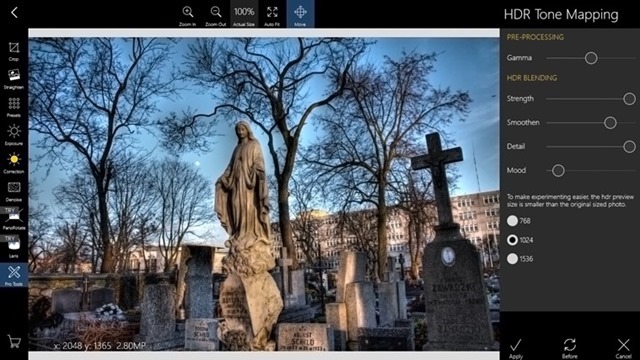
4. Fotor:
Fotor is yet another useful editing app for Windows 10. Fotor brings an amazing experience with cutting-edge tools including basic editing tools, brilliant visual effects, frames, 1-tap enhance, collage, text, tilt shift, and raw converter, all bundled together in one powerful package.
You can also make collages with Fotor and comes with tools to enhance photos.
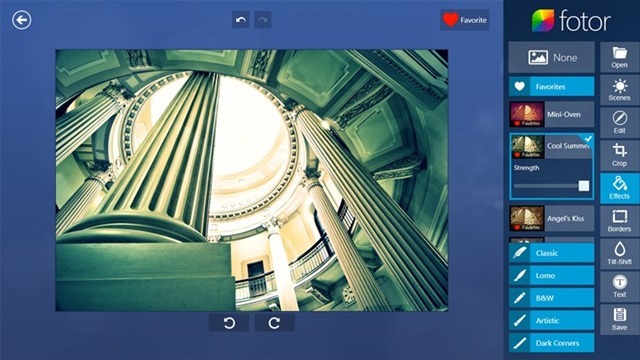
5. Photo Editor | Polarr
Polarr is a powerful photo editor for Windows 10 loaded with features. It offers advanced auto-enhance tools and sophisticated filters to edit all the details of your photo. Pro photographers will look forward to our layer support, curve tools, local adjustments and so much more. It comes with filters, layers, blending tools, and many more features making it really powerful.
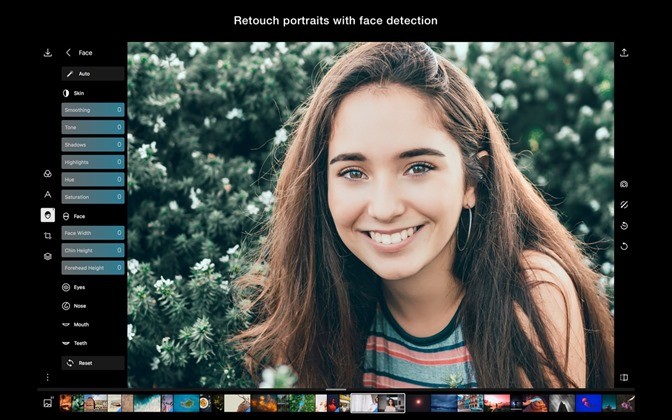
6. Ultimate Photo Editor
Ultimate Photo Editor is a small but powerful photo editing application for Windows 10. It is a feature-rich editor with richly creative filters, effects, stickers & text to enhance your photos like a pro. Ultimate Photo Editor is ideal for Photo Enhancement, Photo Editing, Picture Beautification, and more.
Download Ultimate Photo Editor
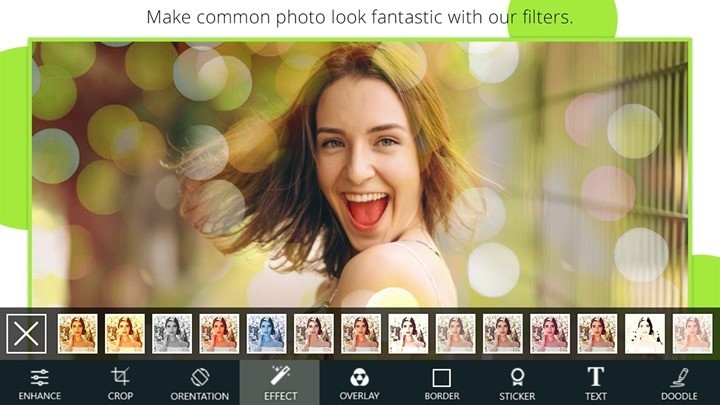
7. PhotoDirector 365 Free:
PhotoDirector 365 is yet another free app to quickly edit your photos. It comes with powerful editing tools, eye-catching visual effects, stickers, overlays, advanced color controls, intuitive layer editing, and stunning designed templates, you can quickly and easily create breathtaking images in a snap with the award-winning PhotoDirector.
Download PhotoDirector 365 Free
8. SuperPhoto Free:
SuperPhoto comes with tons of editing options, and unique, outstanding effects you’ll love. It comes with filters, 3D, Combos, Bokeh, Frames, Textures, Patterns, Brushes, and more. There are also 100+ cool unlocked effects included in the app.
We have listed only the best ones and also which are free. If you search Windows 11 store, you will find quite a lot of useful editing tools.