USB pen drives are one of the commonly used storage drives. The versatility of pen drives makes it one of the best choices to store and access data. Also, accessing data or transferring data to pen drives are also very easy with Windows. All these features make it very popular. Now, if you want to clone your pen drive, here is a free app that can clone USB drives sector by sector without missing out on any data. Let’s see how this app works and what are the features of this app.
USB Drive Clone is a freeware tool that can create a sector-by-sector copy of a USB drive, including MBR (Master Boot Record), boot records, OS boot loaders, partition tables, active partition flags, and all partitions as well as space in between. The app is pretty precise in its cloning technique too. You can even include hidden partitions too. USB Drive Clone software recognizes more than 293 partition types, even if an unknown partition type could be duplicated without extra effort.
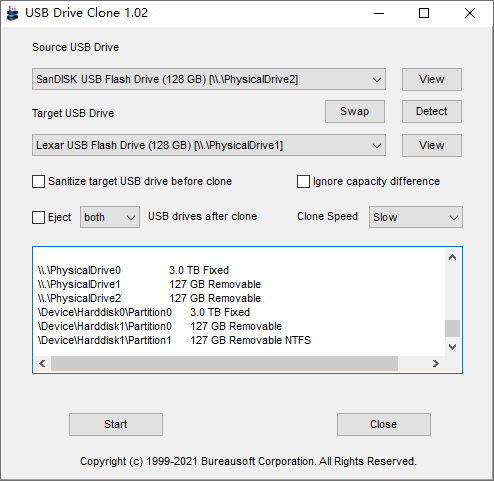
This tool does not rely on the file system or the OS on the USB drive; it could be Windows, Linux, Unix, macOS, or any other OS with a good number of partitions. Bad sectors can be detected by the software, and the software always tries 3 times to read the data out of the bad sectors. The app can detect USB memory sticks, USB flash drives, USB pen drives, USB thumb drives, and portable USB drives for cloning. All the known file systems including NTFS, FAT12, FAT16, FAT32, exFAT, UDF, ReFS, EXT2, EXT3, EXT4, XFS, btrfs, Files-11, VMFS, ZFS, ReiserFS, ScoutFS, APFS, HPFS, HFS, HFS+, UFS, OS/2, JFFS2, UBIFS, YAFFS, SquashFS, QFS, VxFS, PC-BSD, Flat, Plan 9, OpenVMS, MVS, CMS, and AS/400 file systems, are supported.
To clone a USB drive, connect both the drives to the system, and then you need to indicate the source and the target USB drive for data cloning. You can also adjust the clone speed, with more than 16 levels from which to choose.
The app can also be used to clone bootable USB drives are USB drives with boot records and OS boot loaders, and they can be cloned by the software without loss of the bootable characteristic and capability.
Clone USB Drives is a very good tool to create a sector-by-sector copy of your existing pen drives. You can download the app from the link below.








An interesting article, recently faced just with such a problem at work. I wrote as usual an essay for students and then something happened to the computer and the driver flew. I could not cope, I had to call the masters. Thanks for the information!