The performance of your laptop depends on a lot of things and one of them is the way processors and heat dissipation are handled. If your laptop gets hot due to extreme tasks and if there is no ventilation in your room, this can actually cause issues for the laptop. This is the same case with Macbooks as well. MacBooks in recent years have been plagued by thermal throttling issues. Even though they have been fixed to an extent with new Apple’s Silicon chips, the majority of Macbooks are still running Intel chipsets. So how to check if Mac performance is throttled due to heating issues?
Hot is a macOS menu bar application which is a free app and it displays the CPU speed limit due to thermal issues.
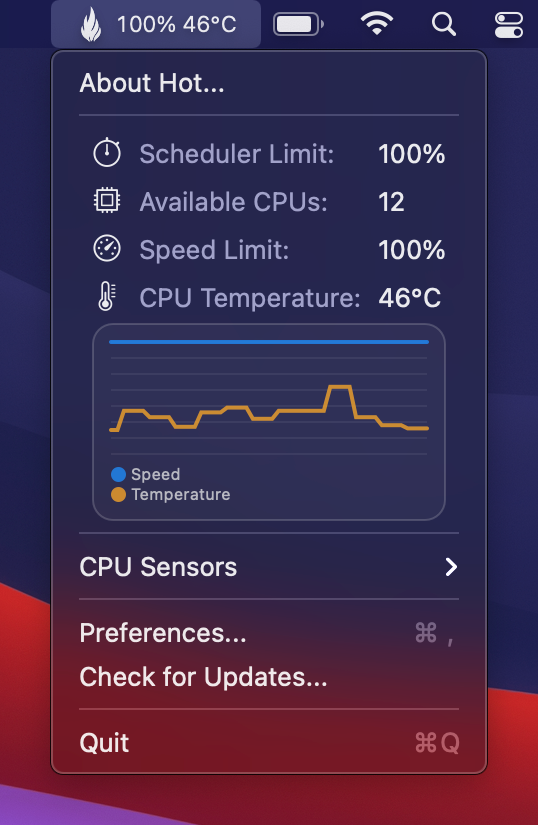
Differences between the Intel and Apple Silicon versions:
On an Intel machine, Hot will display the CPU temperature, CPU speed limit (throttling), scheduler limit, and a number of available CPUs. By default, the menu bar text will be colorized in orange if the CPU speed limit falls below 60%.
On Apple Silicon, this information is not available but along with the CPU temperature, Hot will display the system’s thermal pressure. The menu bar text will be colorized in orange if the pressure is not nominal.
This application actually checks if the chip’s processing abilities are limited in any way by the operating system (macOS) in order to avoid damaging the unit due to temperatures exceeding its safety threshold.
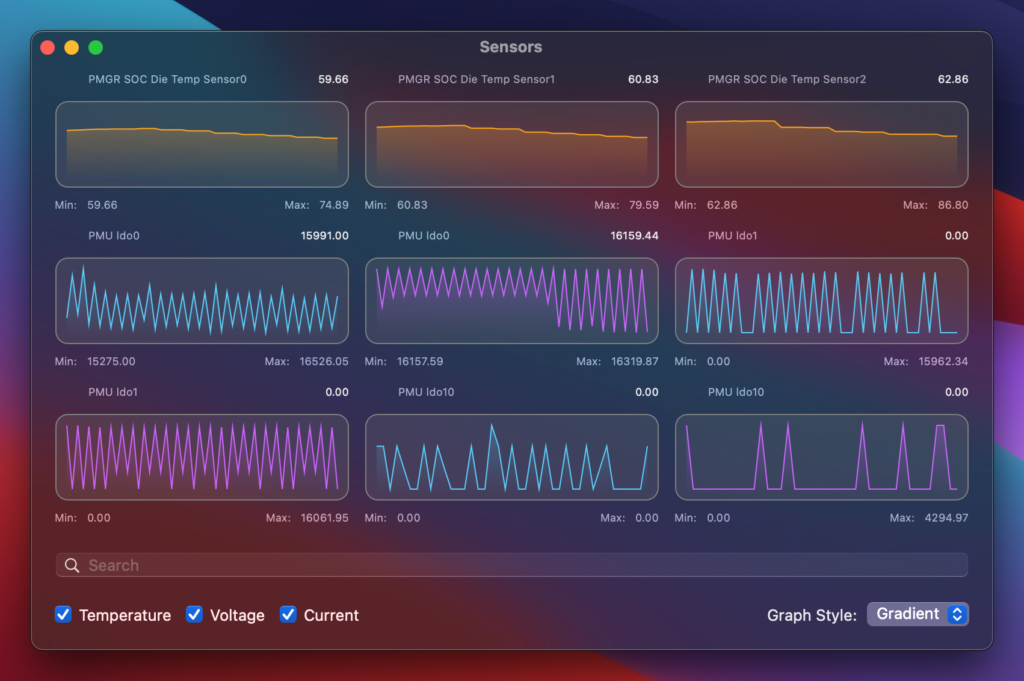
Apart from this, Hot can also be used as an app to monitor your laptop temperature at regular intervals. You can download the app from the link below.







