Windows 11 is now available for the general public and for all eligible PCs to upgrade. Windows 11 comes with a host of new features including improvements to the start menu, taskbar, and settings. The File Manager, which is one of the most important aspects of the OS also gets a visual overhaul. Keyboard shortcuts are always handy to get the best experience and also become more productive. We have shared a lot of keyboard shortcuts on this blog. Here is the list of all Windows 11 File Explorer Keyboard shortcuts to get the best experience.
Windows 11 File Explorer Keyboard Shortcuts:
Keyboard shortcuts are always handy as they help you in executing tasks better and faster. Here is the list of shortcuts you can try using on the File Manager in Windows 11.
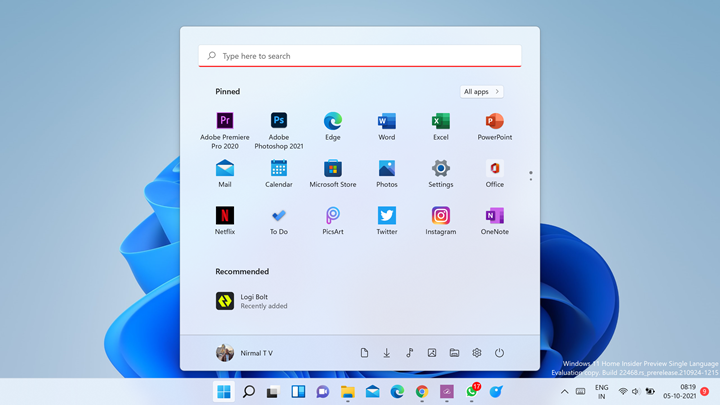
| Keyboard Shortcut | Action |
|---|---|
|
Alt+D |
Select the address bar |
|
Ctrl+E |
Select the search box |
|
Ctrl+F |
Select the search box |
|
Ctrl+N |
Open a new window |
|
Ctrl+W |
Close the current window |
|
Ctrl+mouse scroll wheel |
Change the size and appearance of file and folder icons |
|
Ctrl+Shift+E |
Display all folders above the selected folder |
|
Ctrl+Shift+N |
Create a new folder |
|
Num Lock+asterisk (*) |
Display all subfolders under the selected folder |
|
Num Lock+plus (+) |
Display the contents of the selected folder |
|
Num Lock+minus (-) |
Collapse the selected folder |
|
Alt+P |
Display the preview pane |
|
Alt+Enter |
Open the Properties dialog box for the selected item |
|
Alt+Right arrow |
View the next folder |
|
Alt+Up arrow |
View the folder that the folder was in |
|
Alt+Left arrow |
View the previous folder |
|
Backspace |
View the previous folder |
|
Right arrow |
Display the current selection (if it’s collapsed), or select the first sub-folder |
|
Left arrow |
Collapse the current selection (if it’s expanded), or select the folder that the folder was in |
|
End |
Display the bottom of the active window |
|
Home |
Display the top of the active window |
|
F11 |
Maximize or minimize the active window |
So which is your favorite keyboard shortcut in Windows 11 file manager, do share your views in the comments section.







No shortcuts for the top/ main menu? Backwards step.
Windows 11 is now available for all eligible PCs, bringing new features like a revamped start menu, taskbar, and settings. Notably, File Manager receives a visual overhaul. Check out these essential Windows 11 File Explorer keyboard shortcuts for enhanced productivity.