A few months back, Microsoft had mentioned the new emoji to be made available in Windows 11. While the initial ones which were showcases were 3D emoji, when the final version was made available, the emoji were 2D and were not as good as the ones Microsoft initially promised. Microsoft is now making its Fluent-style emoji available in Windows 11 and it comes as an optional update for existing Windows 11 users.
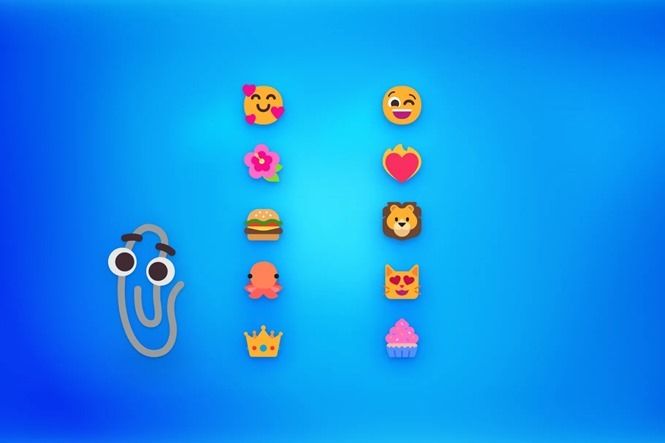
Windows 11 now offers a more modern and expressive emoji to use in your hybrid communications, allowing you to add fun, expression, and personality to your communications. The new emoji looks more colorful and vibrant than the older one, but not as good as the ones initially promised by Microsoft.
The new emojis are beginning to roll out as part of the November 2021 Windows 11 preview release and it is an optional update. If you want to try out the new emoji, open your Windows Update settings (Settings > Update & Security > Windows Update) and select Check for updates.
Once you have updated the system, to access the emoji, click Windows Key + Period key and it will pop up the emoji options.
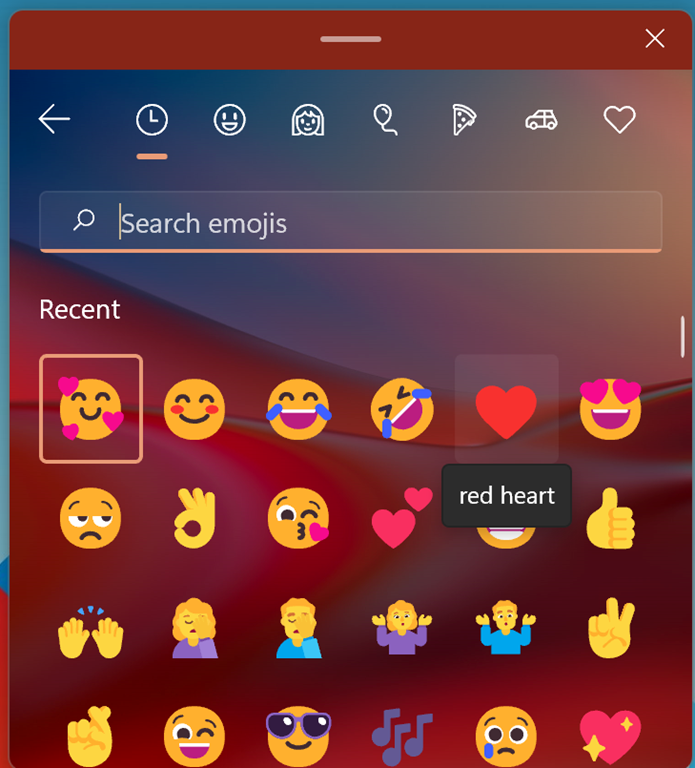
As of now, these new emojis will only be a part of Windows 11 and Microsoft has not mentioned any rollout for Windows 10 users.






