If you are using iOS15, then you might have noticed a new feature called Private Relay in iCloud. Private Relay in iCloud is a part of the iCloud+ feature which Apple upgraded all its paid users to. So what exactly is Private Relay in iOS 15 and how to enable Private Relay in the iCloud account?
Normally when you browse the web, information contained in your web traffic, such as your DNS records and IP address, can be seen by your network provider and the websites you visit. When Private Relay is enabled, your requests are sent through two separate, secure internet relays. Your IP address is visible to your network provider and to the first relay, which is operated by Apple. Your DNS records are encrypted, so neither party can see the address of the website you’re trying to visit. You might mistake this to be a VPN service. It is not exactly a VPN but it is not.
How to Enable Private Relay in iCloud:
So first let us see how to enable Private Relay in your iCloud account.
Step 1: Open the Settings in your iOS (iPhone or iPad) and then click on your name at the top section.
Step 2: Under your Apple ID, you will see iCloud mentioned, select this option.
Step 3: Now, under the iCloud settings, you will see Private Relay mentioned, this is currently under beta, but you can enable it.
This feature might not be available in all countries and for all accounts.
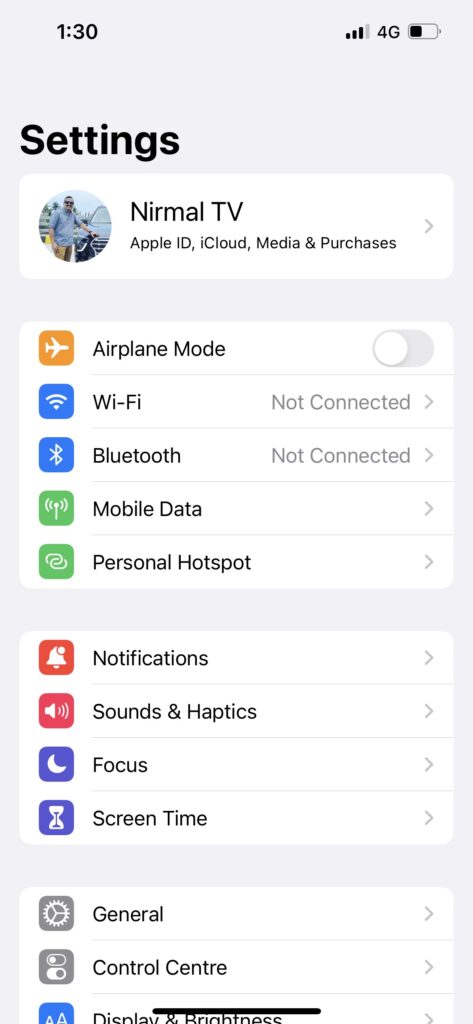
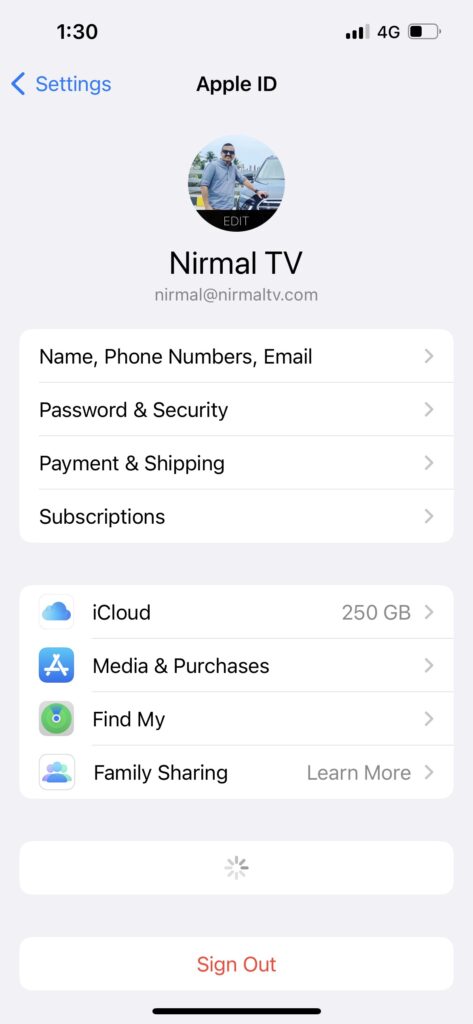
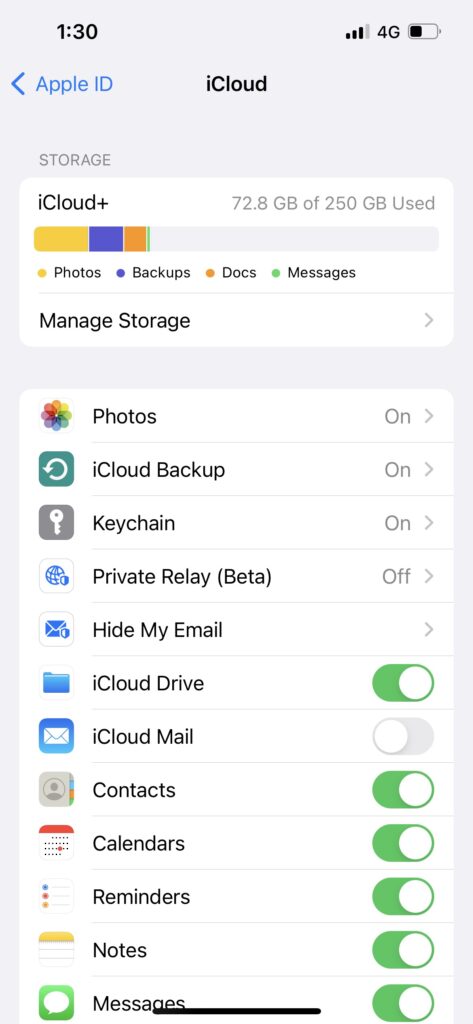
Step 4: You can enable the slider to get started with the Private Relay feature in iOS.
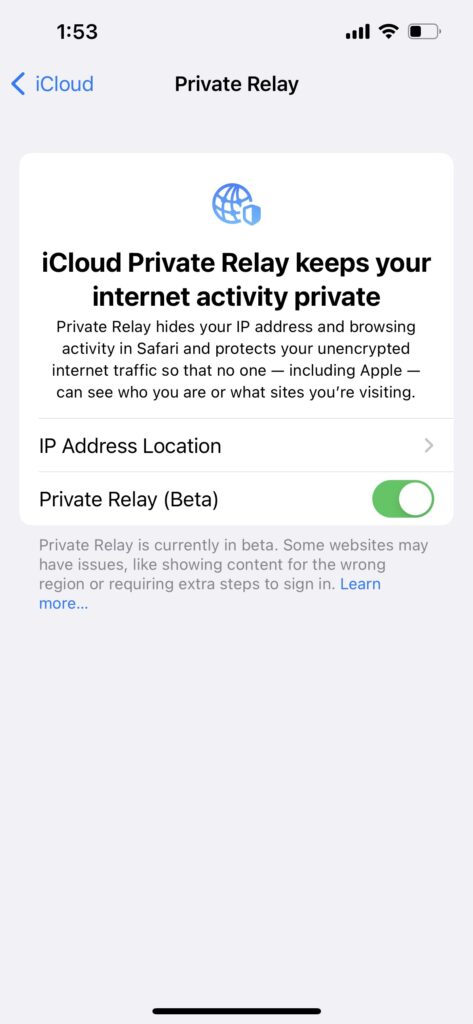
Step 5: If your want to disable this feature at any point, you can do that from the same page.
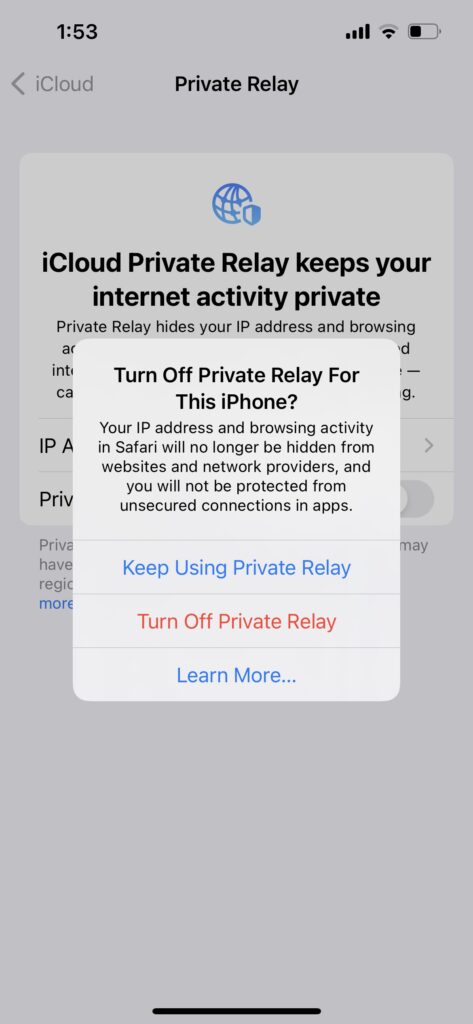
Private Relay is designed to protect your internet privacy and maintain a high-performance browsing experience. In addition, if you travel somewhere Private Relay isn’t available, it will automatically turn off and will turn on again when you re-enter a country or region that supports it. Private Relay will notify you when it’s unavailable and when it’s active again.
If a website, network, or service you’re using doesn’t appear to be compatible with Private Relay, you can temporarily turn off Private Relay in iCloud settings.
Disadvantages of Private Relay:
Private Relay uses a single, secure connection to maintain privacy and performance. This process may impact how throughput is reflected in network speed tests that typically open several simultaneous connections to deliver the highest possible result. As a result of this process, your speed of internet might be slowed down and this might be reflected if you are not using a very high-speed connection.
Another con is that even if you have enabled this service, it works only in the Safari web browser and will not be impacted if you are using Chrome or any other web browser on your iOS device.







