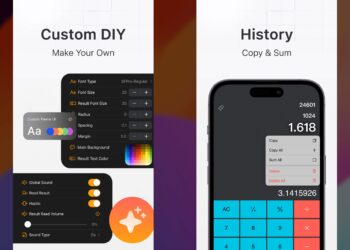Apple released the latest iPhone a few weeks back and there were 4 models announced, the iPhone 13 Mini, iPhone 13, iPhone 13 Pro, and iPhone 13 Pro Max. One of the new features of the iPhone 13 series is the camera setup. Apple has improved the camera on the iPhone 13 series and as usual, the iPhone 13 Pro and iPhone 13 Pro Max have the triple camera set up. In addition to the new video mode, Apple also added the option to take macro photos and you can get some really close-up images using the iPhone 13 Pro and iPhone 13 Pro Max. But one of the annoying aspects of the iPhone 13’s macro mode is that it was auto macro mode and there was no control to disable it. But now with the latest update to iOS 15, there is now an option to disable auto macro mode in iPhone 13 Pro/Max. Here is how to do it.
How to Disable Auto Macro Mode in iPhone 13 Pro/ Max:
With the new update to iPhone, iOS 15.1, you now have control over the macro. Here is how to disable it if you do not want the auto macro mode.

Step 1: Open the settings in your iPhone 13 pro or iPhone 13 Pro Max.
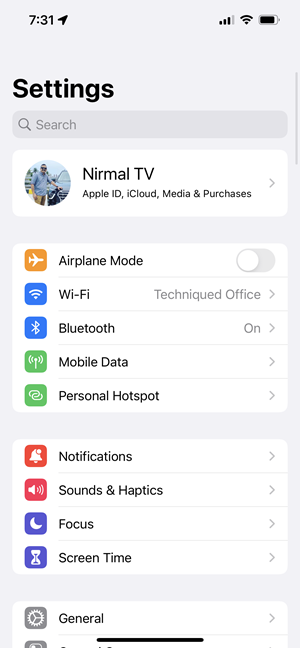
Step 2: Scroll down the settings and you can see the camera options, select this.
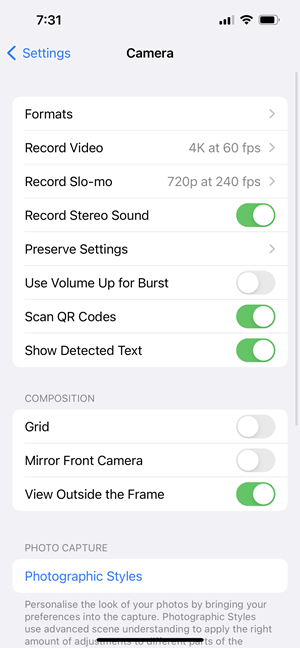
Step 3: In the camera settings, you need to scroll down to the bottom section where you can see a toggle for Auto macro. You need to disable this mode to prevent the camera from going to auto macro mode. Once this is disabled, you will need to switch to an ultra wide-angle camera to shoot macros from the interface.
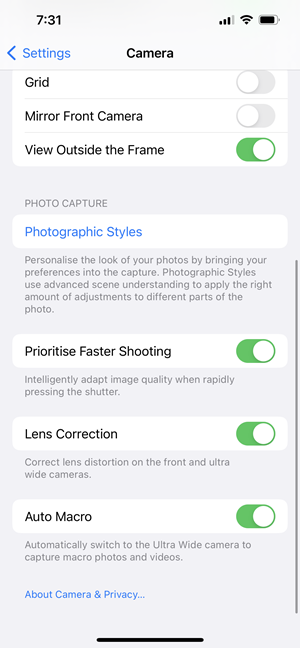
This is definitely a welcome move to enable control over macro mode in iPhone 13 Pro and iPhone 13 Pro Max.