If you are using Windows 11, you might already know that the new OS comes with a lot of new features and also UI changes. The new update is being rolled out to users in a phased manner and if you still haven’t got the update, here is how to get it right now. Now, if you open File Explorer in Windows 11, you might have noticed that there is a pre-set folder that opens every time. So how do you set or change the target folder for File Explorer in Windows 11?
Set Default Target Folder for File Explorer in Windows 11:
The target folder for File Explorer is either This PC or Quick Access. So, let’s see how you can change it.
Step 1: Open the File Explorer on your Windows 11 and then click on the three-dot menu option present on the top ribbon of the file explorer.
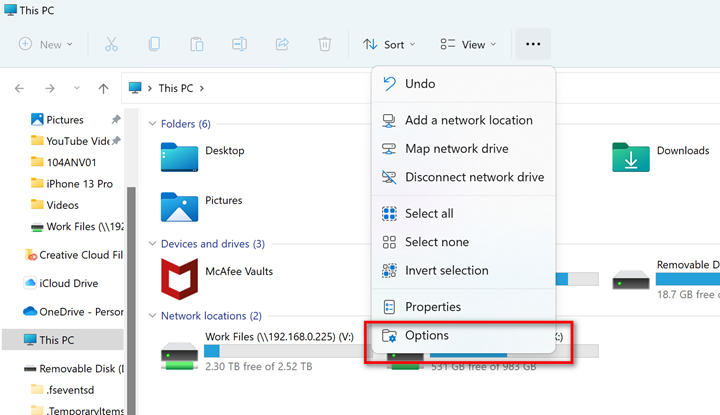
Step 2: This will open the Options window, here you can see three tabs and select the general tab.
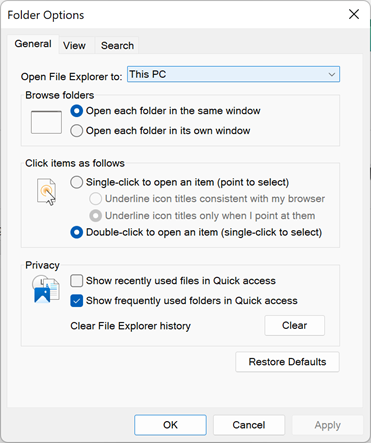
Step 3: Here you can select Open File Explorer to as This PC or Quick access, whichever you feel works best for you.
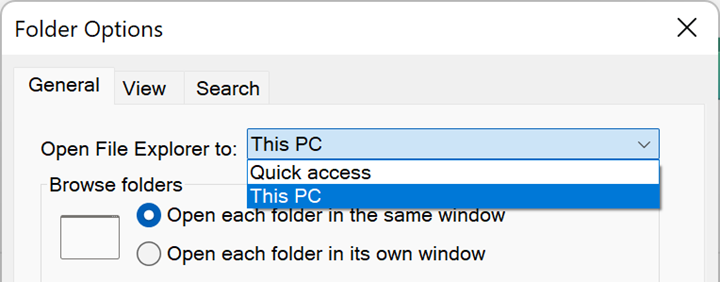
Step 4: Click on the apply button at the bottom and your changes are saved.
Now, when you open File Explorer, you can see that File Explorer opens the option you have set, either Quick Access or This PC.






