Windows 11 is now out and the final version is available for download. You can upgrade from Windows 10 to Windows 11 free of cost if your PC is eligible for an upgrade. Windows 11 also brings in a lot of new features, UI changes, and performance improvements. The settings page has also gone in for a redesign in Windows 11. One of the changes happening in all the OSes is the dark mode. Now, even mobile OS have dark mode and it changes automatically based on the time of the day. While Windows 11 has a dark mode, there is no option to switch automatically. Auto Dark Mode X is a free app that allows you to automatically switch dark mode in Windows 11.
How to Automatically Switch Dark Mode in Windows 11:
In order to automatically switch dark mode in Windows 11 and Windows 10, you need to install the app Windows Auto Dark Mode. This app switches between the dark and light themes of Windows at scheduled times. Using the app you can set the custom hours for dark mode and once the time is reached, the app automatically switches the dark mode in Windows 11 and Windows 10.
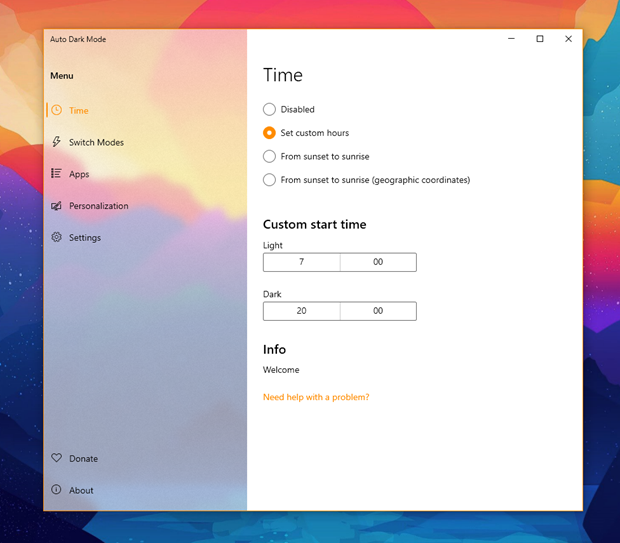
Apart from the main feature, you can also set the dark mode for particular apps. You can either set apps to have always dark mode or always light based on how you want the app to look.
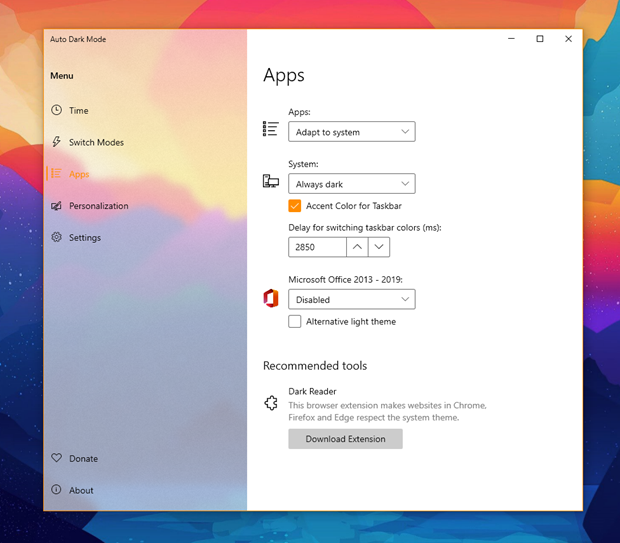
Features of Auto Dark Mode app:
- Compatible with Windows 10 and Windows 11.
- Easy to use and clean user-interface.
- Theme switch based on sunrise and sunset.
- Desktop wallpaper switch.
- Windows .Theme-File switch, to also change Accent Color and Mouse Cursor.
- Automatic Updates.
- Suitable for Gamers: Don’t switch while playing a game to avoid stuttering.
- Office theme switch.
- Support for the accent color on the Taskbar and other system elements.
- Ability to automatically enable the grayscale color filter of Windows 10.
- Lightweight with clean uninstall. No admin rights are needed.
The app can also switch Windows theme files, accent colors, taskbar, and other colors. It is a pretty useful app to play around with the dark mode settings in Windows 11 and it also supports Windows 10. If you are running Windows 11, it is available in the store as well. You can download it from here.






