We often delete files from Windows which we do not need anymore. Cleaning up your Windows also allows you to reclaim space in your hard disk. But at times when you try to delete a file, you might end up getting an error “Cannot delete file: Access is denied” or “The file is used by another program”. These types of errors occur when the file to be deleted is used by some other program and is locked by Windows against deletion. So how to force delete a file in Windows? Let’s find out.
This is where the free app ForceDelete comes in handy. It is a free Windows utility that unlocks and deletes files or folders which are used by other processes and cannot be deleted. The app can delete locked files and folders without terminating the processes. You would be able to delete files that are in use but prevent all other data in the process loss.
In order to do this, all you need to do is to uncheck the “Close Processes” option then drag the files and folders you want to delete and drop them onto the window, ForceDelete will delete these files without closing the processes and programs are using them.
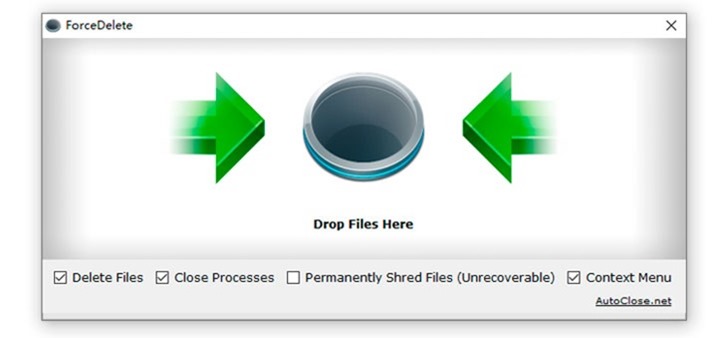
For easier usage, the app also adds two context menu entries wherein you can just right-click on the file and delete or unlock the file easily.
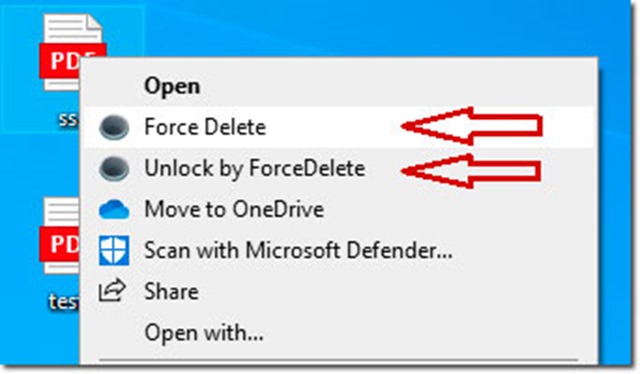
What Files Can ForceDelete Delete
- “Cannot delete File: Access is denied”
- “There has been a sharing violation”
- “The file is used by another process”
- “The source or destination file may be in use”
- “The file is open in the system”
- “The file is in use by another program or user”
- “Make sure the disk is not full or write-protected and that the file is not currently in use”
The free app is supported on Windows 7 / Windows 8 / Windows 10 / Windows 11 or later & Server (64/32 bit). You can download the app from this link.







