Most of us save passwords of our online accounts with either iCloud if you are using an Apple product or with Google if you are using an Android phone. If you are using Apple iPhone or iPad and want to sync your passwords with Windows PC, then Apple is now offering a solution with the new iCloud Passwords app. With this app, you can add, edit or delete passwords on your iCloud account right from your Windows PC. Here is how to sync iCloud passwords on Windows PC.
How to Sync iCloud Passwords on Windows PC:
Apple has updated their iCloud for Windows app with new features, you can already sync your passwords on Windows with the Google Chrome extension and now you can manage passwords with the iCloud Password app in Windows.
Step 1: The first step is to install the iCloud app on Windows PC. In case you have the app, make sure it is updated to the latest version.
Step 2: Open the app and then click on the passwords option and enable it. You need to make sure you have the extension installed to sync your passwords if you want to get the passwords from Chrome or Edge browser.
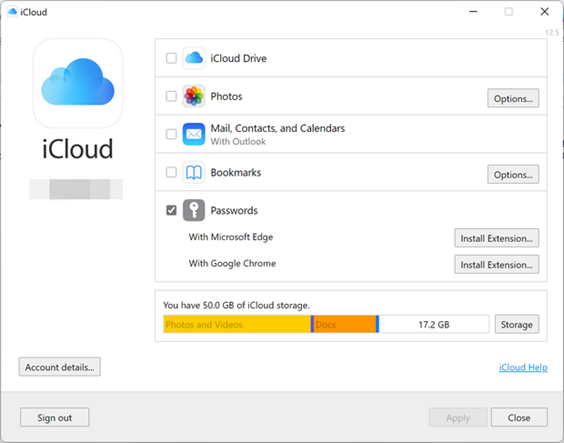
Step 3: Open the start menu and type iCloud passwords and you will see an app installed with the iCloud for Windows app.
Step 4: When you open this app, you will be able to see all the passwords in iCloud.
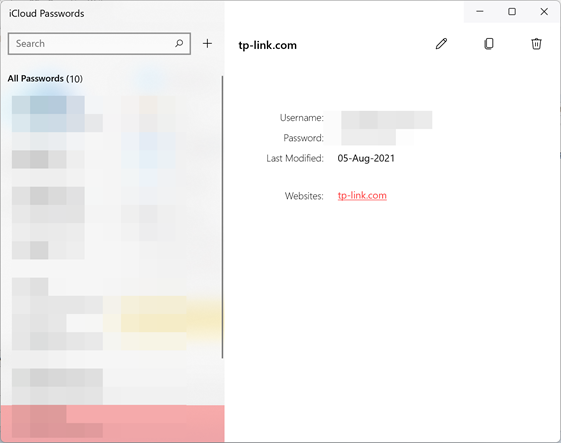
Step 5: If you want to update any password, click on the password on the left panel and then hit the edit button on the top. Now you will be able to edit the username or password for the website.
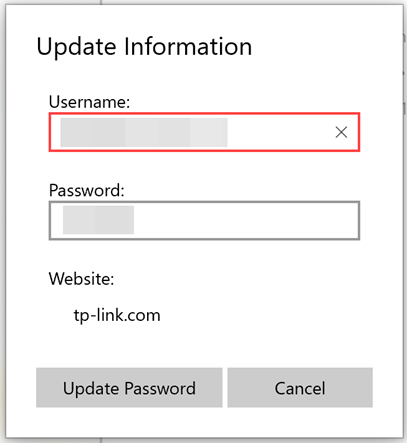
Step 6: In case you want to create a new password, you can add it using the + option available. You can add the website, username, and password and click on the Add password button.
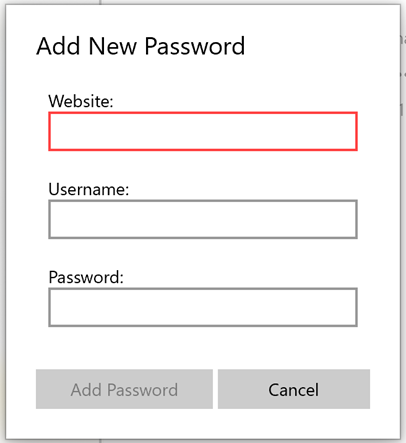
This is a handy option for Windows users to manage their iCloud passwords.







