When using your laptop or PC, keyboard shortcuts are one of the handy things which help in improving your productivity. Keyboard shortcuts help in doing tasks quicker than regular methods. Similar to Windows 11, almost all of Microsoft’s products support keyboard shortcuts and these are quite handy for users. Microsoft Teams, the chatting, and the video calling app from Microsoft also come with this feature. Many users find that using an external keyboard with keyboard shortcuts for Microsoft Teams on Windows helps them work more efficiently. So here is a list of complete keyboard shortcuts for Microsoft Teams.
Keyboard shortcuts for Microsoft Teams:
If you are using Microsoft teams for your work or personal, here is the list of shortcuts you can try.
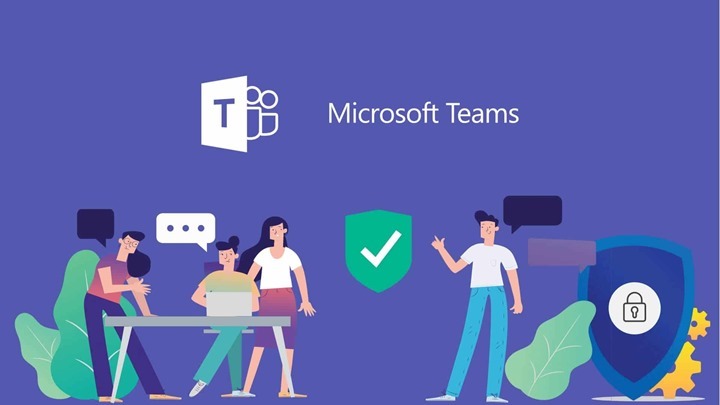
| Task | In Desktop App | In Web App |
|---|---|---|
| Show keyboard shortcuts | Ctrl+Period (.) | Ctrl+Period (.) |
| Go to Search | Ctrl+E | Ctrl+E |
| Show commands | Ctrl+Slash (/) | Ctrl+Slash (/) |
| Open filter | Ctrl+Shift+F | Ctrl+Shift+F |
| Goto | Ctrl+G | Ctrl+Shift+G |
| Open apps flyout | Ctrl+Accent (`) | Ctrl+Accent (`) |
| Start a new chat | Ctrl+N | Left Alt+N |
| Open Settings | Ctrl+Comma (,) | Ctrl+Comma (,) |
| Open Help | F1 | Ctrl+F1 |
| Close | Esc | Esc |
| Zoom in | Ctrl+Equals sign ( = ) | No shortcut |
| Zoom out | Ctrl+Minus sign (-) | No shortcut |
| Reset zoom level | Ctrl+0 | No shortcut |
| Open Activity | Ctrl+1 | Ctrl+Shift+1 |
| Open Chat | Ctrl+2 | Ctrl+Shift+2 |
| Open Teams | Ctrl+3 | Ctrl+Shift+3 |
| Open Calendar | Ctrl+4 | Ctrl+Shift+4 |
| Open Calls | Ctrl+5 | Ctrl+Shift+5 |
| Open Files | Ctrl+6 | Ctrl+Shift+6 |
| Go to previous list item | Left Alt+Up arrow key | Left Alt+Up arrow key |
| Go to next list item | Left Alt+Down arrow key | Left Alt+Down arrow key |
| Move selected team up | Ctrl+Shift+Up arrow key | No shortcut |
| Move selected team down | Ctrl+Shift+Down arrow key | No shortcut |
| Open the History menu | Ctrl+Shift+H | No shortcut |
| Go to previous section | Ctrl+Shift+F6 | Ctrl+Shift+F6 |
| Go to next section | Ctrl+F6 | Ctrl+F6 |
| Start a new conversation | Alt+Shift+C | Alt+Shift+C |
| Go to compose box | Alt+Shift+C | Alt+Shift+C |
| Expand compose box | Ctrl+Shift+X | Ctrl+Shift+X |
| Send (expanded compose box) | Ctrl+Enter | Ctrl+Enter |
| Attach file | Ctrl+O | Ctrl+Shift+O |
| Start new line | Shift+Enter | Shift+Enter |
| Reply to a thread | Alt+Shift+R | Alt+Shift+R |
| Mark as important | Ctrl+Shift+I | Ctrl+Shift+I |
| Search current Chat/Channel messages | Ctrl+F | Ctrl+F |
| Accept video call | Ctrl+Shift+A | Ctrl+Shift+A |
| Accept audio call | Ctrl+Shift+S | Ctrl+Shift+S |
| Decline call | Ctrl+Shift+D | Ctrl+Shift+D |
| Start audio call | Ctrl+Shift+C | Ctrl+Shift+C |
| Start video call | Ctrl+Shift+U | Ctrl+Shift+U |
| End audio call | Ctrl+Shift+B | No shortcut |
| End video call | Ctrl+Shift+B | No shortcut |
| Toggle mute | Ctrl+Shift+M | Ctrl+Shift+M |
| Announce raised hands (screen reader) | Ctrl+Shift+L | Ctrl+Shift+L |
| Raise or lower your hand | Ctrl+Shift+K | Ctrl+Shift+K |
| Start screen share session | Ctrl+Shift+E | No shortcut |
| Toggle video | Ctrl+Shift+O | No shortcut |
| Filter current list | Ctrl+Shift+F | Ctrl+Shift+F |
| Go to sharing toolbar | Ctrl+Shift+Space | Ctrl+Shift+Space |
| Decline screen share | Ctrl+Shift+D | No shortcut |
| Accept screen share | Ctrl+Shift+A | No shortcut |
| Admit people from lobby notification | Ctrl+Shift+Y | No shortcut |
| Toggle background blur | Ctrl+Shift+P | No shortcut |
| Schedule a meeting | Alt+Shift+N | Alt+Shift+N |
| Go to current time | Alt+Period (.) | Alt+Period (.) |
| Go to previous day/week | Ctrl+Alt+Left arrow key | Ctrl+Alt+Left arrow key |
| Go to next day/week | Ctrl+Alt+Right arrow key | Ctrl+Alt+Right arrow key |
| View day | Ctrl+Alt+1 | Ctrl+Alt+1 |
| View workweek | Ctrl+Alt+2 | Ctrl+Alt+2 |
| View week | Ctrl+Alt+3 | Ctrl+Alt+3 |
| Save/send meeting request | Ctrl+S | Ctrl+S |
| Join from meeting details | Alt+Shift+J | Alt+Shift+J |
| Go to suggested time | Alt+Shift+S | Alt+Shift+S |





