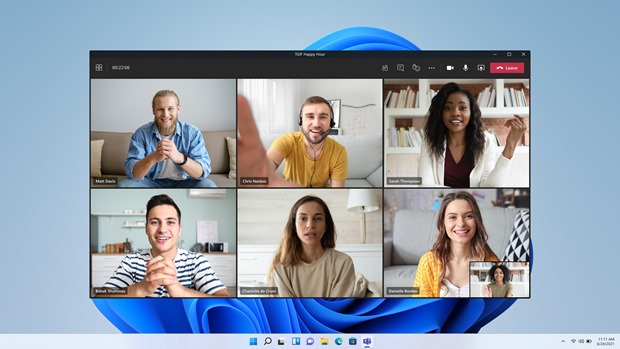While announcing Windows 11, Microsoft had mentioned that their chatting and video calling app, Microsoft Teams would be integrated with Windows 11. Now, the company had rolled out the first integration of Teams on Windows 11. Now you can chat with any person in Teams directly from your Windows 11 taskbar. This includes a sleek new Chat flyout right off the taskbar as well as an overall Teams desktop experience architected for optimized performance and the Windows 11 design language.
How to Use Microsoft Teams on Windows 11:
Once you have updated Windows 11 to the latest version, you will see a chat icon in the taskbar and from here you will be able to set up Teams on Windows 11.
Step 1: Click on the chat icon on the Windows 11 taskbar.
Step 2: This will bring out a fly menu with your Microsoft account, phone number, and email ID. If you are ok with this ID, you can click the Let’s go button at the bottom.
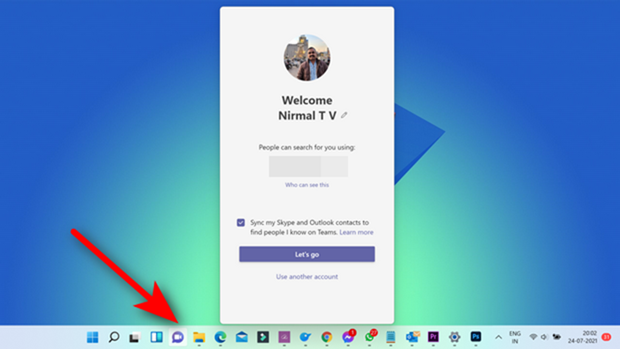
Step 2: This will take you to the Chat option. Here you can click on any person or friend already on Teams and start chatting. Alternately, you can also click the Chat button on the top and start chatting or send an invite to people who are not on Teams.
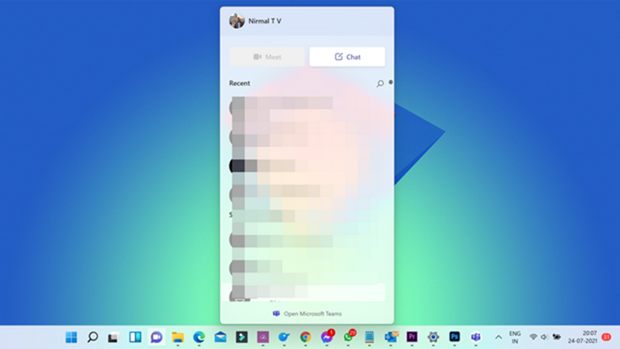
Step 3: The chat interface is clean and simple and it also gives you flyout notifications on Windows 11.
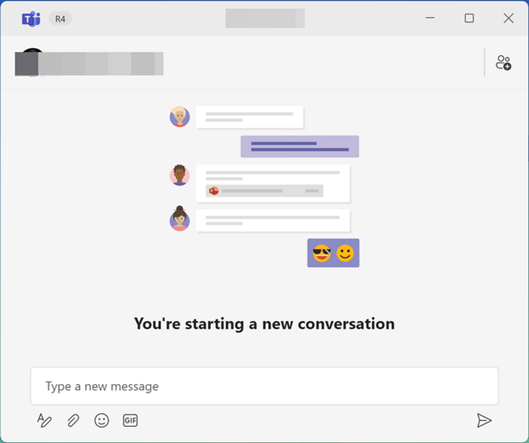
WIN + C for the keyboard shortcut for opening Chats in Windows 11. You can also sync your contacts and bring in all your friends in the chat. You can easily invite others to a group chat or video call. Just copy the link and send it or share via email no matter if they have Teams installed. They can click the link to join.