Windows comes with the default option to shutdown, restart, hibernate, sleep or log out from your account anytime using the start menu tools. But what if you are downloading a file overnight and you want to shut down your PC after the download has complete? In such cases, you can set a shutdown or restart countdown timer and Windows will restart or shut down after the specified time. Shutdown Timer is a free app available in the Windows store which helps in shut down or restart Windows at a specified time. Let’s see how the app performs.
Shut down or Restart Windows at a Specified Time:
You can download the app from the Microsoft store on Windows 10 or Windows 11 and this works for shutting down, restart, hibernate, log out or sign out of Windows.
The app has a very simple interface, once you install it, the app shows the home screen which has the option to set the timer and the task you want to perform once the timer is reached. You can also prevent the system from going to sleep, this is useful because if the computer is left untouched and you are downloading files, there are chances that the system might go to sleep. This setting will prevent Windows sleep.
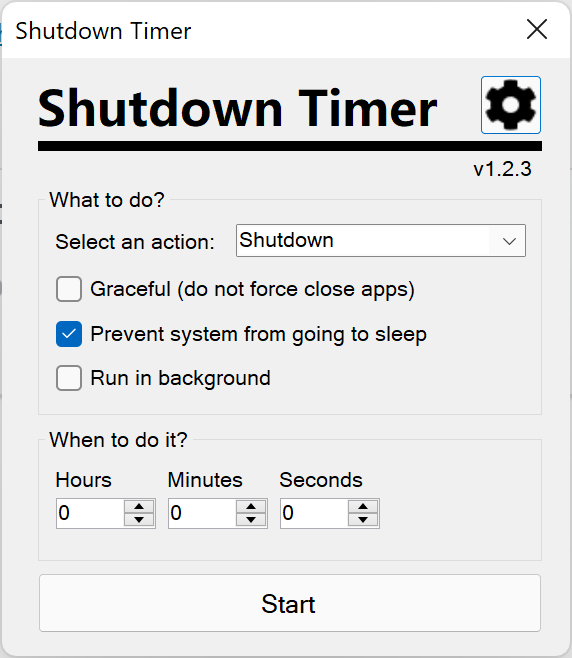
You can set the hours, minutes, and seconds before the shutdown or restart can happen in Windows. So if you are downloading something from the internet, make sure you have set sufficient time before the shutdown process.
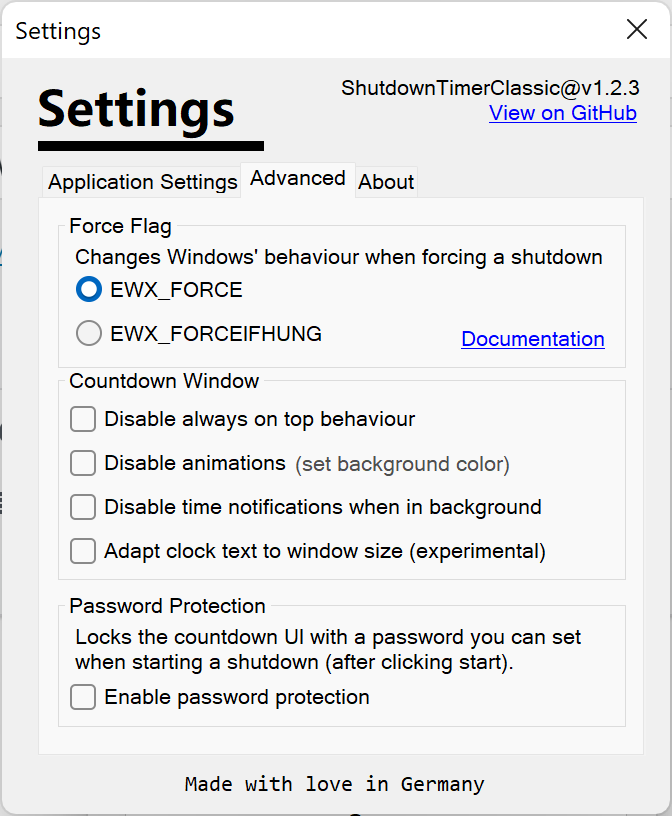
The advanced setting available for the app allows you to perform additional options including forced shutdown. You also have the option to enable password protection which means no one can disable the app unless the password is provided. Once the process is started, you can see the countdown timer on the desktop.
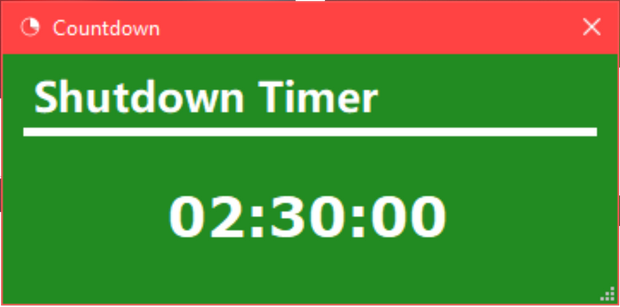
At any point in time, if you feel you want to cancel the timer or change the settings, you can click on it and stop the timer or restart it.
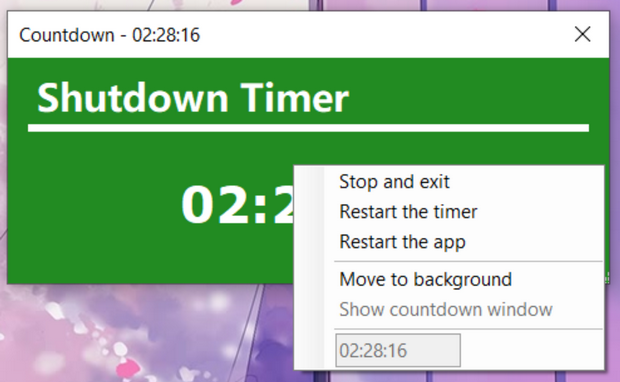
The app runs from the system tray and you can monitor it.
Important Note: Applications will be forcefully closed when using the Shutdown Timer in non-graceful mode. You might experience data loss if applications are forced to exit before having finished their operation. Please set the timer with enough headroom.
You can download the app from the link below.







