Quite often any errors or crashes on your Windows 10 PC are due to third-party installers or apps you download and install on your PC. These apps might change or modify your system settings or registry and in turn, it becomes unstable. So how to know what all changes are made to your system and registry? Tweakeze is a proactive and free tool to monitor changes to your file system and Windows registry in order to prevent and remove undesired changes. You can prevent system and registry changes on Windows 10 using this app. Let’s see how the app works.
Related Reading: How to Fix Windows 10 Registry Problems
The freeware app has the option to monitor any changes made to the registry and thereby notifying the user about it.
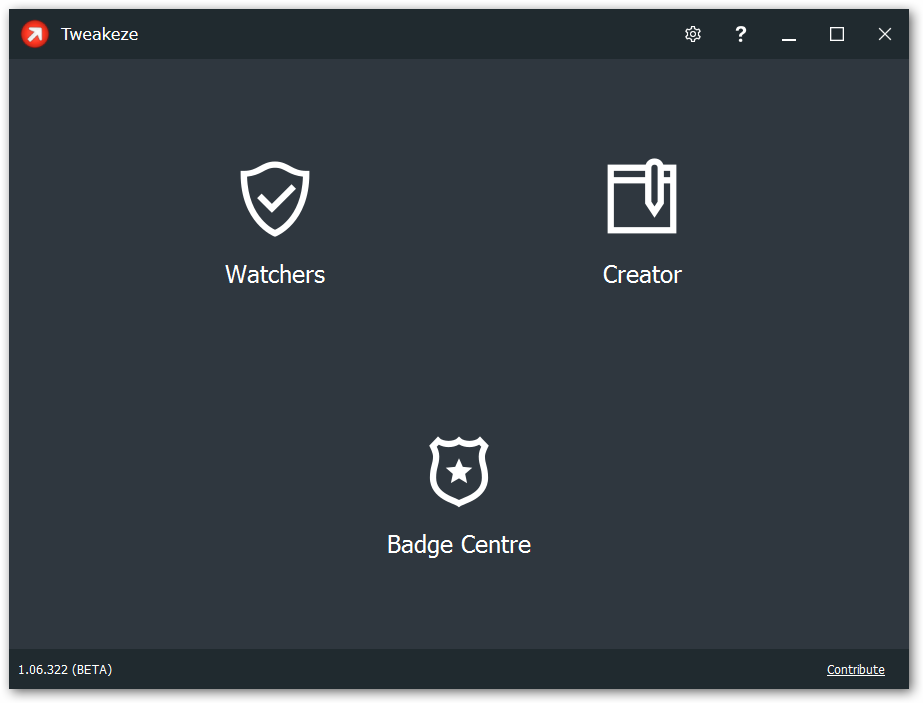
In order for any folders/files and/or Registry keys/values to be watched, a set of instructions called “Watcher” must be created. Once it is created, you can keep a watch on the list.
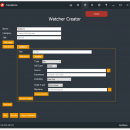
The application displays real-time status for a specific Watcher and allows users to manually fix the problem on the spot.
By pressing the “Watch” button, Tweakeze is sent to the system tray and will start watching any checked Watcher in the “Watchers” screen.
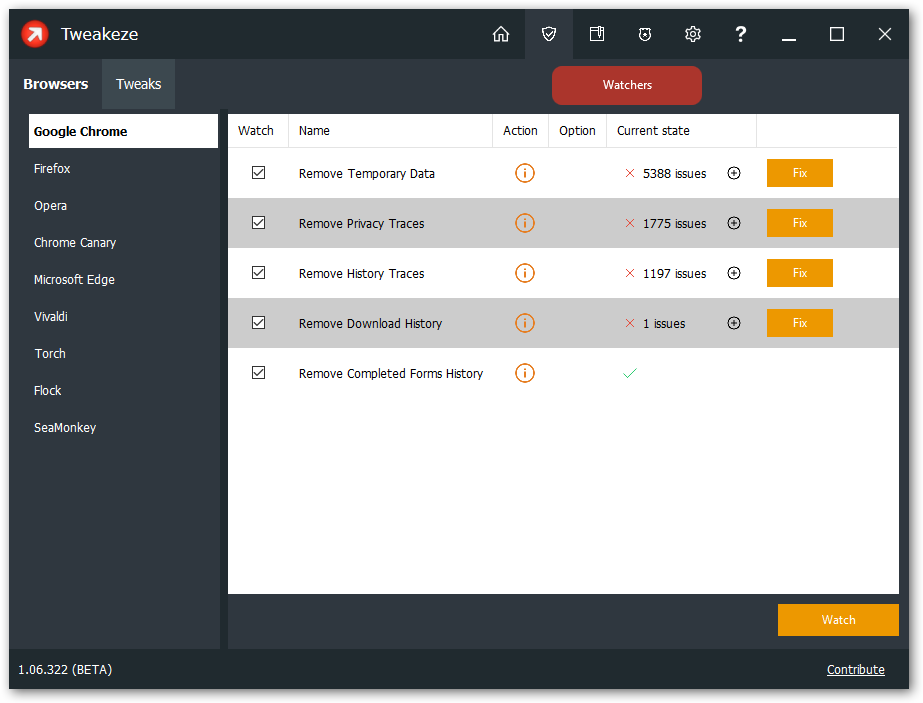
If you are not comfortable creating the Watchers list, the application also offers built-in Watchers which should be good enough to perform the same privacy cleaning as offered by most other applications of this kind.
Tweakeze is a very useful tool to keep track of all changes made to the registry and also fix those issues.







