Microsoft Edge browser is gaining a lot of popularity ever since Microsoft launched the Chromium-based version of the browser last year. The new Edge browser has all the features of Chrome and Microsoft has added its own features on top of it. We have covered a lot of articles on Edge browser on this blog including customizations, importing extensions, best features, and more. One of the recently announced features of Edge browser is the Startup Boost. The startup boost feature keeps the browser running in the background with minimal processes, so Microsoft Edge will start more quickly when launched. So how to enable startup boost in Microsoft Edge browser?

Requirements for Startup Boost:
Startup boost is available on Windows devices (excluding Windows 10X and servers) with more than 4GB of RAM, or more than 1GB of RAM if the device has a modern disk (modern HDD with Trim and SeekPenalty or SSD), when Microsoft Edge is the default web browser.
How to Enable Startup Boost in Microsoft Edge:
Step 1: The first step, is to open the Edge browser and then click on the three dots on the top right corner. This will bring a menu where you can see the Settings option. Select the Settings from this menu.
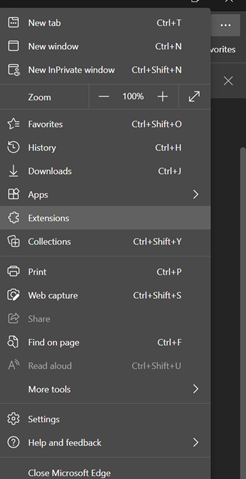
Step 2: In the settings page, click on System from the left sidebar.
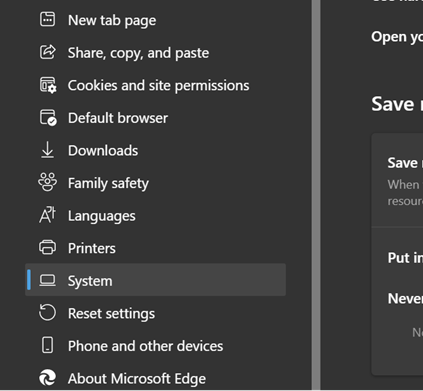
Step 3: Under the system settings, on the right side, you can see the startup boost option. Turn on the startup boost by using the slider. Edge browser will start more quickly when it is launched from the taskbar, desktop, or from hyperlinks embedded in other applications when you log on after the device startup or the browser is closed.
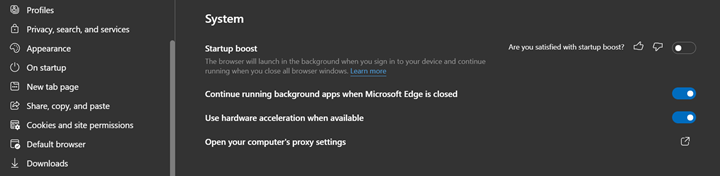
Startup boost keeps the browser running in the background with minimal processes when the browser is closed, which has a limited impact on device resource usage. The next time you open the Edge browser, you will see that it will be faster.








My time is not that critical that I need a app running in the background. I mean how much time does it really take on modern hardware to launch a browser?? At least you can disable it if you don’t want this option. I hope this doesn’t catch on with other apps feeling the need to just launch on startup because it might save you a few milliseconds. But how much RAM does it consume??
Yes, you can disable it, not much of a feature, but yes browser do take a bit of time to load with all those extensions installed.
Hi Nirmal – thank you for this article. I don’t seem to have this option on my work laptop. I checked version with my personal laptop, and both are the same version of Edge – and my personal laptop has this capability. It this a setting my company’s administrators can disable; or is there something else I need to do (different from the instructions you posted above) to enable it? Thanks!
I need to check on that, but since you said personal laptop has it, then office laptop might not have permissions to run in the background and might be disabled by admin.